User manual SONY DVP-NS601HP
Lastmanuals offers a socially driven service of sharing, storing and searching manuals related to use of hardware and software : user guide, owner's manual, quick start guide, technical datasheets... DON'T FORGET : ALWAYS READ THE USER GUIDE BEFORE BUYING !!!
If this document matches the user guide, instructions manual or user manual, feature sets, schematics you are looking for, download it now. Lastmanuals provides you a fast and easy access to the user manual SONY DVP-NS601HP. We hope that this SONY DVP-NS601HP user guide will be useful to you.
Lastmanuals help download the user guide SONY DVP-NS601HP.
You may also download the following manuals related to this product:
Manual abstract: user guide SONY DVP-NS601HP
Detailed instructions for use are in the User's Guide.
[. . . ] For other product related questions please contact our Customer Information Service Centre at 1-877-899-7669 or write to us at: Customer Information Service 115 Gordon Baker Road, Toronto, Ontario, M2H 3R6
DVP-NS601HP
© 2005 Sony Corporation
WARNING
To reduce the risk of fire or electric shock, do not expose this apparatus to rain or moisture. To avoid electrical shock, do not open the cabinet. Refer servicing to qualified personnel only.
WARNING
This equipment has been tested and found to comply with the limits for a Class B digital device, pursuant to Part 15 of the FCC Rules. These limits are designed to provide reasonable protection against harmful interference in a residential installation. [. . . ] After sliding the TV/DISC EXPLORER/ DVD switch to DISC EXPLORER, press TOP MENU/EDIT. "EDIT MODE" appears in the top right corner. Press X/x to select the text you want to edit.
Clear OK
ENTER
Back:
RETURN
Input area
48
3
Press C/X/x/c to select a character.
The selected character changes color.
To cancel the edit mode Press ORETURN. If the contents are correct, select "Ok. " The edit mode ends and the detailed Disc Explorer display appears again. To return to the Disc Explorer display, press ORETURN. To turn off the Disc Explorer display, press ORETURN again.
Input area
Disc Memo Input : TITLE BEST HIT 100 EDIT MODE
Clear OK
ENTER
To erase a character
1
Back:
RETURN
Highlight the selected character
In step 3 of "Labeling a disc or folder" (page 48), press . or > to move the cursor to the character you want to erase. Press CLEAR.
Searching for and Managing Discs (Disc Explorer)
4 5 6
Press ENTER.
The selected character is input.
2 1
To insert a character
In step 3 of "Labeling a disc or folder" (page 48), press . or > to move the cursor to the insertion point or the character you want to correct. Press C/X/x/c to select the correct character. Press ENTER.
Repeat steps 3 and 4 to input other characters. If you press ORETURN again, the Disc Explorer display turns off.
z Hint The discs in the same genre are sorted by numeral order according to the disc slot number.
5 Press C/c to select the item you
want to sort.
51
Playback direction Searching for a Scene
×2B t 1M t 2M t 3M
Searching for a Particular Point on a Disc (Scan, Slow-motion Play,
Freeze Frame)
You can quickly locate a particular point on a disc by monitoring the picture or playing back slowly.
3M (DVD VIDEO/DVD-RW/VIDEO CD only)
Opposite direction
×2b t 1m t 2m t 3m
3m (DVD VIDEO/DVD-RW/ VIDEO CD only)
c m M H
C
The "×2B"/"×2b" playback speed is about twice the normal speed. The "3M"/"3m" playback speed is faster than "2M"/ "2m, " and the "2M"/"2m" playback speed is faster than "1M"/"1m. "
Watching frame by frame (Slowmotion play)
Press m or M when the player is in pause mode. Each time you press m or M during Slow-motion play, the playback speed changes. With each press, the indication changes as follows:
Note
Depending on the DVD/VIDEO CD, you may not be able to do some of the operations described.
Playback direction
2 y1 y1 " playback speed is slower . "
Locating a point quickly by playing a disc in fast forward or fast reverse (Scan)
Press m or M while playing a disc. When you find the point you want to play back, press H to return to normal speed. Each time you press m or M during scan, the playback speed changes. With each press, the indication changes as shown below. The actual speed may differ with some discs.
Opposite direction (DVD only)
2 The "2 y"/"2 than "1 y"/"1
Playing one frame at a time (Freeze Frame)
When the player is in the pause mode, press C (step) to go to the next frame. Press c (step) to go to the preceding frame (DVD only). If you press and hold the button down, you can view the frames in succession. To return to normal playback, press H.
52
Searching for a Title/ Chapter/Track/Scene, etc.
You can search a DVD by title or chapter, and you can search a VIDEO CD/Super Audio CD/CD by track, index, or scene. [. . . ] The rear channel is monaural.
DVD-RW (page 6, 36)
A DVD-RW is a recordable and rewritable disc that is the same size as the DVD VIDEO. The DVD-RW has two different modes: VR mode and Video mode. DVD-RWs created in Video mode have the same format as a DVD VIDEO, while discs created in VR (Video Recording) mode allow the contents to be programmed or edited.
Additional Information
DTS (page 24, 82)
Digital audio compression technology that Digital Theater Systems, Inc. This technology conforms to multi-channel surround sound. [. . . ]
DISCLAIMER TO DOWNLOAD THE USER GUIDE SONY DVP-NS601HP Lastmanuals offers a socially driven service of sharing, storing and searching manuals related to use of hardware and software : user guide, owner's manual, quick start guide, technical datasheets...manual SONY DVP-NS601HP

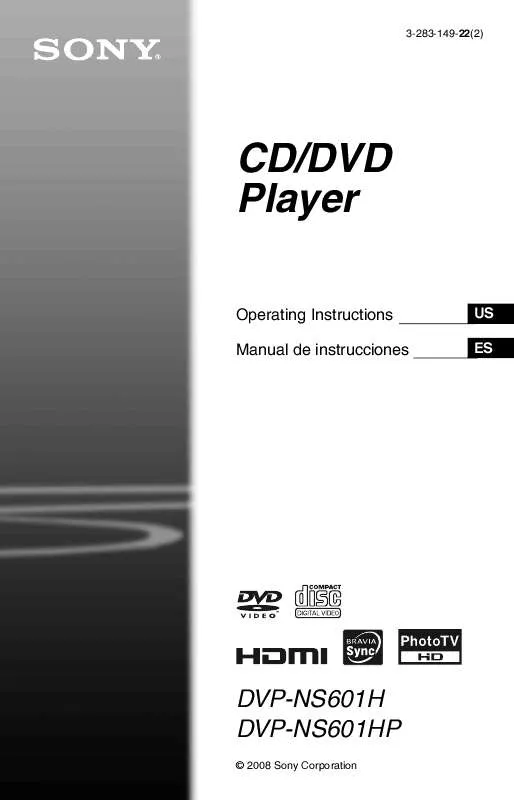
 SONY DVP-NS601HP ANNEXE 1 (1737 ko)
SONY DVP-NS601HP ANNEXE 1 (1737 ko)
 SONY DVP-NS601HP DATASHEET (566 ko)
SONY DVP-NS601HP DATASHEET (566 ko)
