User manual SONY DVP-NS700P
Lastmanuals offers a socially driven service of sharing, storing and searching manuals related to use of hardware and software : user guide, owner's manual, quick start guide, technical datasheets... DON'T FORGET : ALWAYS READ THE USER GUIDE BEFORE BUYING !!!
If this document matches the user guide, instructions manual or user manual, feature sets, schematics you are looking for, download it now. Lastmanuals provides you a fast and easy access to the user manual SONY DVP-NS700P. We hope that this SONY DVP-NS700P user guide will be useful to you.
Lastmanuals help download the user guide SONY DVP-NS700P.
You may also download the following manuals related to this product:
Manual abstract: user guide SONY DVP-NS700P
Detailed instructions for use are in the User's Guide.
[. . . ] 3-068-059-11(3)
CD/DVD Player
Operating Instructions
DVP-NS700P
© 2001 Sony Corporation
WARNING
To prevent fire or shock hazard, do not expose the unit to rain or moisture. To avoid electrical shock, do not open the cabinet. Refer servicing to qualified personnel only.
Welcome!
For customers in the U. S. A Owner's Record
The model and serial numbers are located at the rear of the unit. Record the serial number in the space provided below. [. . . ] Refer to the language code list on page 82 to see which language the code represents. When the same language is displayed two or more times, the DVD is recorded in multiple audio formats. xWhen playing a VIDEO CD or CD The default setting is underlined. N STEREO: The standard stereo sound N 1/L: The sound of the left channel (monaural) N 2/R: The sound of the right channel (monaural)
Sound Adjustments
1 4 7
2 5 8 0
3 6 9
AUDIO
X/x ENTER DISPLAY
4
Press ENTER.
1 2
Press DISPLAY during playback.
The Control Menu is displayed.
To turn off the Control Menu Press DISPLAY repeatedly until the Control Menu is turned off. z You can select "AUDIO" directly by pressing
AUDIO. Each time you press the button, the item changes.
Press X/x to select (AUDIO), then ENTER.
The options for AUDIO appear.
Notes
N For discs not in multiple audio format, you cannot
change the sound.
N While playing the DVD, the sound may change
automatically. continued
49
Displaying the audio information of the disc
When you select "AUDIO, " the channels being played are displayed on the screen. For example, in Dolby Digital format, multiple signals ranging from monaural to 5. 1 channel signals can be recorded on a DVD. Depending on the DVD, the number of the recorded channels may differ.
Current audio format*
12(27) 18(34) T 1:32:55 1: ENGLISH PLAY DVD PROGRAM FORMAT DOLBY DIGITAL 3/2. 1 L LS C LFE RS R
The display examples are as follows: N PCM (stereo)
PROGRAM FORMAT PCM 48kHz 24bit
N Dolby Surround
PROGRAM FORMAT DOLBY DIGITAL 2/0 DOLBY SURROUND L C R S
Currently playing program format**
N Dolby Digital 5. 1ch "LFE" is always enclosed in a solid line regardless of the LFE signal component being output.
PROGRAM FORMAT DOLBY DIGITAL 3/2. 1 L LS C LFE RS R
* "PCM, " "DTS, " or "DOLBY DIGITAL" is displayed. In the case of "DOLBY DIGITAL, " the channels in the playing track are displayed by numbers as follows: For Dolby Digital 5. 1 ch:
Rear component 2
N DTS "LFE" is always enclosed in a solid line regardless of the LFE signal component being output.
PROGRAM FORMAT DTS 3/2. 1 L LS C LFE RS R
DOLBY DIGITAL 3 / 2 . 1
Front component 2 + Center component 1 LFE (Low Frequency Effect) component 1
**The letters in the program format display mean the following sound component: L: Front (left) R : Front (right) C : Center LS : Rear (left) RS : Rear (right) S : Rear (monaural): The rear component of the Dolby Surround processed signal or the Dolby Digital signal. LFE :Low Frequency Effect signal
Notes
N When the signal contains rear signal components
such as "LS, " "RS" or "S, " the surround effect is enhanced (page 51). N If "DTS" is set to "OFF" in "AUDIO SETUP" (page 75), the DTS track selection option will not appear on the screen even if the disc contains DTS tracks.
50
TV Virtual Surround Sound Settings (TVS)
When you connect a stereo TV or 2 front speakers, TV Virtual Surround lets you enjoy surround sound effects by using sound imaging to create virtual rear speakers from the sound of the front speakers (L: left, R: right) without using actual rear speakers. This function is designed to work with the LINE OUT L/R (AUDIO) 1/2 jacks. Note that if you select one of the TVS settings while playing a DVD, the player does not output Dolby Digital signals from the DIGITAL OUT (COAXIAL and OPTICAL) jacks (when you set "DOLBY DIGITAL" in "AUDIO SETUP" to "D-PCM") (page 75).
SURROUND
3
Press X/x to select one of the TVS (TV Virtual Surround) sounds.
Refer to the following explanations given for each item. NTVS DYNAMIC NTVS WIDE NTVS NIGHT NTVS STANDARD
4
Press ENTER.
To reset the TVS setting Select "OFF" in Step 3. To turn off the Control Menu Press DISPLAY repeatedly until the Control Menu is turned off.
TVS (TV Virtual Surround) DYNAMIC
Sound Adjustments
X/x ENTER DISPLAY
Uses sound imaging to create virtual rear speakers from the sound of the front speakers (L/R) without using actual rear speakers (shown below). The sound imaging effect is distinct and clearly reproduces each aural element of the audio track. This mode is effective when the distance between the front L and R speakers is short, such as with built-in speakers on a stereo TV.
TV
1 2
Press DISPLAY during playback.
The Control Menu appears.
Press X/x to select (TVS), then press ENTER.
The options for "TVS" appear.
12(27) 18(34) T 1:32:55 PLAY DVD
OFF OFF TVS DYNAMIC TVS WIDE VIRTUAL 3D SURROUND
continued
51
TVS (TV Virtual Surround) WIDE
Uses sound imaging to create virtual rear speakers from the sound of the front speakers (L/R) without using actual rear speakers. The virtual speakers are reproduced as shown in the illustration below. This gives the sound an expanded effect that fills the area surrounding the listener. This mode is effective when the distance between the front L and R speakers is short, such as with built-in speakers on a stereo TV.
TV
z You can select "TVS" directly by pressing SURROUND on the remote or player. [. . . ] This technology conforms to 5. 1-channel surround sound. The rear channel is stereo and there is a discrete subwoofer channel in this format. DTS provides the same 5. 1 discrete channels of high quality digital audio. Good channel separation is realized because all of the channel data is recorded discretely and little deterioration is realized because all channel data processing is digital.
Interlace format shows every other line of an image as a single "field" and is the standard method for displaying images on television. [. . . ]
DISCLAIMER TO DOWNLOAD THE USER GUIDE SONY DVP-NS700P Lastmanuals offers a socially driven service of sharing, storing and searching manuals related to use of hardware and software : user guide, owner's manual, quick start guide, technical datasheets...manual SONY DVP-NS700P

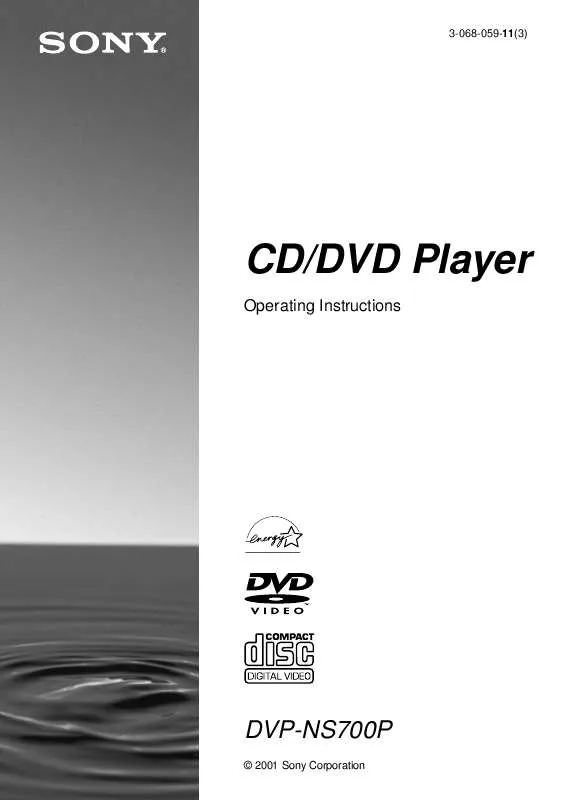
 SONY DVP-NS700P (1779 ko)
SONY DVP-NS700P (1779 ko)
 SONY DVP-NS700P (1620 ko)
SONY DVP-NS700P (1620 ko)
 SONY DVP-NS700P annexe 2 (1675 ko)
SONY DVP-NS700P annexe 2 (1675 ko)
 SONY DVP-NS700P annexe 1 (1624 ko)
SONY DVP-NS700P annexe 1 (1624 ko)
 SONY DVP-NS700P DIMENSIONS DIAGRAM (61 ko)
SONY DVP-NS700P DIMENSIONS DIAGRAM (61 ko)
