Detailed instructions for use are in the User's Guide.
[. . . ] Before operating this player, please read this manual thoroughly and retain it for future reference.
CAUTION
The use of optical instruments with this product will increase eye hazard. As the laser beam used in this CD/DVD player is harmful to eyes, do not attempt to disassemble the cabinet. Refer servicing to qualified personnel only.
For customers in the U. S. A.
Owner's Record The model and serial numbers are located at the rear of the unit. Record the serial number in the space provided below. [. . . ]
T ALL 01 02 03 04 05 06
C ALL 01 02 03 04 05 06
3
Press c.
The player is ready to program the first disc.
PROGRAM : ALL CLEAR 1. T ALL
Next, press X/x or the number buttons to select "03" under "C, " then press ENTER.
PROGRAM : ALL CLEAR 1. T ALL
Selected disc, title and chapter
4
Select the disc you want to program using the number buttons or X/x, then press ENTER.
The cursor moves to the title or track row "T" (in this case, "01").
Disc type
PROGRAM 3 : DVD ALL CLEAR 1.
When playing a VIDEO CD or CD For example, select track "02. " Press X/x or the number buttons to select "02" under "T, " then press ENTER.
PROGRAM : ALL CLEAR 1.
0:15:30 T
Titles or tracks recorded on a disc
T ALL 01 02 03 04 05 06 C ALL 01 02 03 04 05 06
ALL
Selected disc and track
6
Chapters recorded on a disc "?" appears when the player has not played the disc.
To program other discs, titles, chapters, or tracks, repeat Steps 3 to 5.
The programmed discs, titles, chapters, and tracks are displayed in the selected order.
5
Select the title, chapter, or track you want to program.
When playing a DVD For example, select chapter "03" of title "02. " Press X/x or the number buttons to select "02" under "T, " then press ENTER.
7
Press H to start Program Play.
Program Play begins. When the program ends, you can restart the same program again by pressing H.
38
To stop Program Play
Press CLEAR.
Playing in random order (Shuffle Play)
You can have the player "shuffle" titles, chapters, or tracks. Subsequent "shuffling" may produce a different playing order. By selecting All Discs mode (page 37), you can shuffle all of the discs in the player.
Playing Discs
To turn off the display
Press DISPLAY repeatedly until the display is turned off.
To cancel or change a program
1 2
Follow Steps 1 and 2 of "Creating your own program (Program Play). " Select the program number of the disc, title, chapter, or track you want to cancel or change using X/x or the number buttons, and press c. To cancel the program, press C then CLEAR. To change the program, follow Step 4 for new programming.
3
To cancel all the discs, titles, chapters, or tracks in the program
1 2 3
Follow Steps 1 and 2 of "Creating your own program (Program Play). " Press X and select "ALL CLEAR. " Press ENTER.
1
Press DISPLAY during playback.
The following Control Bar appears.
z Hint You can do Repeat Play or Shuffle Play of the programmed titles, chapters, or tracks. During Program Play, follow the steps of "Repeat Play" (page 40) or "Shuffle Play" (page 39).
2
Notes
· When playing Super VCDs, the total time of the programmed tracks does not appear on the screen. of the disc.
(10)
The player starts playback from the selected number.
z Hint When the display is turned off, you can search for a chapter (DVD) or track (CD) by pressing the number buttons and ENTER.
2 Press SEARCH MODE repeatedly
to select the search method.
When playing a DVD (TITLE), (CHAPTER),
43
Viewing Information About the Disc
Checking the Playing Time and Remaining Time
You can check the playing time and remaining time of the current title, chapter, or track. Also, you can check the DVD/CD text or track name (MP3 audio) recorded on the disc.
· T**:**:** Remaining time of the current title · C **:**:** Playing time of the current chapter · C**:**:** Remaining time of the current chapter When playing a VIDEO CD (with PBC functions) · **:** Playing time of the current scene When playing a VIDEO CD (without PBC functions) or CD · T **:** Playing time of the current track · T**:** Remaining time of the current track · D **:** Playing time of the current disc · D **:** Remaining time of the current disc When playing a DATA CD (MP3 audio) · ****:** Playing time of the current track When playing a Super VCD (For Asian/ Oceanian models only) · T **:** Playing time of the current track
1 Press DISPLAY repeatedly during
playback until appears.
Disc number and type
To turn off the Control Bar
Press DISPLAY repeatedly until the Control Bar is turned off.
(TIME/TEXT)
Title, track (CD/ VIDEO CD), scene, or album number
T 1:01:57
To check the DVD/CD text or track name (MP3 audio)
Press ENTER repeatedly in Step 2 to display text recorded on the DVD/CD/DATA CD. The DVD/CD text appears only when text is recorded in the disc. If the disc does not contain text, "NO TEXT" appears. For DATA CDs, only the track name of the MP3 audio track appears.
BRAHMS SYMPHONY
3:DVD T41 8
Chapter, index, or track (DATA CD)
Time information
2 Press ENTER repeatedly to change
the time information.
The display and the kinds of time that you can change depend on the disc you are playing. When playing a DVD · T **:**:** Playing time of the current title
44
Checking the information on the front panel display
You can view the time information and text displayed on the TV screen also on the front panel display. The information on the front panel display changes as follows when you change the time information on your TV screen.
When playing a VIDEO CD (without PBC functions) or CD
Track playing time and current disc, track and index number
Remaining time of the current track
When playing a DVD
Title playing time and current disc, title and chapter number Playing time of the disc
Viewing Information About the Disc
Remaining time of the disc Remaining time of the current title
Playing time and number of the current chapter
Text
Remaining time of the current chapter
When playing a DATA CD (MP3 audio)
Track playing time and number of the current disc, album and track
Text Track name
z Hints · When playing VIDEO CDs with PBC functions, the disc number, scene number and the playing time are displayed. · Long text that does not fit in a single line will scroll across the front panel display. · You can also check the time information and text by pressing TIME/TEXT repeatedly.
Notes
· Depending on the type of disc being played, the DVD/CD text or track name may not be displayed. · The player can only display the first level of the DVD/CD text, such as the disc name or title. · Playing time of MP3 audio tracks may not be displayed correctly.
45
2 Press AUDIO repeatedly to select
Sound Adjustments
the desired audio signal.
When playing a DVD Depending on the DVD, the choice of language varies. [. . . ] Depending on the disc, no chapters may be recorded.
DVD (page 7)
A disc that contains up to 8 hours of moving pictures even though its diameter is the same as a CD. The data capacity of a single-layer and singlesided DVD is 4. 7 GB (Giga Byte), which is 7 times that of a CD. The data capacity of a double-layer and single-sided DVD is 8. 5 GB, a single-layer and double-sided DVD is 9. 4 GB, and double-layer and double-sided DVD is 17GB. The picture data uses the MPEG 2 format, one of the worldwide standards of digital compression technology. [. . . ]

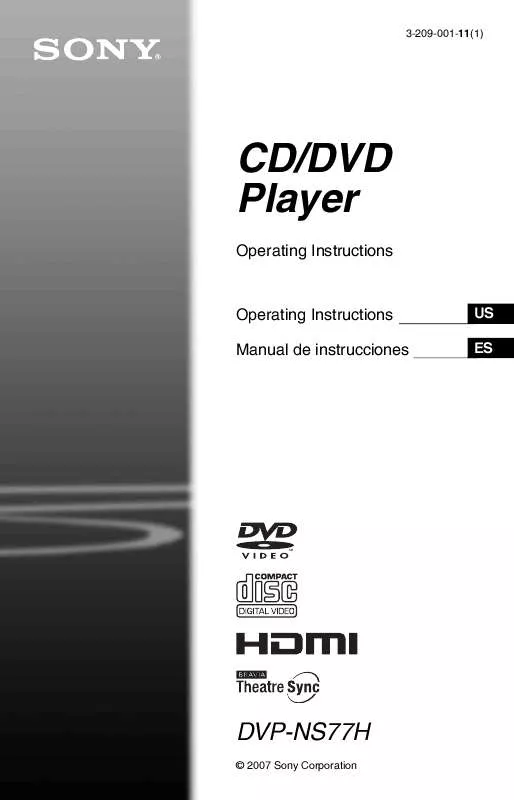
 SONY DVP-NS77H DATASHEET (343 ko)
SONY DVP-NS77H DATASHEET (343 ko)
