User manual SONY DVP-NS999ES
Lastmanuals offers a socially driven service of sharing, storing and searching manuals related to use of hardware and software : user guide, owner's manual, quick start guide, technical datasheets... DON'T FORGET : ALWAYS READ THE USER GUIDE BEFORE BUYING !!!
If this document matches the user guide, instructions manual or user manual, feature sets, schematics you are looking for, download it now. Lastmanuals provides you a fast and easy access to the user manual SONY DVP-NS999ES. We hope that this SONY DVP-NS999ES user guide will be useful to you.
Lastmanuals help download the user guide SONY DVP-NS999ES.
You may also download the following manuals related to this product:
Manual abstract: user guide SONY DVP-NS999ES
Detailed instructions for use are in the User's Guide.
[. . . ] 3-077-160-11(1)
CD/DVD Player
Operating Instructions
DVP-NS999ES
© 2002 Sony Corporation
WARNING
To prevent fire or shock hazard, do not expose the unit to rain or moisture. To avoid electrical shock, do not open the cabinet. Refer servicing to qualified personnel only.
Welcome!
For customers in the U. S. A
Owner's Record The model and serial numbers are located at the rear of the unit. Record the serial number in the space provided below. [. . . ] If the DVD VIDEO is recorded with multilingual tracks, you can also change the language. With CDs, DATA CDs, or VIDEO CDs, you can select the sound from the right or left channel and listen to the sound of the selected channel through both the right and left speakers. For example, when playing a disc containing a song with the vocals on the right channel and the instruments on the left channel, you can hear the instruments from both speakers by selecting the left channel.
Sound Adjustments
Scroll key
X/x
DISPLAY
1 Toggle the scroll key up or down
during playback to display "AUDIO" in the LCD screen.
z Hint You can also select "AUDIO" from the Control Menu (page 14).
Note
You cannot change the sound for Super Audio CDs.
2 Point the remote at the player and
press down on the scroll key so that appears in the LCD screen.
The following display appears.
, continued
57
Displaying the audio information of the disc
Press DISPLAY during playback to display the Control Menu. The channels being played are displayed on the screen. For example, in Dolby Digital format, multiple signals ranging from monaural to 5. 1 channel signals can be recorded on a DVD VIDEO. Depending on the DVD VIDEO, the number of the recorded channels may differ.
Current audio format*
12(27) 18(34) T 1:32:55 1: ENGLISH
PLAY DVD VIDEO
z Hint When playing Dolby Digital or DTS sound tracks, "LFE" is enclosed in a dotted line when the LFE signal is not being output.
PROGRAM FORMAT DOLBY DIGITAL 3/2. 1 L LS C LFE RS R
Currently playing program format**
*"PCM, " "DTS, " or "DOLBY DIGITAL" is displayed. In the case of "DOLBY DIGITAL, " the channels in the playing track are displayed by numbers as follows: For Dolby Digital 5. 1 ch:
Rear component 2
DOLBY DIGITAL 3 / 2 . 1
Front component 2+ Center component 1 LFE (Low Frequency Effect) component 1
**The letters in the program format display indicate the following sound components: L: Front (left) R: Front (right) C: Center LS: Rear (left) RS: Rear (right) S: Rear (monaural): The rear component of the Dolby Surround processed signal and the Dolby Digital signal LFE: Low Frequency Effect signal
58
SURROUND Mode Settings
You can enjoy surround sound while playing discs recorded in the Dolby Surround (Pro Logic) format. This function is available when you connect 4 or more speakers and set "REAR" in "SIZE" of "SPEAKER SETUP" to any setting other than "NONE. "
· ENHANCED SURROUND Provides a greater sense of presence from a Dolby Surround (Pro Logic) source with a monaural rear channel signal. Produces a stereo like effect in the rear channels.
L R
LS
RS
Scroll key
L: Front speaker (left) R: Front speaker (right) LS: Rear speaker (left) RS: Rear speaker (right)
Sound Adjustments
To cancel the setting
1 Toggle the scroll key up or down
during playback to display "SURROUND" in the LCD screen.
Select "OFF" in step 3.
z Hint You can also select "SURROUND" from the Control Menu (page 14).
2 Point the remote at the player and
press down on the scroll key so that appears in the LCD screen.
The following display appears.
NORMAL SURROUND
Notes
· If you use the DIGITAL OUT (OPTICAL or COAXIAL) jack and set "DOLBY DIGITAL" to "DOLBY DIGITAL, " and "DTS" to "DTS" in "AUDIO SETUP, " sound will come from your speakers but it will not have the surround effect. · If the player is set up to output the signal from the DIGITAL OUT (OPTICAL or COAXIAL) jack, the surround effect will not be heard when you play a CD.
3 Press down on the scroll key
repeatedly to select one of the surround modes.
· NORMAL SURROUND Discs with 2 channel audio signals are decoded with the Dolby Surround (Pro Logic) decoder to create surround effects. The rear speakers will emit identical monaural sounds. If you are using a center speaker, the appropriate sounds for the center speaker will be delivered.
59
Note Enjoying Movies
Depending on the DVD VIDEO, you may not be able to change the angles even if multi-angles are recorded on the disc.
Changing the Angles
If various angles (multi-angles) for a scene are recorded on the DVD VIDEO, "ANGLE" appears in the front panel display. This means that you can change the viewing angle.
Scroll key
1 Toggle the scroll key up or down
during playback to display "ANGLE" in the LCD screen.
2 Point the remote at the player and
press down on the scroll key so that appears in the LCD screen.
The following display appears.
2
3 Press down on the scroll key
repeatedly to select an angle.
The scene changes to the selected angle.
z Hints · You can display all the angles on a screen divided into 9 sections and start playback directly from the chosen angle. · You can also select "ANGLE" from the Control Menu (page 14).
60
Displaying the Subtitles
If subtitles are recorded on the discs, you can change the subtitles or turn them on and off whenever you want while playing a DVD.
z Hint You can also select "SUBTITLE" from the Control Menu (page 14).
Note
Depending on the DVD VIDEO, you may not be able to change the subtitles even if multilingual subtitles are recorded on it. You also may not be able to turn them off.
Scroll key
1 Toggle the scroll key up or down
during playback to display "SUBTITLE" in the LCD screen.
Enjoying Movies
2 Point the remote at the player and
press down on the scroll key so that appears in the LCD screen.
The following display appears.
1:ENGLISH
3 Press down on the scroll key
repeatedly to select a setting.
When playing a DVD VIDEO Select the language. Depending on the DVD VIDEO, the choice of language varies. When 4 digits are displayed, they indicate a language code. Refer to "Language Code List" on page 92 to see which language the code represents. When playing a DVD-RW Select "ON. "
To turn off the subtitles
Select "OFF" in step 3.
61
Adjusting the Picture
(VIDEO CONTROL)
2 Press VIDEO CONTROL repeatedly
to select the setting you want.
The default setting is underlined. · STANDARD: Displays a standard picture. · DYNAMIC 1: Produces a bold dynamic picture by increasing the picture contrast and the color intensity. [. . . ] The data capacity of a single-layer and singlesided DVD is 4. 7 GB (Giga Byte), which is 7 times that of a CD. The data capacity of a double-layer and single-sided DVD is 8. 5
Index (CD)/Video Index (VIDEO CD) (page 10)
A number that divides a track into sections to easily locate the point you want on a CD or VIDEO CD. Depending on the disc, no index may be recorded.
88
Interlace format (page 78)
Interlace format shows every other line of an image as a single "field" and is the standard method for displaying images on television. The even number field shows the even numbered lines of an image, and the odd numbered field shows the odd numbered lines of an image.
Interlace pictures
Converted progressive pictures
Progressive conversion method (page 62)
· Video based software conversion Video shows an image by alternately displaying every other line of an image (field) at 30 frames (60 fields) per second (Interlace format).
· Film based software conversion Film shows an image by displaying an entire image at 24 frames per second. [. . . ]
DISCLAIMER TO DOWNLOAD THE USER GUIDE SONY DVP-NS999ES Lastmanuals offers a socially driven service of sharing, storing and searching manuals related to use of hardware and software : user guide, owner's manual, quick start guide, technical datasheets...manual SONY DVP-NS999ES

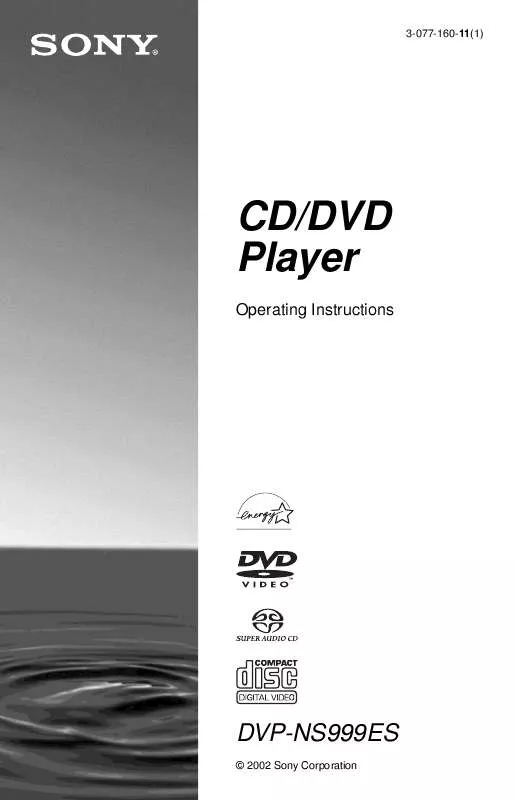
 SONY DVP-NS999ES (1884 ko)
SONY DVP-NS999ES (1884 ko)
 SONY DVP-NS999ES (1785 ko)
SONY DVP-NS999ES (1785 ko)
 SONY DVP-NS999ES annexe 4 (1819 ko)
SONY DVP-NS999ES annexe 4 (1819 ko)
 SONY DVP-NS999ES annexe 1 (1902 ko)
SONY DVP-NS999ES annexe 1 (1902 ko)
 SONY DVP-NS999ES annexe 2 (1440 ko)
SONY DVP-NS999ES annexe 2 (1440 ko)
 SONY DVP-NS999ES annexe 3 (1819 ko)
SONY DVP-NS999ES annexe 3 (1819 ko)
 SONY DVP-NS999ES DATASHEET (255 ko)
SONY DVP-NS999ES DATASHEET (255 ko)
 SONY DVP-NS999ES DIMENSIONS DIAGRAM (68 ko)
SONY DVP-NS999ES DIMENSIONS DIAGRAM (68 ko)
 SONY DVP-NS999ES ES DVD PLAYERS TECHNICAL BACKGROUND (1460 ko)
SONY DVP-NS999ES ES DVD PLAYERS TECHNICAL BACKGROUND (1460 ko)
