User manual SONY DVP-S550D
Lastmanuals offers a socially driven service of sharing, storing and searching manuals related to use of hardware and software : user guide, owner's manual, quick start guide, technical datasheets... DON'T FORGET : ALWAYS READ THE USER GUIDE BEFORE BUYING !!!
If this document matches the user guide, instructions manual or user manual, feature sets, schematics you are looking for, download it now. Lastmanuals provides you a fast and easy access to the user manual SONY DVP-S550D. We hope that this SONY DVP-S550D user guide will be useful to you.
Lastmanuals help download the user guide SONY DVP-S550D.
You may also download the following manuals related to this product:
Manual abstract: user guide SONY DVP-S550D
Detailed instructions for use are in the User's Guide.
[. . . ] For Customers in Canada If this product is not working properly, please call 1-877-602-2008 for Peace of Mind Warranty Replacement service. For other product related questions please contact our Customer Information Service Centre at 1-877-899-7669 or write to us at: Customer Information Service 115 Gordon Baker Road, Toronto, Ontario, M2H 3R6
DVP-S550D
© 2004 Sony Corporation
WARNING
To prevent fire or shock hazard, do not expose the unit to rain or moisture. To avoid electrical shock, do not open the cabinet. Refer servicing to qualified personnel only.
Welcome!
Note
This equipment has been tested and found to comply with the limits for a Class B digital device, pursuant to Part 15 of the FCC Rules. [. . . ] To return to the normal playback speed, press H. Each time you press m or M during Slow-motion play, the playback speed changes. With each press the indication changes as follows: Playback direction
Searching for a Title/ Chapter/Track/Scene, etc.
You can search a DVD by title or chapter, and you can search a VIDEO CD/CD/DATA CD by track, index, or scene. As titles and tracks are assigned unique numbers on the disc, you can select the desired one by entering its number. Or, you can search for a scene using the time code.
2 2
y1 y1
" playback speed is slower . "
Opposite direction (DVD only) The "2 y"/"2 than "1 y"/"1
Playing one frame at a time (Freeze Frame)
When the player is in the pause mode, press to go to the next frame. Press to go to the preceding frame (DVD only). To return to normal playback, press H.
Number buttons
Note
You cannot search for a still picture on a DVD-RW in VR mode.
1 Press DISPLAY. (When playing a
DATA CD with JPEG image files, press DISPLAY twice. )
The Control Menu appears.
2 Press X/x to select the search
method.
When playing a DVD VIDEO/DVD-RW DISC TITLE CHAPTER TIME/TEXT Select "TIME/TEXT" to search for a starting point by inputting the time code.
40
When playing a VIDEO CD or Super VCD without PBC Playback DISC TRACK INDEX When playing a VIDEO CD or Super VCD with PBC Playback DISC SCENE When playing a CD DISC TRACK When playing a DATA CD (MP3 audio) DISC ALBUM TRACK When playing a DATA CD (JPEG file) ALBUM FILE Example: when you select CHAPTER "** (**)" is selected (** refers to a number). The number in parentheses indicates the total number of titles, chapters, tracks, indexes, scenes, albums or files.
1 12(27) 18(34) T 1:32:55 DVD VIDEO
4 Press X/x or the number buttons
to select the title, chapter, track, index, scene, etc. , number you want to search for.
If you make a mistake Cancel the number by pressing CLEAR, then select another number.
5 Press ENTER.
The player starts playback from the selected number.
Searching for a Scene
To search for a scene using the time code (DVD VIDEO/DVD-RW only)
1 2 3
In Step 2, select TIME/TEXT. "T **:**:**" (playing time of the current title) is selected. "T **:**:**" changes to "T --:--:--. " Input the time code using the number buttons, then press ENTER. Example: · 1: MAIN (main sound) · 1: SUB (sub sound) · 1: MAIN+SUB (main and sub sound) When playing a VIDEO CD, CD, or DATA CD (MP3 audio) The default setting is underlined. · STEREO: The standard stereo sound · 1/L: The sound of the left channel (monaural) · 2/R: The sound of the right channel (monaural) When playing a Super VCD The default setting is underlined. · 1:STEREO: The stereo sound of the audio track 1 · 1:1/L: The sound of the left channel of the audio track 1 (monaural) · 1:2/R: The sound of the right channel of the audio track 1 (monaural) · 2:STEREO: The stereo sound of the audio track 2 · 2:1/L: The sound of the left channel of the audio track 2 (monaural) · 2:2/R: The sound of the right channel of the audio track 2 (monaural)
Changing the Sound
When playing a DVD VIDEO recorded in multiple audio formats (PCM, Dolby Digital or DTS), you can change the audio format. If the DVD VIDEO is recorded with multilingual tracks, you can also change the language. With CDs, DATA CDs, or VIDEO CDs, you can select the sound from the right or left channel and listen to the sound of the selected channel through both the right and left speakers. For example, when playing a disc containing a song with the vocals on the right channel and the instruments on the left channel, you can hear the instruments from both speakers by selecting the left channel.
AUDIO
1 Press AUDIO during playback.
The following display appears.
1:ENGLISH DOLBY DIGITAL 3/2. 1
Note
While playing a Super VCD on which the audio track 2 is not recorded, no sound will come out when you select "2:STEREO", "2:1/L" or "2:2/R".
46
Checking the audio signal format
If you press AUDIO repeatedly during playback, the format of the current audio signal (Dolby Digital, DTS, PCM, etc. ) appears as shown below.
TV Virtual Surround Settings (TVS)
When you connect a stereo TV or 2 front speakers, TVS (TV Virtual Surround) lets you enjoy surround sound effects by using sound imaging to create virtual rear speakers from the sound of the front speakers (L: left, R: right) without using actual rear speakers. TVS was developed by Sony to produce surround sound for home use using just a stereo TV. If the player is set up to output the signal from the DIGITAL OUT (COAXIAL or OPTICAL) jack, the surround effect will only heard when "DOLBY DIGITAL" is set to "D-PCM" in "AUDIO SETUP" (page 69).
Example:
Dolby Digital 5. 1 ch
Rear (L/R)
1:ENGLISH DOLBY DIGITAL 3 / 2 . 1
Front (L/R) + Center
LFE (Low Frequency Effect)
Sound Adjustments
Example:
Dolby Digital 3 ch
2:SPANISH DOLBY DIGITAL 2 / 1
Front (L/R)
Rear (Monoral)
About audio signals
Audio signals recorded in a disc contain the sound elements (channels) shown below. Each channel is output from a separate speaker. · Front (L) · Front (R) · Center · Rear (L) · Rear (R) · Rear (Monaural): This signal can be either the Dolby Surround Sound processed signals or the Dolby Digital sound's monaural rear audio signals. · LFE (Low Frequency Effect) signal
1 Press SUR during playback.
The following display appears.
TVS DYNAMIC
Note
If "DTS" is set to "OFF" in "AUDIO SETUP" (page 68) the DTS track selection option will not appear on the screen even if the disc contains DTS tracks.
2 Press SUR repeatedly to select
one of the TVS sounds.
Refer to the following explanations given for each item. [. . . ] The rear channel is stereo and there is a discrete subwoofer channel in this format. Dolby Digital provides the same discrete channels of high quality digital audio found in "Dolby Digital" theater surround sound systems. Good channel separation is realized because all of the channel data are recorded discretely and little deterioration is realized because all channel data processing is digital.
DVD-RW (page 8)
Additional Information
Dolby Surround (Pro Logic) (page 23)
Audio signal processing technology that Dolby Laboratories developed for surround sound. When the input signal contains a surround component, the Pro Logic process outputs the front, center and rear signals. [. . . ]
DISCLAIMER TO DOWNLOAD THE USER GUIDE SONY DVP-S550D Lastmanuals offers a socially driven service of sharing, storing and searching manuals related to use of hardware and software : user guide, owner's manual, quick start guide, technical datasheets...manual SONY DVP-S550D

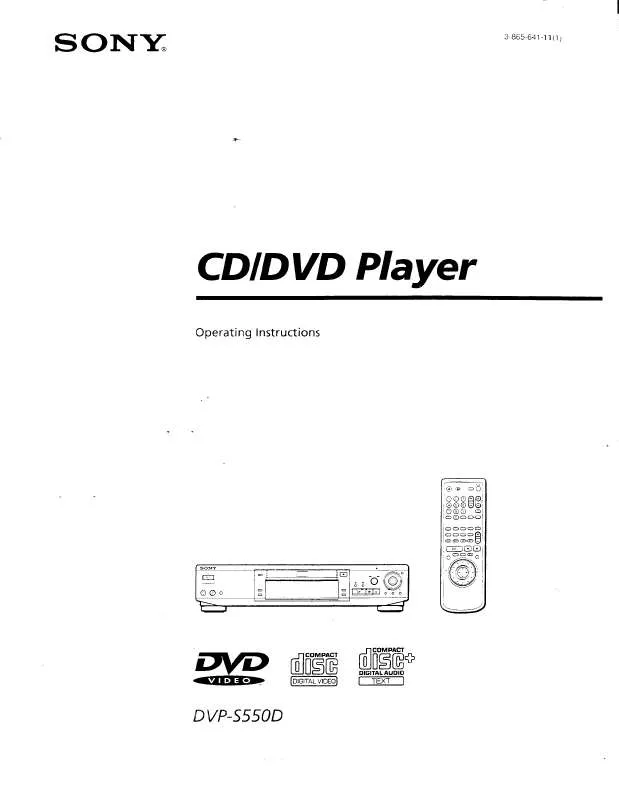
 SONY DVP-S550D (4940 ko)
SONY DVP-S550D (4940 ko)
 SONY DVP-S550D (4940 ko)
SONY DVP-S550D (4940 ko)
 SONY DVP-S550D annexe 1 (4940 ko)
SONY DVP-S550D annexe 1 (4940 ko)
