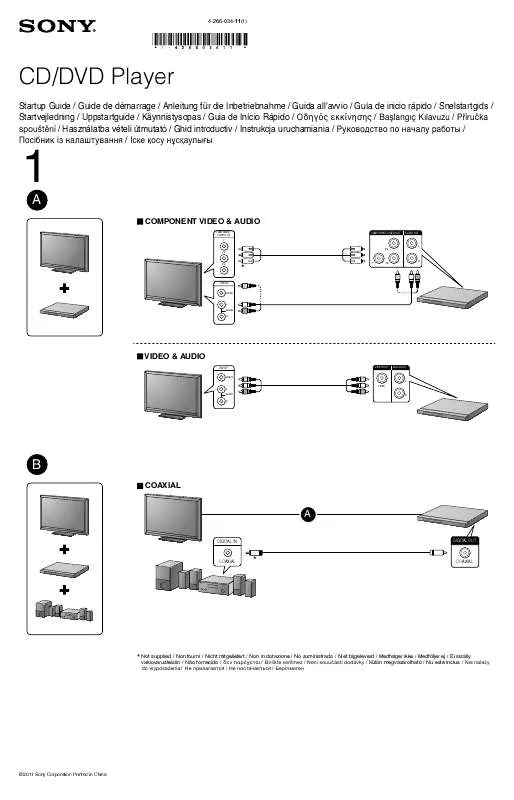User manual SONY DVP-SR550K QUICK START GUIDE
Lastmanuals offers a socially driven service of sharing, storing and searching manuals related to use of hardware and software : user guide, owner's manual, quick start guide, technical datasheets... DON'T FORGET : ALWAYS READ THE USER GUIDE BEFORE BUYING !!!
If this document matches the user guide, instructions manual or user manual, feature sets, schematics you are looking for, download it now. Lastmanuals provides you a fast and easy access to the user manual SONY DVP-SR550K. We hope that this SONY DVP-SR550K user guide will be useful to you.
Lastmanuals help download the user guide SONY DVP-SR550K.
Manual abstract: user guide SONY DVP-SR550KQUICK START GUIDE
Detailed instructions for use are in the User's Guide.
[. . . ] For other product related questions please contact our Customer Information Service Centre at 1-877-899-7669 or write to us at: Customer Information Service 115 Gordon Baker Road, Toronto, Ontario, M2H 3R6
DVP-SR550K
© 2003 Sony Corporation
WARNING
To prevent fire or shock hazard, do not expose the unit to rain or moisture. To avoid electrical shock, do not open the cabinet. Refer servicing to qualified personnel only.
Welcome!
CAUTION
You are cautioned that any change or modifications not expressly approved in this manual could void your authority to operate this equipment. Thank you for purchasing this Sony CD/DVD Player. [. . . ] If you press ORETURN again, the Disc Explorer turns off.
[/1
To erase a character
1
In step 3 of "Labeling a disc or folder" (page 54), press . or > to move the cursor to the character you want to erase. Press CLEAR.
KEYBOARD jack
1 2 3 4 5
2 1
Connect a keyboard to the KEYBOARD jack on the front panel when the player is in standby mode. Perform steps 1 and 2 of "Labeling a disc or folder" (page 54). Press ENTER on the keyboard to store the Disc Memo or folder name.
The Disc Memo or folder name is stored.
To insert or overwrite a character
In step 3 of "Labeling a disc or folder" (page 54), press . or > to move the cursor to the insertion point or the character you want to correct. Press C/X/x/c to select the correct character. To overwrite the character Press > or . and move the cursor.
2 3
To turn off the Disc Explorer
Press ORETURN.
c continued
55
Notes
· If the cursor keys do not work correctly and you cannot complete the task using the keyboard, disconnect the keyboard. Then, reconnect it to the player and try again. · If the keyboard is not a USA model, the characters may be input differently from those on the keys. Or, you can search for a scene using the time code.
Playing one frame at a time (Freeze Frame)
When the player is in the pause mode, press C to go to the next frame. Press c to go to the preceding frame (DVD only). If you hold the button down, you can view the frames in succession. To return to normal playback, press H.
Number buttons CLEAR
X/x DISPLAY/ FILE
ENTER
1 Select a disc (page 34). 2 Press DISPLAY/FILE during
playback.
The Control Menu appears.
3 Press X/x to select the search
method.
When playing a DVD VIDEO/DVD-RW DISC TITLE CHAPTER TIME/TEXT or TIME/MEMO
60
Select "TIME/TEXT" to search for a starting point by inputting the time code. When playing a VIDEO CD without PBC Playback DISC TRACK INDEX When playing a VIDEO CD with PBC Playback DISC SCENE INDEX When playing a Super Audio CD/CD DISC TRACK INDEX When playing a DATA CD (MP3 audio) DISC ALBUM TRACK Example: when you select (CHAPTER) "** (**)" is selected (** refers to a number). The number in parentheses indicates the total number of titles, tracks, indexes, scenes, etc. of the disc.
ALL 123 12(27) 18(34) T 1:32:55
4 Press ENTER.
"** (**)" changes to "-- (**). "
ALL 123 12(27) - - (34) T 1:32:55
PLAY DVD
5 Press X/x or the number buttons
to select the title, chapter, track, index, or scene number you want to search.
If you make a mistake
Cancel the number by pressing CLEAR, then select another number.
Searching for a Scene
6 Press ENTER.
The player starts playback from the selected number.
To search for a scene using the time code (DVD VIDEO/DVD-RW only)
1 2 3
In step 2, select TIME/TEXT. "T **:**:**" (playing time of the current title) is selected. "T **:**:**" changes to "T --:--:--. " Input the time code using the number buttons, then press ENTER. For example, to find the scene at 2 hours, 10 minutes, and 20 seconds after the beginning, just enter "2:10:20. "
PLAY DVD
Selected item
To turn off the display
Press DISPLAY/FILE repeatedly until the display is turned off.
z Hints · You can display the first scene of titles, chapters or tracks recorded on the disc on a screen divided into 9 sections. [. . . ] DTS provides discrete channels of high quality digital audio. Good channel separation is realized because all of the channel data is recorded discretely and little deterioration is realized because all channel data processing is digital.
Film based software, Video based software (page 74)
DVDs can be classified as Film based or Video based software. Film based DVDs contain the same images (24 frames per second) that are shown at movie theaters. Video based DVDs, such as television dramas or sit-coms, displays images at 30 frames (or 60 fields) per second.
DVD VIDEO (page 6)
A disc that contains up to 8 hours of moving pictures even though its diameter is the same as a CD. [. . . ]
DISCLAIMER TO DOWNLOAD THE USER GUIDE SONY DVP-SR550K Lastmanuals offers a socially driven service of sharing, storing and searching manuals related to use of hardware and software : user guide, owner's manual, quick start guide, technical datasheets...manual SONY DVP-SR550K