User manual SONY DVP-SR600H
Lastmanuals offers a socially driven service of sharing, storing and searching manuals related to use of hardware and software : user guide, owner's manual, quick start guide, technical datasheets... DON'T FORGET : ALWAYS READ THE USER GUIDE BEFORE BUYING !!!
If this document matches the user guide, instructions manual or user manual, feature sets, schematics you are looking for, download it now. Lastmanuals provides you a fast and easy access to the user manual SONY DVP-SR600H. We hope that this SONY DVP-SR600H user guide will be useful to you.
Lastmanuals help download the user guide SONY DVP-SR600H.
You may also download the following manuals related to this product:
Manual abstract: user guide SONY DVP-SR600H
Detailed instructions for use are in the User's Guide.
[. . . ] 4-169-957-12(1)
CD/DVD Player
Reference Guide DVP-SR600H
© 2010 Sony Corporation
WARNING
To reduce the risk of fire or electric shock, do not expose this apparatus to rain or moisture. To avoid electrical shock, do not open the cabinet. Refer servicing to qualified personnel only. The mains lead must be changed only at a qualified service shop. [. . . ] Furthermore, if the player is set up to output the signal from the DIGITAL OUT (COAXIAL)/HDMI OUT jack, the surround effect will only be heard when "DOLBY DIGITAL" is set to "D-PCM" and "MPEG" is set to "PCM" in "AUDIO SETUP" (page 9). TVS DYNAMIC THEATER/ TVS DYNAMIC/ TVS WIDE: These modes are effective when the distance between the front L and R speakers is short, such as with built-in speakers on a stereo TV. To return to PBC playback, press x twice, then press N.
6
To lock the disc tray (Child Lock)
You can lock the disc tray to prevent it being opened by mistake. When the player is in standby mode, press in order, O RETURN, ENTER, and [/1 on the remote. The player turns on and " " (LOCKED) appears on the front panel display. The Z button on the player does not work while the Child Lock is set.
About the CONTROL FOR HDMI functions
You can control the player by connecting to a TV compatible with the CONTROL FOR HDMI function with an HDMI cord (not supplied).
To enjoy the features
· One-Touch Play With one touch of the N button on the remote, the player and your TV automatically turn on and the TV's input is switched to the player. The TV's input will also switch to the player automatically, in the following cases: You press the N, TOP MENU, MENU, or DISPLAY button on the remote. Note that these buttons are not effective when you play audio CD or music files in "MUSIC" mode. If a disc with auto play function is loaded. If you push the disc tray to close. · System-Power Off When you turn the TV off by using the [/1 button on the TV's remote, the components compatible with CONTROL FOR HDMI function turn off automatically.
To unlock the disc tray
When the player is in standby mode, press in order, O RETURN, ENTER, and \/1 on the remote again.
Controlling TVs with the remote
You can control the sound level, input source, and power switch of your Sony TV with the supplied remote. If your TV is listed in the table below, set the appropriate manufacturer's code. When you replace the batteries of the remote, set the appropriate code number again.
1 While holding down TV [/1, press the number buttons to select your TV's manufacturer's code. 2 Release TV [/1.
Code numbers of controllable TVs Sony 01 (default) Hitachi 24 JVC 33 LG/Goldstar 76 Panasonic 17, 49 Philips 06, 08, 72 Samsung 71 Sharp 29 Toshiba 38
About `BRAVIA Sync' display
You can control the player by connecting to a Sony TV (compatible with `BRAVIA Sync' only) and selecting the SYNC MENU button on the TV's remote/option menu. Some TVs may have other buttons available to turn on the `BRAVIA Sync' display, or require setting on the TV. Depending on the TV, the setting display may appear before the `BRAVIA Sync' display. Refer also to the operating instructions supplied with the TV. The `BRAVIA Sync' display will show different items depending on the disc type.
Viewing a high quality slide show (PhotoTV HD)
If you have a Sony TV that is compatible with "PhotoTV HD, " you can enjoy the best quality images. "PhotoTV HD" is activated when the player is connected to a TV by an HDMI cord and "JPEG RESOLUTION" in "HDMI SETUP" is set to "PhotoTV HD" (page 10).
(Example: `BRAVIA Sync' display when playing a DVD VIDEO)
Select an item using C/X/x/c and then press ENTER. · When playing a DVD VIDEO: Displays MENU and TOP MENU.
, continued
7
· When playing in DVD-VR mode: Displays . , >, and chapter number. · When playing a CD, VIDEO CD or Super VCD (without PBC): Displays . , >, and track number. · When playing a VIDEO CD or Super VCD (with PBC): Displays . , > and scene number. [. . . ] 3Disconnect and then connect the HDMI cord again.
Supported extensions: ". avi", ". divx", ". mpg", ". mpeg", ". mp4", ". jpg", ". mp3", ". wma", ". m4a", ". wav" Supported discs: DVD, DVD±RW/±R/±R DL, Music CD/Super VCD, CD-R/-RW · DATA CDs recorded according to ISO 9660 Level 1/Level 2, or its extended format, Joliet. · DATA DVDs recorded according to UDF. · The player will play any file in the above, even if the file format differs. Playing such data may generate noise that can result in speaker damage. [. . . ]
DISCLAIMER TO DOWNLOAD THE USER GUIDE SONY DVP-SR600H Lastmanuals offers a socially driven service of sharing, storing and searching manuals related to use of hardware and software : user guide, owner's manual, quick start guide, technical datasheets...manual SONY DVP-SR600H

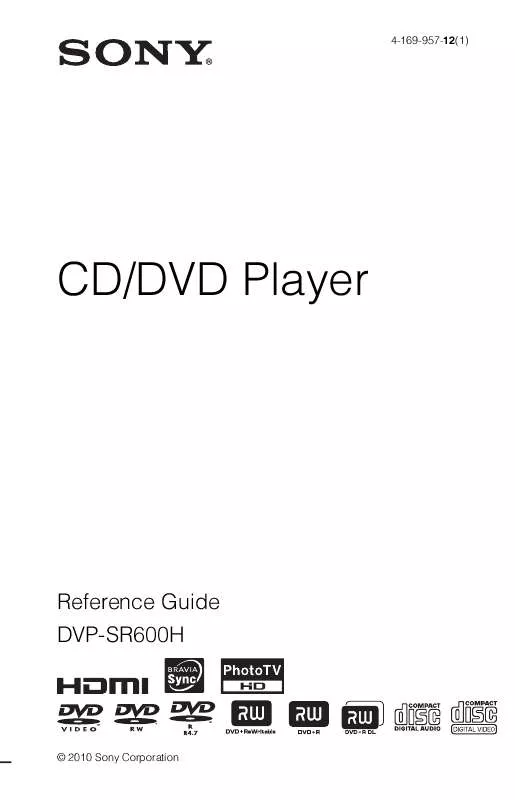
 SONY DVP-SR600H annexe 2 (697 ko)
SONY DVP-SR600H annexe 2 (697 ko)
 SONY DVP-SR600H annexe 1 (711 ko)
SONY DVP-SR600H annexe 1 (711 ko)
