User manual SONY DVP-CX875P
Lastmanuals offers a socially driven service of sharing, storing and searching manuals related to use of hardware and software : user guide, owner's manual, quick start guide, technical datasheets... DON'T FORGET : ALWAYS READ THE USER GUIDE BEFORE BUYING !!!
If this document matches the user guide, instructions manual or user manual, feature sets, schematics you are looking for, download it now. Lastmanuals provides you a fast and easy access to the user manual SONY DVP-CX875P. We hope that this SONY DVP-CX875P user guide will be useful to you.
Lastmanuals help download the user guide SONY DVP-CX875P.
You may also download the following manuals related to this product:
Manual abstract: user guide SONY DVP-CX875P
Detailed instructions for use are in the User's Guide.
[. . . ] 3-077-145-11(1)
CD/DVD Player
Operating Instructions
DVP-CX875P
© 2002 Sony Corporation
WARNING
To prevent fire or shock hazard, do not expose the unit to rain or moisture. To avoid electrical shock, do not open the cabinet. Refer servicing to qualified personnel only.
Welcome!
For customers in the U. S. A.
Owner's Record The model and serial numbers are located at the rear of the unit. Record the serial number in the space provided below. [. . . ] At the same time, DVDs are automatically filed in the "DVD" folder, and CDs, VIDEO CDs, and DATA CDs are filed in the "CD" folder. You can file your discs as you like in the "A" to "D" folders (page 56).
Displaying the Disc Information
You can search for a disc by checking the contents of all the discs loaded in the player on the TV screen.
Loading the disc information
Press LOAD when the player is in stop or standby mode.
The player reads the disc information of all the discs and loads it into memory so that the disc type, titles and other text information can be displayed.
Press FOLDER. To cancel loading
Press x.
z Hint The player can load the disc information even when the power is in standby mode. Press LOAD before turning on the player.
The Disc Explorer of the "ALL" folder appears.
52
Disc Explorer display
Disc slot number ("EZ": Easy Play slot)
Jacket picture
The jacket picture recorded on the disc appears automatically. If there is no picture, you can capture one from the disc (page 55). If there is no jacket picture and you do not capture one, the genre picture recorded in the memory of the player is displayed if you select a genre.
Current folder is highlighted
Current disc
ALL
DVD
CD
A
B
C
D
1 2 3 4 5
Super Car Chase
Action DVD CD Action DVD CD
VIDEO CD
Text information (DVD text, CD text or Disc Memo)
The text information (DVD text or CD text) recorded on the disc appears automatically. If no text information is recorded, you can store the text information (Disc Memo) yourself (page 58).
Skiing the World Music Madness
Jacket picture Text information (DVD text, CD text, Disc Memo)
Genre Disc type
Genre
You can select the genre of the disc yourself (page 60).
Disc type
The disc type, such as DVD, appears automatically. If the slot does not contain a disc, the disc type row is blank. "?" appears when the player has not loaded the disc information in the memory.
z Hint You can also display the Disc Explorer by pressing the FOLDER button on the player.
Searching for and Managing Discs (Disc Explorer)
Note
Even if you have removed the disc from the player, the disc information of the disc remains on the Disc Explorer until you load the disc information again by pressing LOAD or place a new disc in the same slot and play it.
53
Searching for a disc on the Disc Explorer
. />+ dial
2
Select the disc by one of the following operations. · press X/x
· after sliding the TV/DISC EXPLORER/DVD switch to DISC EXPLORER or DVD, press the number buttons and ENTER · after sliding the TV/DISC EXPLORER/DVD switch to DISC EXPLORER or DVD, press DISC SKIP +/ · press DISC CHANGE on the player to turn the indicator on, followed by turning the . />+ dial on the player and then pressing it.
3
Number buttons
Press ENTER.
The Disc Explorer disappears and playback starts.
To turn off the Disc Explorer Press ORETURN.
z Hint When you select the disc with the number buttons in Step 2, you can use it to jump through the Disc Explorer display. For example, you can press number button 6 and then press ENTER to view the Disc Explorer for disc slot numbers 6 to 10, then press 11 and ENTER to view the Disc Explorer for the next five disc slots (number 11 to 15).
.
1
Press FOLDER repeatedly to select the folder with the disc you want to play.
With each press, the folder indication in the Disc Explorer display changes as follows:
Notes
· If you press the FOLDER button during playback, the playback stops and the Disc Explorer appears. In this case, the Resume Play is not available. · If you have inserted a disc whose disc information has not been loaded yet, you cannot select and play the disc on the Disc Explorer. The player skips the disc whose information differs from the loaded disc information, and plays the next loaded disc. · If you load or try to play an empty slot, it appears as a blank in the Disc Explorer. · Even if the disc has a jacket picture recorded on it, the jacket picture may not appear on the Disc Explorer.
ALL t DVD t CD t A t B t C t D
54
Capturing a scene for a jacket picture
You can capture your favorite scene in a disc to create a personal jacket picture. A personalized jacket picture will make spotting the disc in the Disc Explorer easier.
To erase a stored jacket picture
1 2
Perform Steps 1 and 2 in "Searching for a disc on the Disc Explorer" on page 54 and select the disc you want to edit. After sliding the TV/DISC EXPLORER/ DVD switch to DISC EXPLORER, press EDIT. EDIT appears at the bottom right corner. Press C/c to select the disc number.
Select the disc number.
ALL DVD CD A B C D
3
1 2 3 4 5
Super Car Chase
Action DVD
Classical
Skiing the World Music Madness
CD Action DVD CD
VIDEO CD
Searching for and Managing Discs (Disc Explorer)
4
1 2 3
Select a disc and play it. Slide the TV/DISC EXPLORER/DVD switch to DISC EXPLORER. Press PICTURE MEMORY at your favorite scene.
The scene is captured as a still image, and is set as the jacket picture for the Disc Explorer.
Press CLEAR. If a jacket picture is recorded on the disc, it is displayed automatically.
To cancel the edit mode Press ORETURN until EDIT disappears
from the Disc Explorer. [. . . ] Dolby Digital provides the same 5. 1 discrete channels of high quality digital audio found in Dolby Digital cinema audio systems. Good channel separation is realized because all of the channel data are recorded discretely and little deterioration is realized because all channel data processing is digital.
Dolby Surround (Pro Logic) (page 27, 94)
Audio signal processing technology that Dolby Laboratories developed for surround sound. When the input signal contains a surround component, the Pro Logic process outputs the front, center and rear signals. The rear channel is monaural.
DVD-RW (page 6, 41)
A DVD-RW is a recordable and rewritable disc with the same size as the DVD VIDEO. [. . . ]
DISCLAIMER TO DOWNLOAD THE USER GUIDE SONY DVP-CX875P Lastmanuals offers a socially driven service of sharing, storing and searching manuals related to use of hardware and software : user guide, owner's manual, quick start guide, technical datasheets...manual SONY DVP-CX875P

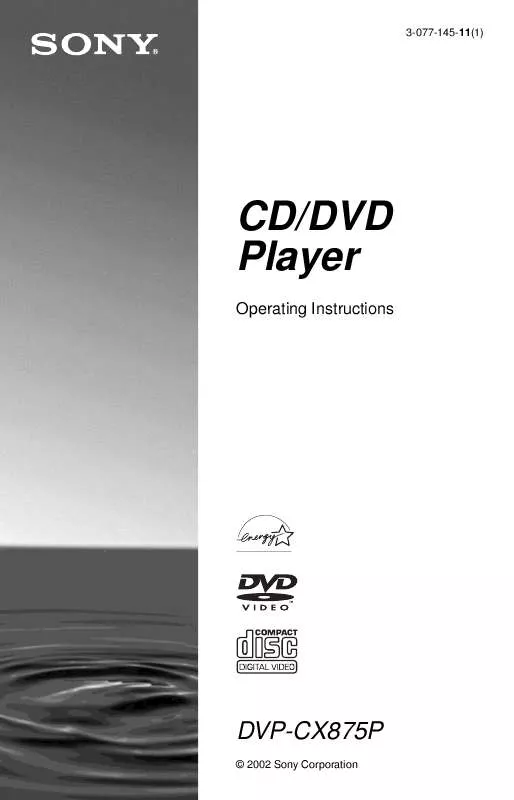
 SONY DVP-CX875P (2873 ko)
SONY DVP-CX875P (2873 ko)
 SONY DVP-CX875P (2912 ko)
SONY DVP-CX875P (2912 ko)
 SONY DVP-CX875P annexe 1 (2912 ko)
SONY DVP-CX875P annexe 1 (2912 ko)
 SONY DVP-CX875P HOME THEATER GUIDE (2424 ko)
SONY DVP-CX875P HOME THEATER GUIDE (2424 ko)
