User manual SONY DVP-NS300
Lastmanuals offers a socially driven service of sharing, storing and searching manuals related to use of hardware and software : user guide, owner's manual, quick start guide, technical datasheets... DON'T FORGET : ALWAYS READ THE USER GUIDE BEFORE BUYING !!!
If this document matches the user guide, instructions manual or user manual, feature sets, schematics you are looking for, download it now. Lastmanuals provides you a fast and easy access to the user manual SONY DVP-NS300. We hope that this SONY DVP-NS300 user guide will be useful to you.
Lastmanuals help download the user guide SONY DVP-NS300.
You may also download the following manuals related to this product:
Manual abstract: user guide SONY DVP-NS300
Detailed instructions for use are in the User's Guide.
[. . . ] 3-069-729-11(1)
CD/DVD Player
Operating Instructions
DVP-NS300
© 2001 Sony Corporation
WARNING
To prevent fire or shock hazard, do not expose the unit to rain or moisture. To avoid electrical shock, do not open the cabinet. Refer servicing to qualified personnel only. Mains lead must only be changed at a qualified service shop.
Welcome!
Precautions
Safety · This unit operates on 220 240 V AC, 50/60 Hz. [. . . ] The number in parentheses indicates the total number of titles, tracks, scenes, etc. of the disc.
-(10)
4
Press ENTER.
The player starts playback from the selected number.
z If you are playing a disc and it is necessary to enter
a number, select "NUMBER INPUT" in Step 2.
40
Viewing Information About the Disc When playing a DVD
Checking the Playing Time and Remaining Time on the Front Panel Display
You can check information about the disc, such as the remaining time, total number of titles of a DVD, or tracks of a CD or VIDEO CD, using the front panel display (page 9).
Playing time and number of the current title
TITLE CHAP HOUR MIN SEC
Remaining time of the current title
TITLE CHAP HOUR MIN SEC
Playing time and number of the current chapter
CHAP HOUR MIN SEC
Remaining time of the current chapter
CHAP HOUR MIN SEC
Viewing Information About the Disc
TIME/TEXT Text
When playing a VIDEO CD (without PBC functions) or CD
Playing time and current track number
TRACK INDEX MIN SEC
Press TIME/TEXT.
Each time you press TIME/TEXT while playing the disc, the display changes as shown in the following charts.
Remaining time of the current track
TRACK INDEX MIN SEC
Playing time of the disc
MIN SEC
Remaining time of the disc
MIN SEC
Text
z When playing VIDEO CDs with PBC functions, the scene number and the playing time are displayed.
continued
41
z The playing time and remaining time of the current chapter, title, track, scene, or disc will also appear on your TV screen. See the following section "Checking the Playing Time and Remaining Time" for instructions on how to read this information.
Note
Depending on the type of disc being played and the playing mode, the above mentioned disc information may not be displayed.
Checking the Playing Time and Remaining Time
You can check the playing time and remaining time of the current title, chapter, or track, and the total playing time or remaining time of the disc. Also, you can check the DVD/CD text recorded on the disc.
TIME/TEXT
DISPLAY
1
Press DISPLAY once during playback.
The Status Bar is displayed.
Title or track number
DVD T41 8 T 1:01:57
Disc type
Time information
42
2
Press TIME/TEXT repeatedly to change the time information.
The display and the kinds of time that you can change depend on the disc you are playing. xWhen playing a DVD : : ·T Playing time of the current title : : · T Remaining time of the current title : : ·C Playing time of the current chapter · C : : Remaining time of the current chapter
z If the DVD/CD text does not fit on a single line, you can see the entire text by watching it scroll across the front panel display. z You can select the time and text directly by pressing TIME/TEXT.
Notes
· Only letters of the alphabet can be displayed. · This player can only display the first level of DVD/ CD text, such as the disc's name or title.
** ** ** ** ** ** ** ** ** ** ** **
Viewing Information About the Disc
xWhen playing a VIDEO CD (with PBC functions) : · Playing time of the current scene
** **
xWhen playing a VIDEO CD (without PBC functions) or CD ·T : Playing time of the current track · T : Remaining time of the current track : ·D Playing time of the current disc : · D Remaining time of the current disc
** ** ** ** ** ** ** **
To turn off the Status Bar Press DISPLAY repeatedly until the Status Bar is turned off. Checking the DVD/CD text Press TIME/TEXT repeatedly in Step 2 to display the text recorded on the DVD/CD.
The DVD/ CD text
BRAHMS SYMPHONY
43
Sound Adjustments
Changing the Sound
If the DVD is recorded with multilingual tracks, you can select the language you want while playing the DVD. If the DVD is recorded in multiple audio formats (PCM, Dolby Digital, MPEG audio, or DTS), you can select the audio format you want while playing the DVD. With stereo CDs or VIDEO CDs, you can select the sound from the right or left channel and listen to the sound of the selected channel through both the right and left speakers. (In this case, the sound loses its stereo effect. ) For example, when playing a disc containing a song with the vocals on the right channel and the instruments on the left channel, you can select the left channel and hear the instruments from both speakers.
2
Press (audio) repeatedly to select the desired audio signal.
xWhen playing a DVD Depending on the DVD, the choice of language varies. When 4 digits are displayed, they represent the language code. Refer to the language code list on page 70 to see which language the code represents. When the same language is displayed two or more times, the DVD is recorded in multiple audio formats. xWhen playing a VIDEO CD or CD The default setting is underlined. · STEREO: The standard stereo sound · 1/L: The sound of the left channel (monaural) · 2/R: The sound of the right channel (monaural)
Notes
· For discs not in multiple audio format, you cannot change the sound. · While playing a DVD, the sound may change automatically.
(audio)
Checking the audio signal format
DISPLAY
1
Press
(audio) during playback.
If you press DISPLAY twice during playback, the format of the current audio signal (Dolby Digital, MPEG audio, DTS, PCM, etc. ) appears as shown below. Example · Dolby Digital 5. 1 ch
Rear (L/R)
DOLBY DIGITAL 3 / 2 . 1
The Control Bar is displayed. The number in parentheses indicates the total number of available audio signals.
1(4):ENGLISH
Front (L/R) + Centre
LFE (Low Frequency Effect)
44
· Dolby Digital 3 ch
DOLBY DIGITAL 2/1
TV Virtual Surround Sound Settings (TVS)
When you connect a stereo TV or 2 front speakers, TV Virtual Surround lets you enjoy surround sound effects by using sound imaging to create virtual rear speakers from the sound of the front speakers (L: left, R: right) without using actual rear speakers. This function is designed to work with the LINE OUT L/R (AUDIO) and LINE (RGB)TV jacks. Note that if you select one of the TVS settings while playing a DVD, the player does not output the following signals from the DIGITAL OUT (COAXIAL) jack. · Dolby Digital signals (when you set "DOLBY DIGITAL" in "AUDIO SETUP" to "D-PCM") (page 62) · MPEG audio signals
Front (L/R) Rear (monaural)
· PCM (Stereo)
Sampling frequency
PCM 96kHz 24bit
Quantized bit rate
About audio signals Audio signals recorded in a disc contain the sound elements (channels) shown below. [. . . ] Audio information is recorded in Dolby Digital as well as in PCM, allowing you to enjoy a more real audio presence. Furthermore, various advanced functions such as the multi-angle, multilingual, and Parental Control functions are provided with the DVD.
Index (CD)/Video index (VIDEO CD) (page 9)
Audio signal processing technology that Dolby Laboratories developed for surround sound. When the input signal contains a surround component, the Pro Logic process outputs the front, centre, and rear signals. The rear channel is monaural.
DTS (page 24, 63)
A number that divides a track into sections to easily locate the point you want on a VIDEO CD or CD. [. . . ]
DISCLAIMER TO DOWNLOAD THE USER GUIDE SONY DVP-NS300 Lastmanuals offers a socially driven service of sharing, storing and searching manuals related to use of hardware and software : user guide, owner's manual, quick start guide, technical datasheets...manual SONY DVP-NS300

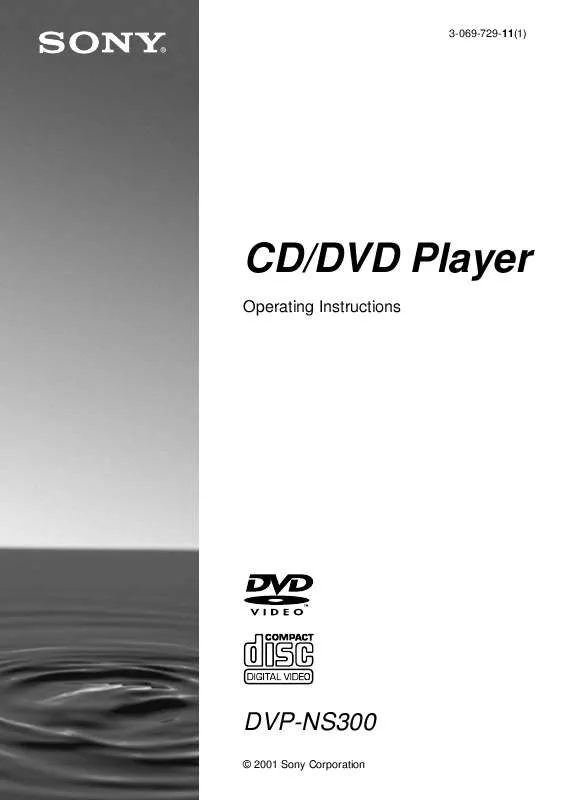
 SONY DVP-NS300 (1396 ko)
SONY DVP-NS300 (1396 ko)
 SONY DVP-NS300 annexe 5 (1383 ko)
SONY DVP-NS300 annexe 5 (1383 ko)
 SONY DVP-NS300 annexe 1 (1314 ko)
SONY DVP-NS300 annexe 1 (1314 ko)
 SONY DVP-NS300 annexe 2 (1378 ko)
SONY DVP-NS300 annexe 2 (1378 ko)
 SONY DVP-NS300 annexe 3 (1449 ko)
SONY DVP-NS300 annexe 3 (1449 ko)
 SONY DVP-NS300 annexe 4 (1383 ko)
SONY DVP-NS300 annexe 4 (1383 ko)
 SONY DVP-NS300 annexe 6 (1383 ko)
SONY DVP-NS300 annexe 6 (1383 ko)
 SONY DVP-NS300 DIMENSIONS DIAGRAMS (51 ko)
SONY DVP-NS300 DIMENSIONS DIAGRAMS (51 ko)
