Detailed instructions for use are in the User's Guide.
[. . . ] 3-085-050-11(1)
CD/DVD Player
Operating Instructions
DVP-NS425P
© 2003 Sony Corporation
WARNING
To prevent fire or shock hazard, do not expose the unit to rain or moisture. To avoid electrical shock, do not open the cabinet. Refer servicing to qualified personnel only. The AC power cord must be changed only at a qualified service shop.
Welcome!
CAUTION
You are cautioned that any change or modifications not expressly approved in this manual could void your authority to operate this equipment. [. . . ] With each press the
Using the Playback Dial on the player
You can search for a particular point on a disc in various ways using the Playback Dial.
To go to the next chapter/track/scene
During playback, briefly turn the Playback Dial clockwise to skip to the next chapter/ track/scene, or counterclockwise to skip to the previous ones.
36
To locate a point quickly (Search)
During playback, turn and hold the Playback Dial clockwise to locate a point in the playback direction, or counterclockwise to locate a point in the opposite direction. When you find the point you want, release the dial to return to normal playback speed.
Searching for a Title/ Chapter/Track/Scene, etc.
You can search a DVD by title or chapter, and you can search a VIDEO CD/CD/DATA CD by track, index, or scene. As titles and tracks are assigned unique numbers on the disc, you can select the desired one by entering its number. Or, you can search for a scene using the time code.
Playing one frame at a time (Freeze Frame)
When the player is in the pause mode, press STEP to go to the next frame. Press STEP to go to the preceding frame (DVD only). To return to normal playback, press H.
Searching for a Scene
Number buttons
CLEAR
ENTER DISPLAY
1 Press DISPLAY.
The Control Menu appears.
2 Press X/x to select the search
method.
When playing a DVD
TITLE CHAPTER TIME/TEXT Select "TIME/TEXT" to search for a starting point by inputting the time code.
When playing a VIDEO CD or Super VCD without PBC Playback
TRACK INDEX
, continued
37
When playing a VIDEO CD or Super VCD with PBC Playback
SCENE INDEX
To search for a scene using the time code (DVD only)
1 2 3
When playing a CD
TRACK
In Step 2, select TIME/TEXT. "T **:**:**" (playing time of the current title) is selected. "T **:**:**" changes to "T --:--:--. " Input the time code using the number buttons, then press ENTER. For example, to find the scene at 2 hours, 10 minutes, and 20 seconds after the beginning, just enter "2:10:20. "
When playing a DATA CD (MP3 audio)
ALBUM TRACK Example: when you select CHAPTER "** (**)" is selected (** refers to a number). The number in parentheses indicates the total number of titles, chapters, tracks, indexes or scenes.
12(27) 18(34) T 1:32:55 PLAY DVD VIDEO
z Hints · When the Control Menu display is turned off, you can search for a chapter (DVD) or track (CD) by pressing the number buttons and ENTER. · You can display the first scene of titles, chapters, or tracks recorded on the disc on a screen divided into 9 sections. You can start playback directly by selecting one of the scenes. For details, see "Searching by Scene (PICTURE NAVIGATION)" on the next page.
Selected row
Notes
· The title, chapter, or track number displayed is the same number recorded on the disc. · You cannot search for a scene on a DVD+RW using the time code.
3 Press ENTER.
"** (**)" changes to "-- (**). "
12(27) (34) T 1:32:55 PLAY DVD VIDEO
4 Press the number buttons to select
the title, chapter, track, index, or scene number you want to search.
If you make a mistake Cancel the number by pressing CLEAR, then select another number.
5 Press ENTER.
The player starts playback from the selected number.
38
Searching by Scene
(PICTURE NAVIGATION)
You can divide the screen into 9 subscreens and quickly find the desired scene.
4 Press C/X/x/c to select a title,
chapter, or track, and press ENTER.
Playback starts.
z Hint If there are more than 9 titles, chapters, or tracks, V is displayed at the bottom right of the screen. To display the additional titles, chapters, or tracks, select the bottom scene and press x. To return to the previous scene, select the top scene and press X.
Searching for a Scene
PICTURE NAVI
Notes
· Depending on the disc, you may not be able to select some items. · The sound is muted when using this function.
X
ENTER RETURN
1 Press PICTURE NAVI during
playback.
The following display appears.
CHAPTER VIEWER
ENTER
2 Press PICTURE NAVI repeatedly to
select an item.
· CHAPTER VIEWER (DVD VIDEO only) · TITLE VIEWER (DVD VIDEO only) · TRACK VIEWER (VIDEO CD only)
3 Press ENTER.
The following display appears.
1 2 3
4
5
6
7
8
9
39
Viewing Information About the Disc
Checking the Playing Time and Remaining Time
You can check the playing time and remaining time of the current title, chapter, or track. Also, you can check the DVD/CD text or track name (MP3 audio) recorded on the disc.
When playing a DVD · T *:*:* (hours: minutes: seconds) Playing time of the current title · T*:*:* Remaining time of the current title · C *:*:* Playing time of the current chapter · C*:*:* Remaining time of the current chapter When playing a VIDEO CD or Super VCD (with PBC functions) · *:* (minutes: seconds) Playing time of the current scene When playing a VIDEO CD, Super VCD (without PBC functions) or CD · T *:* (minutes: seconds) Playing time of the current track · T*:* Remaining time of the current track · D *:* Playing time of the current disc · D *:* Remaining time of the current disc When playing a DATA CD (MP3 audio) · T *:* (minutes: seconds) Playing time of the current track
TIME/TEXT
Checking the play information of the Disk
1 Press TIME/TEXT during playback.
The following display appears.
T 1:01:57
To check DVD/CD text
Press TIME/TEXT repeatedly in Step 2 to display text recorded on the DVD/CD. The DVD/CD text appears only when text is recorded in the disc. If the disc does not contain text, "NO TEXT" appears.
Time information
2 Press TIME/TEXT repeatedly to
change the time information.
The available time information depends upon the type of disc you are playing.
BRAHMS SYMPHONY
40
To check DATA CD (MP3 audio) text
By pressing TIME/TEXT while playing MP3 audio tracks on a DATA CD, the track name and album name appear. You can also display the audio bit rate (the amount of data per second of the current audio) on your TV screen.
Bit rate
T 17:30 128k
Checking the information on the front panel display
You can view the time information and text displayed on the TV screen also on the front panel display. The information on the front panel display changes as follows when you change the time information on your TV screen.
When playing a DVD
Playing time of the current title
Viewing Information About the Disc
JAZZ RIVER SIDE
Remaining time of the current title
Album name
Track name Playing time of the current chapter
Remaining time of the current chapter
Text
Current title and chapter number
(returns to top automatically)
When playing a DATA CD (MP3 audio)
Playing time and number of the current track
Track name
, continued
41
When playing a VIDEO CD, Super VCD (without PBC functions) or CD
Playing time and number of the current track
Remaining time of the current track
Playing time of the disc
Remaining time of the disc
Text
(returns to top automatically) z Hints · When playing a VIDEO CDs without PBC functions, track number and index number are displayed after text. [. . . ] The picture data is compressed to about 1/40 (average) of its original size. The DVD also uses a variable rate coding technology that changes the data to be allocated according to the status of the picture. Audio information is recorded in a multi-channel format, such as Dolby Digital, allowing you to enjoy a more real audio presence. Furthermore, various advanced functions such as the multi-angle, multilingual, and Parental Control functions are provided with the DVD.
DVD-RW (page 6)
A DVD-RW is a recordable and rewritable disc that is the same size as a DVD VIDEO. [. . . ]

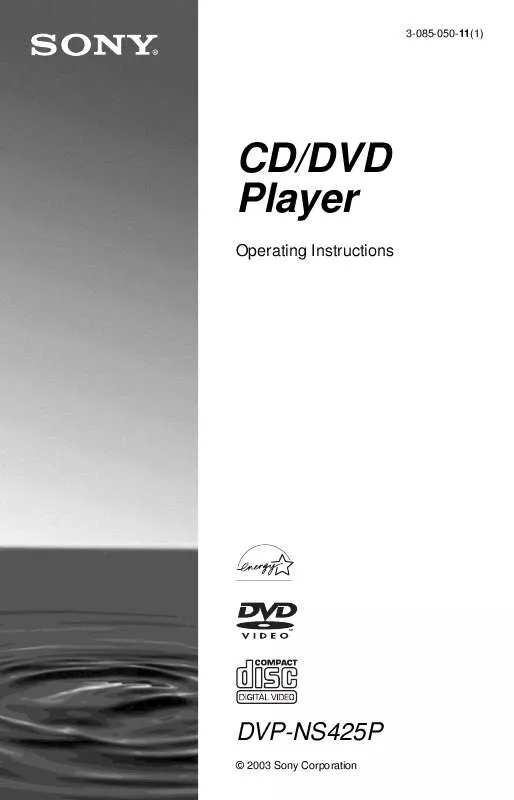
 SONY DVP-NS425P (1461 ko)
SONY DVP-NS425P (1461 ko)
 SONY DVP-NS425P (1508 ko)
SONY DVP-NS425P (1508 ko)
 SONY DVP-NS425P annexe 1 (1508 ko)
SONY DVP-NS425P annexe 1 (1508 ko)
 SONY DVP-NS425P HOME THEATER GUIDE (2424 ko)
SONY DVP-NS425P HOME THEATER GUIDE (2424 ko)
