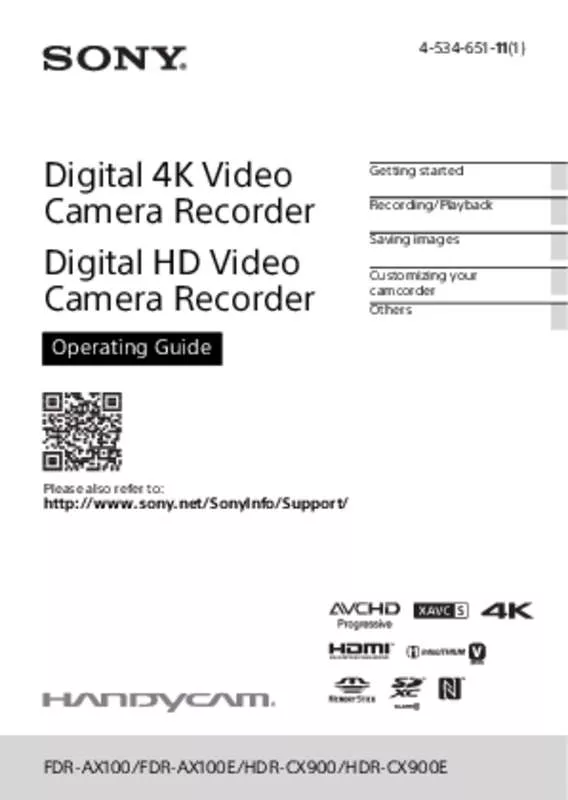Detailed instructions for use are in the User's Guide.
[. . . ] 4-534-651-11(1)
Digital 4K Video Camera Recorder Digital HD Video Camera Recorder
Operating Guide
Getting started Recording/Playback Saving images Customizing your camcorder Others
Please also refer to:
http://www. sony. net/SonyInfo/Support/
FDR-AX100/FDR-AX100E/HDR-CX900/HDR-CX900E
Read this first
Before operating the unit, please read this manual thoroughly, and retain it for future reference.
Owner’s Record
The model and serial numbers are located on the bottom. Record the serial number in the space provided below. Refer to these numbers whenever you call your Sony dealer regarding this product. _________________________
IMPORTANT SAFETY INSTRUCTIONS
SAVE THESE INSTRUCTIONS. [. . . ] • While recording movies in XAVC S 4K format and [30p]/[25p] frame rate, video signals are not output to external media.
To record MP4 movies simultaneously (Dual Video REC)
When [Dual Video REC] is set to [On], the camcorder records movies in MP4 format while recording movies in XAVC S 4K format (FDRAX100/AX100E), XAVC S HD format, or AVCHD format at the same time. Select [Image Quality/Size] [Dual Video REC] desired setting.
• MP4 format is easy for playing back your movies on a smartphone, for uploading to a network, or for uploading to the Web.
GB
21
Notes • When [Dual Video REC] is set to [On], you cannot record photos during movie recording by pressing PHOTO.
Recording photos during movie recording (Dual Capture)
When [Dual Video REC] is set to [Off], you can record photos during movie recording by pressing PHOTO.
Notes • You may not be able to shoot photos depending on the setting in [ REC Mode] and [ Frame Rate].
Magnifying the image to focus sharply (Focus Magnifier)
Press FOCUS MAGNIFIER (page 50) to enable you to magnify an image at the center of the LCD monitor to check if it is in focus.
• A appears at each side of the magnified part. Touch a to move the image in the direction you want. • Touching the center of the magnified part switches the magnification rate as follows: Movies: between 2X and 4X Photos: between 6. 3X and 12. 6X Notes • Even though the image displayed on the camcorder has been magnified, the recorded image is not magnified.
To suppresses the voice of the person recording the movie (My Voice Canceling)
Press (My Voice Canceling) (page 51). The voice of the person recording the movie will be suppressed.
GB
22
Shooting photos
1
Open the LCD monitor and select [MODE] (Photo).
Recording/Playback
• You can also switch between (Movie) and the / (Shooting Mode) button.
(Photo) by pressing
2 Press PHOTO lightly to adjust the focus, then press it fully.
Power zoom lever
• When the focus is adjusted properly, AE/AF lock indicator appears on the LCD monitor.
GB
23
Approximate recording time available
Model FDR-AX100/AX100E HDR-CX900/CX900E Movie format XAVC S 4K AVCHD HQ Memory card (64 GB) 2 h. 25 min.
• When using a Sony memory card. • When recording with the default settings. FDR-AX100/AX100E: [ File Format]: [XAVC S 4K], [Audio Mode]: [2ch Stereo], [Dual Video REC]: [Off] HDR-CX900/CX900E: [ File Format]: [AVCHD], [Audio Mode]: [5. 1ch Surround], [Dual Video REC]: [Off] • The actual recording time or number of recordable photos is displayed on the LCD monitor during recording.
GB
24
Using the manual adjustment features
Recording/Playback
Adjusting the iris (aperture), gain (ISO), or shutter speed
1
Press PROGRAM AE to switch iris (aperture), gain (ISO), shutter speed, and exposure to automatic adjustment mode.
or SHUTTER SPEED to 2 Press IRIS , GAIN/ISOto manual adjustment mode. set the respective item
• next to the respective setting value disappears, and the value is highlighted.
3 Rotate the MANUAL dial to adjust the item manually.
• You can use the MANUAL dial when the values are highlighted.
To return to automatic adjustment mode
Press PROGRAM AE again.
• appears next to the respective item, and the value is no longer highlighted.
GB
25
Adjusting the exposure
When [Exposure] is assigned to the MANUAL dial , you can adjust the exposure as follows.
1
Press MANUAL to switch exposure to manual adjustment mode.
MANUAL dial 2 Rotate thevalues of iris (aperture), to adjust the exposure. • The setting shutter speed and gain (ISO)
change as the dial is rotated. • You can use the MANUAL dial when the values are highlighted.
To return to automatic adjustment mode
Press MANUAL again.
• appears next to each value, and the values are no longer highlighted.
Assigning a menu item to the MANUAL dial
1
Press and hold MANUAL for a few seconds.
• The menu items you can control with the MANUAL dial will appear on the [Dial Setting] screen.
MANUAL dial 2 Rotate theand then press to select the item to be assigned, MANUAL . Making the manual adjustment using the MANUAL dial
Press the MANUAL to switch to manual adjustment mode. Rotate the MANUAL dial to make the adjustment.
• To return to automatic adjustment mode, press MANUAL again.
GB
26
Adjusting the light intensity (ND filter)
You can record the subject clearly by using the ND filter function when the recording environment is too bright.
1
Set the ND FILTER switch to MANUAL, and then select the appropriate ND FILTER position .
OFF: Turns off the ND filter function. 3: Reduces light intensity to 1/64.
Recording/Playback
Notes • If you change the ND filter setting during recording, the movie and sound may be distorted. • When the ND FILTER switch is set to AUTO, select OFF or 1 (1/4) of the ND FILTER position. When you want to select 2 (1/16) or 3 (1/64), set the ND FILTER switch to MANUAL.
Focusing or zooming with the lens ring
You can focus manually, depending on the shooting conditions.
1
Press AF/MF to switch to manual focusing mode.
• appears when in manual focusing mode.
2 Operate the ZOOM/FOCUS switch , and rotate the lens ring .
• FOCUS: You can focus manually by turning the lens ring. • ZOOM: You can zoom by turning the lens ring.
GB
27
Playback
1
Open the LCD monitor and press the (View Images) button on the camcorder to enter the playback mode.
• The Event View screen appears after some seconds.
/ to move the 2 Select and then select the desired event toin the center, the part circled () figure.
Remaining battery To the MENU screen Event name To the previous event Change to the movie/photo recording mode Switch Movie Format button* (HD/ MP4) Events To the next event Time-line bar Play short movies (AVCHD only) Change Event Scale button
* The icon varies depending on the [
File Format] setting.
• To select the XAVC S movies or AVCHD movies you want to play, edit, or copy to other devices, select [Image Quality/Size] [ File Format]. • You can play movies of the selected frame rate only in the case of XAVC S 4K movies. Select the frame rate according to the movies you want to play.
GB
28
3 Select the image.
To go back to the Event View screen Previous Recorded time/ number of Event name photos Switch Image Type button (Visual index) Movie Next
Recording/Playback
Change to the movie/photo recording mode
Photo Last played image
To switch between movies and photos (Visual index)
Select the desired type of images.
Playback operations
Volume Delete Context Stop / / / Previous/Next Fast-reverse/Fast-forward Play/Pause Play/Stop slide show
GB
29
To delete the images
Select [Image Quality/Size] [ format of images to be deleted.
• The available format varies depending on the [
File Format]
File Format] setting.
Select [Edit/Copy] [Delete] [Multiple Images] image type to be deleted. Touch and display the mark on the images to be deleted, then select .
GB
30
Viewing images on a TV
Playing back images
Playable images may be restricted depending on the combination of the movie format at the time of recording, the type of playback images selected on the Event View screen, and the HDMI output settings.
1
Connect the HDMI OUT jack of the camcorder to the HDMI IN jack of a TV using the HDMI cable supplied.
Recording/Playback
Signal flow
How to set the playback images
Movie format XAVC S 4K TV 4K TV [HDMI Resolution] [Auto], [2160p/ 1080p] Visual index (page 29) MOVIE PHOTO MOVIE/ PHOTO MOVIE MOVIE/ PHOTO PHOTO High [Auto], [1080p], definition [1080i], [720p] TV MOVIE PHOTO MOVIE/ PHOTO Playback image quality 4K image quality
[1080p], [1080i], [720p]
High definition image quality (HD) 4K image quality High definition image quality (HD)
GB
31
Movie format XAVC S HD AVCHD
TV
[HDMI Resolution]
Visual index (page 29)
Playback image quality High definition image quality (HD) 4K image quality (when connected to a 4K TV)
4K TV or [Auto], [2160p/ MOVIE High 1080p], [1080p], MOVIE/ definition [1080i], [720p] PHOTO TV PHOTO
• Images will be played when [HDMI Resolution] is set to [Auto] (default setting). • If images are not played properly with [Auto], change the [HDMI Resolution] setting. Select [Setup] [ Connection] [HDMI Resolution] desired setting. [. . . ] • Memory Stick and are trademarks or registered trademarks of Sony Corporation. • Blu-ray Disc™ and Blu-ray™ are trademarks of the Blu-ray Disc Association.
GB
48
• Dolby and the double-D symbol are trademarks of Dolby Laboratories. • The terms HDMI and HDMI HighDefinition Multimedia Interface, and the HDMI Logo are trademarks or registered trademarks of HDMI Licensing LLC in the United States and other countries. • Windows are either registered trademarks or trademarks of Microsoft Corporation in the United States and/or other countries. [. . . ]