User manual SONY FIU-810
Lastmanuals offers a socially driven service of sharing, storing and searching manuals related to use of hardware and software : user guide, owner's manual, quick start guide, technical datasheets... DON'T FORGET : ALWAYS READ THE USER GUIDE BEFORE BUYING !!!
If this document matches the user guide, instructions manual or user manual, feature sets, schematics you are looking for, download it now. Lastmanuals provides you a fast and easy access to the user manual SONY FIU-810. We hope that this SONY FIU-810 user guide will be useful to you.
Lastmanuals help download the user guide SONY FIU-810.
You may also download the following manuals related to this product:
Manual abstract: user guide SONY FIU-810
Detailed instructions for use are in the User's Guide.
[. . . ] Training Your Puppy® Unit
Page 1
Training Your ® FIU-810 Puppy Unit
A Guide to Installing and Using Your Sony® FIU-810 Fingerprint Identity Token with Sony's Puppy SuiteTM Personal Software
Revision 1. 1 27 July 2004
Training Your Puppy® Unit
Page 2
Sony Media & Application Solutions 1 Sony Drive Park Ridge, NJ 07656 www. sony. com/Puppy
©2004 Sony Electronics Inc. Features and specifications are subject to change without notice. Sony, Puppy, Puppy Suite, the Puppy logo, and Like No Other are trademarks of Sony. Microsoft and Windows are registered trademarks of Microsoft Corporation. [. . . ] Verify your finger (and/or password) on the Puppy unit. After successful verification, the password and/or user ID information will be stored in the Puppy unit.
Note · Password changes mandated by websites or applications are not automatically updated in Password Provider. If you change your password, you must also change the corresponding password (or information) in [List of Registered Information].
Password Provider: Automatically Input Information at Web Site or Application
1. Open the registered web site or application dialog box, or make it active. If the box does not appear, try pressing [F12] (default key). After successful verification, the registered password etc. will automatically be entered and the button such as [OK], [Submit] or [Login] etc. will automatically be pressed.
Note · If the password and/or IDs are not registered into the Puppy unit, nothing will happen when you open a web site or application dialog box.
Training Your Puppy® Unit
Page 21
·
If the [Auto] check box is OFF, the [Login] dialog box won't appear automatically when you open the registered web site or application dialog box. In this case, press the [Display Authentication Dialog] key to display it. There may be some websites or applications where the ID(s) and/or password(s) are automatically entered into the dialog boxes, but buttons like [OK] & [Submit] are not automatically 'clicked' by the Password Provider. Simply click these buttons manually if this is the case.
·
Password Provider: Change Registered Information
You can edit the registered information in Password Provider.
Note · Password changes mandated by websites or applications are not automatically updated in Password Provider. If you change your password, you must also change the corresponding password (or information) in [Display List of Registered Information]. You cannot edit the button you want to press after passwords are automatically replaced. If you want to modify the button setting, delete registered information and re-register it.
·
1. Display the list of registered information by clicking the [Puppy Suite] icon in the System Tray and selecting [List of Registered Information]. Choose one entry from the list and click [Edit]. The [Edit Registered Information] dialog box will appear. Modify the registered information.
o o
If you want to modify the label, change the text in the [Label] text box. Uncheck the check boxes to modify the registered password, etc.
3. "The registered data has been edited" message will appear. Click [OK].
Training Your Puppy® Unit
Page 22
Accessing Files on Your FIU-810 Unit Once you have set up your private storage area on the device as outlined in Section 3, two removable drives (with separate drive letters) will be displayed in My Computer. You can choose to name these drives, if you wish. [. . . ] To eliminate this, open [List of Registered Information], edit the specific website entry, and uncheck the [Auto] check box. You will need to press F12 (default) manually when you want to logon to this website, but you will not get the annoying repeat prompts. I just put my computer in standby mode and then took it out of standby mode. The Puppy SuiteTM software does not recognize that the FIU-810 unit is plugged in. [. . . ]
DISCLAIMER TO DOWNLOAD THE USER GUIDE SONY FIU-810 Lastmanuals offers a socially driven service of sharing, storing and searching manuals related to use of hardware and software : user guide, owner's manual, quick start guide, technical datasheets...manual SONY FIU-810

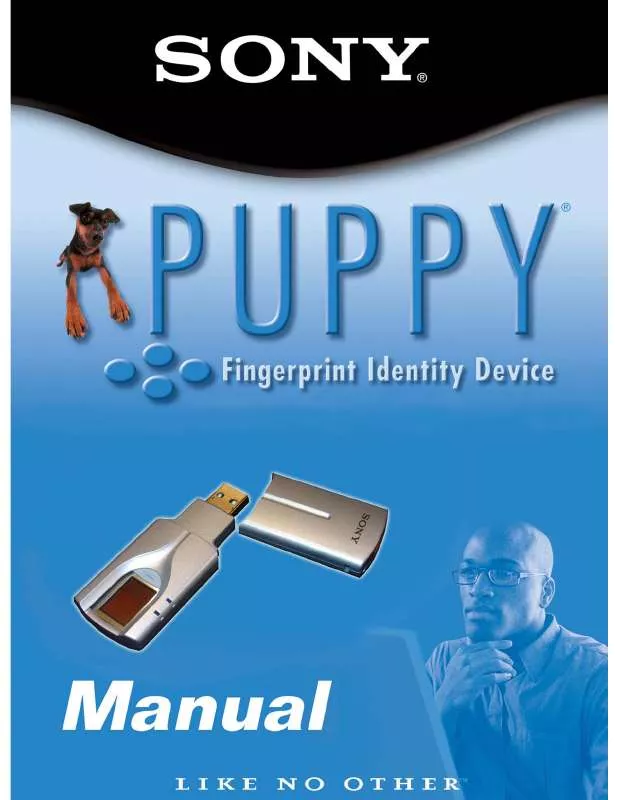
 SONY FIU-810 IDENTITY TOKEN BROCHURE (427 ko)
SONY FIU-810 IDENTITY TOKEN BROCHURE (427 ko)
 SONY FIU-810 PUPPY SUITE PERSONAL SOFTWARE BUNDLE (829 ko)
SONY FIU-810 PUPPY SUITE PERSONAL SOFTWARE BUNDLE (829 ko)
