User manual SONY FIU-900
Lastmanuals offers a socially driven service of sharing, storing and searching manuals related to use of hardware and software : user guide, owner's manual, quick start guide, technical datasheets... DON'T FORGET : ALWAYS READ THE USER GUIDE BEFORE BUYING !!!
If this document matches the user guide, instructions manual or user manual, feature sets, schematics you are looking for, download it now. Lastmanuals provides you a fast and easy access to the user manual SONY FIU-900. We hope that this SONY FIU-900 user guide will be useful to you.
Lastmanuals help download the user guide SONY FIU-900.
You may also download the following manuals related to this product:
Manual abstract: user guide SONY FIU-900
Detailed instructions for use are in the User's Guide.
[. . . ] Training Your Puppy Unit
®
A Guide to Installing and Using Your Sony FIU-900 Fingerprint Identity Token with I/O Software's ® SecureSuite XS Workstation Software
Page 2
Training Your Puppy Unit
Sony Media & Application Solutions 1 Sony Drive Park Ridge, NJ 07656
©2003 Sony Electronics Inc. Features and specifications are subject to change without notice. Sony, Memory Stick, Puppy, and the Puppy logo are trademarks of Sony. SecureSuite XS, SecureLogon, SecureLaunch, SecureFolder, and SecureSession are products and trademarks of I/O Software, Inc. [. . . ] password, fingerprint) when prompted at logon. Assuming you have enrolled correctly on the device following the steps in Section 3, you can log off and log back in with your fingerprint!This application also can lock your computer after a set amount of time or during the screensaver. Just be sure to set your screensaver to Password protected. SecureSession® for Applications Stores passwords and other text based information for Windows applications and enters them when required. After entering the text click on the SecureSession for Applications system tray icon (circled) to register the dialog and follow the prompts. SecureSessionTM for Internet Explorer Stores authentication information for web sites and enters it for you. Once you identify yourself to the Puppy device, the software will automatically send your username and password, for example, to the web site. The SecureSession Logon Helper dialog will automatically appear when you initially submit the information for a web form, such as a username and password. Register the information and the Logon helper dialog will prompt you to identify yourself to submit the information with each subsequent visit to the registered web form. You can also click on the SecureSuite icon in the toolbar to access the SecureSession application.
Page 16
Training Your Puppy Unit
SecureFolder® Secures single files and folders. * With a simple right-click on a folder you get the option to Secure or Unsecure it, allowing only the authenticated user to view its contents. To work with single files just "drag and drop" the files out of and back into a secured folder. The first time you secure a file, you will be prompted to enter an Emergency Recovery Passphrase. This option allows you to type a password that can be used to access your encrypted file in the event the SecureFolder application is uninstalled or your user account is deleted. If you choose not to enter a password, you will have no recourse if the SecureFolder application is uninstalled, and you will lose your encrypted files and folders. More details on this can be found in Chapter 10 of the SecureSuite XS Workstation Guide on the enclosed CD. SecureLaunchTM Prevents unauthorized users from running Windows® applications. Lock applications that don't typically have security associated with them. From the Start menu, select Programs, SecureSuite, and click SecureSuite System Settings, or rightclick SecureSuite icon on the system tray and click SecureSuite System Settings. Select the Applications in the left pane, then SecureLaunch. Click Add, and browse for the appropriate executable (. exe) file. You must have administrative rights to access this feature.
You cannot secure files or folders in the Windows or Program Files directories, as well as certain system configuration files, since modifying their contents can cause your programs to stop working correctly.
*
Training Your Puppy Unit
Page 17
Section 5: Uninstalling the Puppy® Device and SecureSuite® XS Workstation Software
Important: You must be logged in as an Administrator to uninstall the software. [. . . ] I get an error when I verify my fingerprints after enrollment. You are not placing your finger consistently on the Puppy® unit. During enrollment be sure to place your finger in a similar fashion per the instructions in Section 1. Why is the choice of AND/OR settings so important during enrollment? [. . . ]
DISCLAIMER TO DOWNLOAD THE USER GUIDE SONY FIU-900 Lastmanuals offers a socially driven service of sharing, storing and searching manuals related to use of hardware and software : user guide, owner's manual, quick start guide, technical datasheets...manual SONY FIU-900

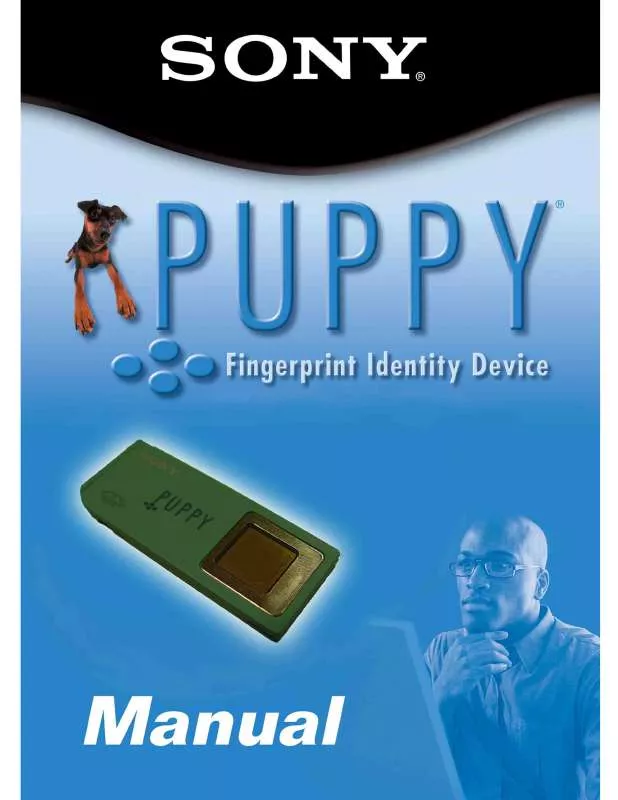
 SONY FIU-900 SECURESUITE XS WORKSTATION GUIDE (1634 ko)
SONY FIU-900 SECURESUITE XS WORKSTATION GUIDE (1634 ko)
