User manual SONY FST-ZUX9
Lastmanuals offers a socially driven service of sharing, storing and searching manuals related to use of hardware and software : user guide, owner's manual, quick start guide, technical datasheets... DON'T FORGET : ALWAYS READ THE USER GUIDE BEFORE BUYING !!!
If this document matches the user guide, instructions manual or user manual, feature sets, schematics you are looking for, download it now. Lastmanuals provides you a fast and easy access to the user manual SONY FST-ZUX9. We hope that this SONY FST-ZUX9 user guide will be useful to you.
Lastmanuals help download the user guide SONY FST-ZUX9.
You may also download the following manuals related to this product:
Manual abstract: user guide SONY FST-ZUX9
Detailed instructions for use are in the User's Guide.
[. . . ] 3-100-770-12(1)
Mini Hi-Fi Component System
Operating Instructions
FST-ZUX9
©2007 Sony Corporation
WARNING
To reduce the risk of fire or electric shock, do not expose this apparatus to rain or moisture.
To prevent fire, do not cover the ventilation of the apparatus with newspapers, tablecloths, curtains, etc. And don't place lighted candles on the apparatus. To prevent fire or shock hazard, do not place objects filled with liquids, such as vases, on the apparatus. To avoid electrical shock, do not open the cabinet. [. . . ] The frequency changes as the system scans for a station. Scanning stops automatically when a station is tuned in and "TUNED" lights up in the display. When a FM stereo program is tuned in, "STEREO" lights up in the display.
To stop automatic scanning
Press x.
To cancel presetting
Press TUNER MEMORY.
4 Press TUNER MEMORY.
A preset number flashes in the display. The stations are stored from preset number 1.
Preset number
29GB
Listening to a non-preset radio station
You can use manual tuning to tune in a station with a weak signal if you know the frequency of the station. Use buttons on the remote for the operation.
To set to "CD/USB POWER ON"
Repeat the procedure above and "CD/ USB POWER ON" appears in the display.
Notes
· When "CD/USB POWER OFF" is selected, disc and USB device access time is increased. · There is no power supply to USB device during TUNER function with the CD/USB power manage function is set to "CD/USB POWER OFF". Therefore, when a USB device is connected, it cannot be recognized.
1 Press TUNER/BAND repeatedly
until "FM" or "AM" lights up in the display.
To change the AM tuning interval
The factory setting for AM tuning interval is 9 kHz (or 10 kHz for some areas). Use the buttons on the unit for the operation.
2 Press TUNING MODE repeatedly
until "MANUAL" lights up in the display.
3 Press +/ repeatedly to tune in
the station you want. You can also use TUNING +/ on the unit.
1 Press TUNER/BAND repeatedly
until "AM" lights up in the display.
2 Press "/1 to turn off the system. 3 Press "/1 while holding down
ENTER. "AM 9K STEP" or "AM 10K STEP" appears in the display. When you change the interval, all the AM preset stations are erased.
Tips
· To improve broadcast reception, adjust the supplied antennas, or connect an external antenna. · When an FM stereo program has static noise, press FM MODE on the remote repeatedly until "MONO" lights up in the display. There will be no stereo effect, but the reception will improve.
To improve tuner reception
When tuner reception is poor, set the CD/ USB power manage function to "CD/USB POWER OFF". The default setting is "CD/USB POWER ON". Use buttons on the unit for the operation.
1 Press CD. 2 Press "/1 to turn off the system. 3 Press "/1 while holding down x.
The system turns on automatically. "CD/USB POWER OFF" appears in the display.
30GB
Other operations
Tape
To
Do this
Stop playback Pause playback
Press x. To return to normal playback, press NX (or N on the remote). Push A Z PUSH OPEN/ CLOSE or B PUSH Z OPEN/CLOSE on the unit when playback is stopped.
Playing a tape
You can use TYPE I (normal) tape.
1 Select a tape deck.
Press TAPE A/B (or FUNCTION on the remote) repeatedly to select "TAPE A" or "TAPE B".
Fast forward or rewind
Remove a tape
2 Load a tape.
Press A Z PUSH OPEN/CLOSE or B PUSH Z OPEN/CLOSE on the unit to open Deck A or Deck B.
Load a tape into the deck with the side you want to play back or record facing upward.
Note
Tape
During playback, rewind or fast forward operation, you cannot open the tape deck.
Tip
If you press NX (or N on the remote) when the TAPE A function is selected and there is no tape in Deck A, the system automatically switches to the TAPE B function when there is a tape in Deck B and vice versa. Then, playback will start.
Push A Z PUSH OPEN/CLOSE or B PUSH Z OPEN/CLOSE again to close the selected deck.
3 Press NX (or N on the
remote). [. . . ] Some buttons are not available.
NO STEP
No playable MP3 audio track is loaded in the system.
Not in Use
You have cleared all the steps you programmed.
OVER
You have reached the end of the disc while pressing M during playback or pause.
Step Full!
You tried to perform a specific operation under conditions where that operation is prohibited.
Over Current
An over current was detected.
You tried to program more than 25 steps.
SET CLOCK!
You pressed CLOCK/TIMER SELECT on the remote before the clock is set.
54GB
Protected!
The USB device is write-protected.
Push STOP!
Precautions
Discs that this system CANNOT play back
· Discs of non-standard shape (for example, heart, square, star). · Discs that have adhesive tape, paper, or sticker attached to them. · Rental or used discs with attached seals where the glue extends beyond the seal. · Discs that have labels printed using ink that feels tacky when touched.
You tried to perform an operation that can be performed only when the playback is stopped.
REC Error!
Recording did not start, stop halfway or otherwise could not be performed (page 50).
Removed
The USB device has been removed.
Step Full!
Notes on discs
· Before playing, wipe the disc with a cleaning cloth from the center out to the edge. [. . . ]
DISCLAIMER TO DOWNLOAD THE USER GUIDE SONY FST-ZUX9 Lastmanuals offers a socially driven service of sharing, storing and searching manuals related to use of hardware and software : user guide, owner's manual, quick start guide, technical datasheets...manual SONY FST-ZUX9

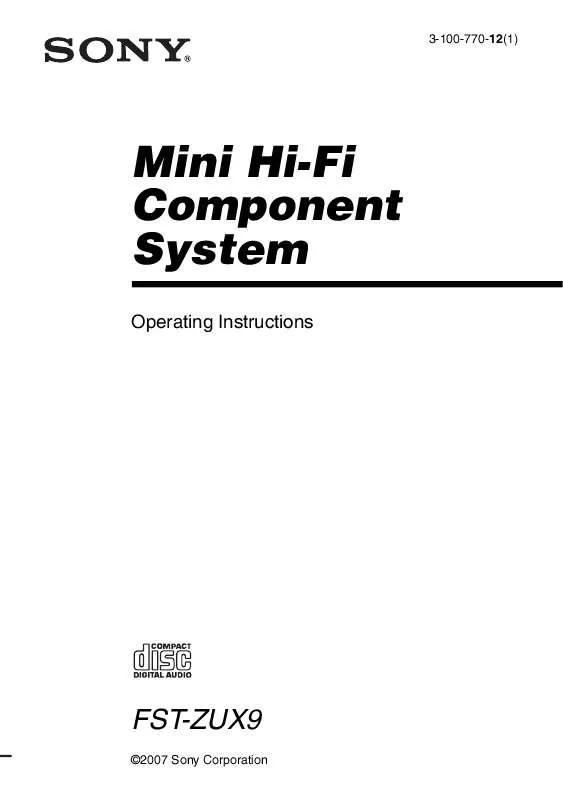
 SONY FST-ZUX9 (1277 ko)
SONY FST-ZUX9 (1277 ko)
