User manual SONY DCR-DVD92
Lastmanuals offers a socially driven service of sharing, storing and searching manuals related to use of hardware and software : user guide, owner's manual, quick start guide, technical datasheets... DON'T FORGET : ALWAYS READ THE USER GUIDE BEFORE BUYING !!!
If this document matches the user guide, instructions manual or user manual, feature sets, schematics you are looking for, download it now. Lastmanuals provides you a fast and easy access to the user manual SONY DCR-DVD92. We hope that this SONY DCR-DVD92 user guide will be useful to you.
Lastmanuals help download the user guide SONY DCR-DVD92.
You may also download the following manuals related to this product:
Manual abstract: user guide SONY DCR-DVD92
Detailed instructions for use are in the User's Guide.
[. . . ] 2-587-622-11 (1)
Enjoying with your DVD Handycam Getting Started
10 16
Digital Video Camera Recorder
Easy 27 Handycam Recording/ 32 Playback
Playback on DVD devices Using the Recorded disc Using the Setup items Editing on DVD Handycam Dubbing Using a Computer Troubleshooting 44 50 52 72 78 82 87
Operating Guide
DCR-DVD92/DVD103/DVD203/ DVD403/DVD602/DVD653/DVD703/ DVD803
Additional Information 105
Printed on 100% recycled paper using VOC (Volatile Organic Compound)-free vegetable oil based ink.
Printed in Japan
© 2005 Sony Corporation
Read this first
Before operating the unit, please read this manual thoroughly, and retain it for future reference.
For customers in the U. S. A. and CANADA
RECYCLING LITHIUM-ION BATTERIES
Lithium-Ion batteries are recyclable. You can help preserve our environment by returning your used rechargeable batteries to the collection and recycling location nearest you. For more information regarding recycling of rechargeable batteries, call toll free 1-800-8228837, or visit http://www. rbrc. org/ Caution: Do not handle damaged or leaking Lithium-Ion batteries.
WARNING
To prevent fire or shock hazard, do not expose the unit to rain or moisture.
Owner's Record
The model and serial numbers are located on the bottom. [. . . ] · The setting returns to [OFF] when you have the power source disconnected from your camcorder for more than 5 minutes.
REC LAMP (Recording lamp)
The camera recording lamp will not light up during recording when you set this to [OFF]. (The default setting is [ON]. )
BEEP
ON
A melody sounds when you start/stop recording, or operate the touch panel.
DISC REMAIN
AUTO
Displays the remaining disc indicator for about 8 seconds in situations such as those described below.
· When you check the disc remaining by
OFF
Cancels the melody.
DISP OUTPUT
LCD PANEL
Shows displays such as the counter on the LCD screen and in the viewfinder.
sliding the POWER switch down to (Movie) or (Still). · When you set the POWER to (Movie) or (Still), then press the DISP/BATT INFO to switch the indicator off to on. · When the remaining capacity of the disc is less than 5 minutes for (Movie) or 30 images for (Still). · When you start recording from the line input.
V-OUT/PANEL
Shows the display also on the TV screen.
SETUP ROTATE
NORMAL
Scrolls the setup items downwards by touching .
ON
Always displays the remaining disc indicator.
OPPOSITE
Scrolls the setup items upwards by touching .
68
(CLOCK SET/AREA SET/LANGUAGE, etc. )
TIME/LANGU.
A. SHUT OFF (Auto shutter off)
5 min
The camcorder is automatically turned off when you do not operate your camcorder for more than approximately 5 minutes.
The default settings are marked with . The indicators in parentheses appear when the item is selected. See page 52 for details on selecting setup items.
NEVER
The camcorder is not automatically turned off.
· When you connect your camcorder to a wall
CLOCK SET
See page 23.
outlet, [A. SHUT OFF] is automatically set to [NEVER].
AREA SET
Set your local area using / when using your camcorder overseas. Refer to the World time difference on page 106.
CALIBRATION
See page 110.
DST SET/SUMMERTIME
OFF
Does not set the summertime. (daylight saving time)
Using the Setup items
ON
Sets the summertime. (daylight saving time)
You can adjust a time difference in the [AREA SET] and the [DST SET]/ [SUMMERTIME] setting without stopping the clock.
LANGUAGE
You can select the language to be used on the LCD screen. You can select from English, Simplified English, Canadian-French, Latin American Spanish, Brazilian-Portuguese, or Korean.
·
·
Traditional Chinese is also available from setup items for customers who bought this product in Asia, Middle East, Canada, Latin America or in Japan (as an Overseas Model). Your camcorder offers [ENG[SIMP]] (simplified English) for when you cannot find your native tongue among the options.
69
Customizing Personal Menu
You can add desired setup items to Personal Menu, and customize Personal Menu settings for each POWER switch position. This is convenient if you add frequently used setup items to Personal Menu.
Deleting a setup item
1 Touch
[P-MENU SET UP] [DELETE].
If the desired setup item is not displayed touch / .
Adding a setup item
You can add up to 27 setup items for each POWER switch position. Delete a less important setup item, if you want to add more.
1 Touch
UP] [ADD].
[P-MENU SET
2 Touch the setup item that you
want to delete.
2 Touch
/ to select a setup category, then touch .
3 Touch [YES]
and [P-MENU SET UP].
.
· You cannot delete [SETUP], [FINALIZE]
3 Touch
/ to select a setup item, then touch [YES] . The setup item is added to the end of list.
70
Arranging the order of setup items displayed on Personal Menu
1 Touch
UP] [SORT].
[P-MENU SET
If the desired setup item is not displayed touch / .
2 Touch the setup item you want to
move.
3 Touch 4 Touch
/ to move the setup item to the desired place. Using the Setup items
To sort more items, repeat steps 2 to 4.
5 Touch [END]
.
· You cannot move [P-MENU SET UP].
Initializing the Personal Menu settings (Reset)
Touch [P-MENU SET UP] [RESET] [YES] [YES] . If the desired setup item is not displayed touch / .
71
Editing the original data
This function is available only for DVD-RWs (VR mode).
"Original data" refers to the recorded movies and still images data on the disc. Using DVD-RWs recorded in VR mode, you can edit the original images on your camcorder.
The selected scene is marked with . Press and hold the image on the LCD screen to confirm the image. Touch to return to the previous screen.
· You can select several movies and still
images at the same time.
6 Touch
delete it.
[YES].
Deleting images
· You cannot recover an image once you
1 Slide the POWER switch down
repeatedly to light up Edit) lamp.
(Play/
To delete all movies or still images on the disc at the same time
Touch [DELETE ALL] in step 4.
· If you delete an original movie that is listed
2 Insert the recorded disc into your
camcorder.
3 Select the
(Movie) tab or the (Still image) tab that includes the image you want to delete, then touch [EDIT].
in a Playlist (p. 74), it is also deleted from the Playlist. · Deleting scenes may not provide enough space to record movies or still images additionally. · To delete all the images on the disc and restore original recording capacity, format the disc (p. 51).
Dividing a movie
1 Slide the POWER switch down 4 Touch [DELETE]. [. . . ] 16 USB jack . . . . . . . . . . . . . . . . . . . . . . . . . . . . . . 67 USB driver . . . . . . . . . . . . . . . . . . . . . . . . . . . 105
On trademarks
· Dolby and the double-D symbol are trademarks
of Dolby Laboratories.
· Dolby Digital 5. 1 Creator and Dolby Digital
· · · ·
V
VF B. LIGHT (View finder back light) . . . . . . . 67 VF WIDE DISPLAY (View finder wide display) . . . [. . . ]
DISCLAIMER TO DOWNLOAD THE USER GUIDE SONY DCR-DVD92 Lastmanuals offers a socially driven service of sharing, storing and searching manuals related to use of hardware and software : user guide, owner's manual, quick start guide, technical datasheets...manual SONY DCR-DVD92

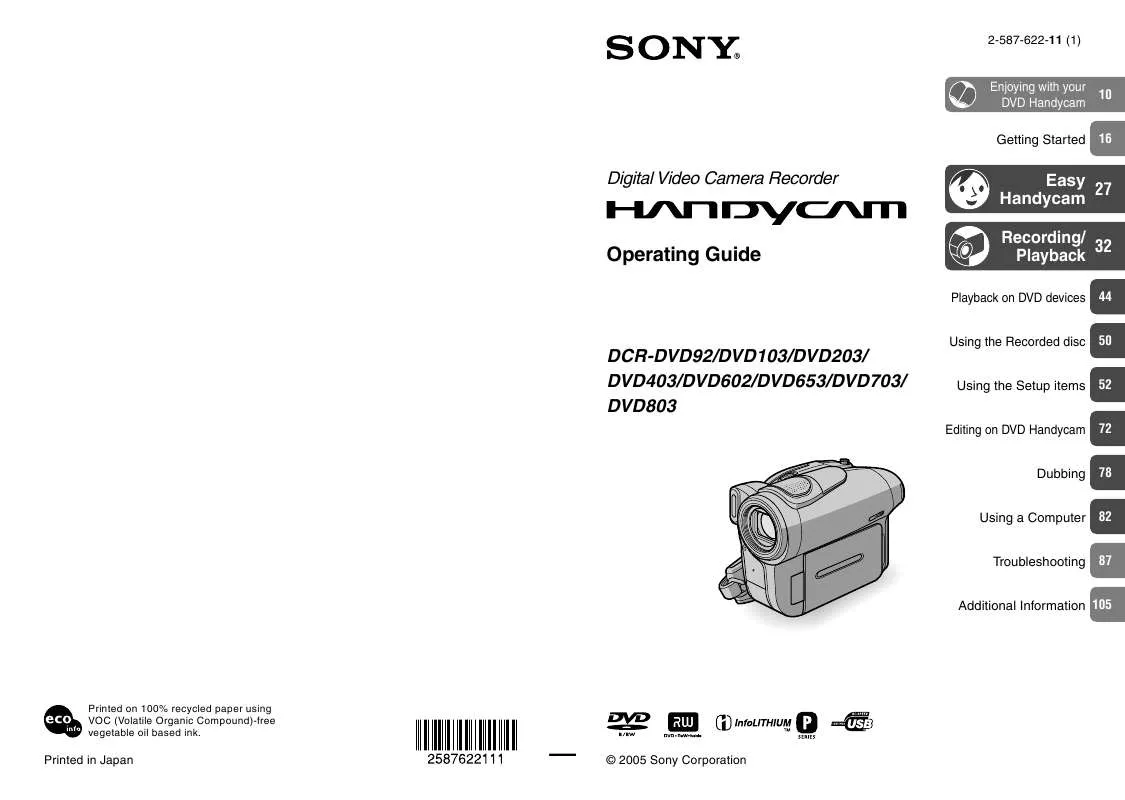
 SONY DCR-DVD92 (5946 ko)
SONY DCR-DVD92 (5946 ko)
 SONY HANDYCAM DCR-DVD92 (5675 ko)
SONY HANDYCAM DCR-DVD92 (5675 ko)
 SONY DCR-DVD92 (5946 ko)
SONY DCR-DVD92 (5946 ko)
 SONY HANDYCAM DCR-DVD92 DATASHEET (256 ko)
SONY HANDYCAM DCR-DVD92 DATASHEET (256 ko)
 SONY HANDYCAM DCR-DVD92 DISC TYPES & PLAYBACK (204 ko)
SONY HANDYCAM DCR-DVD92 DISC TYPES & PLAYBACK (204 ko)
 SONY HANDYCAM DCR-DVD92 HOW TO TAKE GREAT VACATION VIDEO. (127 ko)
SONY HANDYCAM DCR-DVD92 HOW TO TAKE GREAT VACATION VIDEO. (127 ko)
 SONY HANDYCAM DCR-DVD92 HOW TO SHOOT A GREAT WEDDING VIDEO. (121 ko)
SONY HANDYCAM DCR-DVD92 HOW TO SHOOT A GREAT WEDDING VIDEO. (121 ko)
