User manual SONY DCR-SR100
Lastmanuals offers a socially driven service of sharing, storing and searching manuals related to use of hardware and software : user guide, owner's manual, quick start guide, technical datasheets... DON'T FORGET : ALWAYS READ THE USER GUIDE BEFORE BUYING !!!
If this document matches the user guide, instructions manual or user manual, feature sets, schematics you are looking for, download it now. Lastmanuals provides you a fast and easy access to the user manual SONY DCR-SR100. We hope that this SONY DCR-SR100 user guide will be useful to you.
Lastmanuals help download the user guide SONY DCR-SR100.
You may also download the following manuals related to this product:
Manual abstract: user guide SONY DCR-SR100
Detailed instructions for use are in the User's Guide.
[. . . ] 2-672-377-12(1)
Enjoying with your Hard Disk 12 Drive Handycam
Camera Operating Guide
Read this first
Getting Started
15
Easy Handycam 24 Recording /Playback 30
Using the Setup items Editing images 48 67 71 78 92
DCR-SR100
Dubbing, Printing Troubleshooting Additional Information
Glossary, Index 101
Com p App uter licat ion G u
ide
Additional information on this product and answers to frequently asked questions can be found at our Customer Support Website.
For connecting to your computer, see "Computer Application Guide".
Printed on 100% recycled paper using VOC (Volatile Organic Compound)-free vegetable oil based ink.
US
Printed in Japan
© 2006 Sony Corporation
WARNING
To reduce fire or shock hazard, do not expose the unit to rain or moisture.
This symbol is intended to alert the user to the presence of uninsulated "dangerous voltage" within the product's enclosure that may be of sufficient magnitude to constitute a risk of electric shock to persons. This symbol is intended to alert the user to the presence of important operating and maintenance (servicing) instructions in the literature accompanying the appliance.
2
IMPORTANT SAFEGUARDS
For your protection, please read these safety instructions completely before operating the appliance, and keep this manual for future reference. Carefully observe all warnings, precautions and instructions on the appliance, or the one described in the operating instructions and adhere to them.
Cleaning
Unplug the set from the wall outlet before cleaning or polishing it. Do not use liquid cleaners or aerosol cleaners. [. . . ] Set your local area with v/V when using your camcorder overseas. Refer to "World time difference" on page 93.
V-OUT/PANEL
Shows the display also on the TV screen.
DST SET
You can change this setting without stopping the clock. Set to [ON] to move the time forward one hour.
SETUP ROTATE
B NORMAL
Scrolls the setup items downwards by touching .
OPPOSITE
Scrolls the setup items upwards by touching .
LANGUAGE
You can select the language to be used on the LCD screen. · Your camcorder offers [ENG[SIMP]] (simplified English) for when you cannot find your native tongue among the options.
A. SHUT OFF (Auto shut off)
B 5min
The camcorder is automatically turned off, when you do not operate your camcorder for more than approximately 5 minutes.
NEVER
The camcorder is not automatically turned off.
· When you connect your camcorder to a wall outlet, [A. SHUT OFF] is automatically set to [NEVER].
CALIBRATION
See page 97.
64
Customizing Personal Menu
You can add desired setup items to Personal Menu, and customize Personal Menu settings. This is convenient if you add frequently used setup items to Personal Menu.
Deleting a setup item
1 Touch
t [P-MENU SET UP] t [DELETE]. If the desired setup item is not displayed, touch / .
STBY 60min Select button to delete.
Adding a setup item
You can add up to 27 setup items for (Movie), (Still) or (PLAY/EDIT). Delete a less important setup item, if you want to add more.
SETUP EXPOSURE FADER
SUR MONITR SPOT FOCUS SPOT METER
END
1 Touch
t [ADD].
t [P-MENU SET UP]
STBY 60min Select the category
2 Touch the setup item that you want
to delete.
END
60min DELETE
STBY
Using the Setup items
CAMERA SET PICT. HDD SET STANDARD SET TIME / LANGU.
OK
Delete this from mode's P-MENU?
YES
NO
2 Touch
/ to select a setup category, then touch .
60min
STBY
3 Touch [YES] t
.
END
PROGRAM AE SPOT METER EXPOSURE WHITE BAL. AUTO SHUTTER
· You cannot delete [SETUP] and [P-MENU SET UP].
OK
3 Touch
/ to select a setup item, then touch t [YES] t .
The setup item is added to the end of list.
Continued ,
65
Customizing Personal Menu (continued)
Arranging the order of setup items displayed on Personal Menu
1 Touch
t [SORT].
t [P-MENU SET UP]
If the desired setup item is not displayed, touch / .
2 Touch the setup item you want to
move.
3 Touch 4 Touch
/ to move the setup item to the desired place. .
To sort more items, repeat step 2 to 4.
5 Touch [END] t
.
· You cannot move [P-MENU SET UP].
Initializing the Personal Menu settings (Reset)
Touch t [P-MENU SET UP] t [RESET] t [YES] t [YES] t .
66
Editing images
Creating the Playlist
A Playlist is a list displaying your favorite movies selected from the original movies. Playlist Glossary (p. 101)
· Do not remove the battery pack or the AC Adaptor from you camcorder while editing the Playlist. It may damage the hard disk of the camcorder. · You can add up to 99 scenes in the Playlist. · You cannot add still images on the Playlist. · If you delete the original image data from the camcorder, they are automatically deleted from the Playlist.
5 Touch
60min
ADD
t [YES].
Add?
YES
NO
To add all the images selected by date on the Playlist
Touch [ ADD DATE] in step 3.
1 Slide the POWER switch to light up
the (PLAY/EDIT) lamp. The VISUAL INDEX screen appears.
Erasing unnecessary scenes from the Playlist
2 Select
[EDIT].
60min
(Movie) tab, then touch
1 Slide the POWER switch to light up
the (PLAY/EDIT) lamp. The VISUAL INDEX screen appears.
Editing images
21EDIT 12 2006
DELETE
12:34
DELETE DATE PROTECT
P-MENU
END
1/ 2
DELETE ALL
2 Touch
[ERASE].
(Playlist) tab t [EDIT] t
ERASE
END
3 Touch [
Press and hold : PREVIEW
ADD].
ADD] when
OK
· Touch / to display [ [ ADD] is not displayed.
4 Select the scene to be added to the
Playlist.
ADD
DATE END
3 Select the scene to be deleted from
the list.
ERASE Press and hold : PREVIEW
END
Press and hold : PREVIEW
OK
OK
The selected scene is marked with
.
· If you press and hold the thumbnail of the image, you can check the image. · You can select several images at once.
The selected scene is marked with
.
· If you press and hold the thumbnail of the image, you can check the image. · You can select multiple images at once.
Continued ,
67
Creating the Playlist (continued)
4 Touch
t [YES].
5 Select the designated position
with [T]/[t].
MOVE
END
To erase all the scenes at the same time
Touch [ERASE ALL] in step 2 t [YES].
· The original images are not changed even if you erase the images from the Playlist.
Press and hold : PREVIEW
OK
Move destination bar
Changing the order within the Playlist
6 Touch
t [YES].
1 Slide the POWER switch to light up
the (PLAY/EDIT) lamp. The VISUAL INDEX screen appears on the LCD screen.
· When you have selected multiple scenes, the scenes are moved following the order appeared in the Playlist.
2 Touch
[MOVE].
(Playlist) tab t [EDIT] t
MOVE Press and hold : PREVIEW
END
OK
3 Select the scene to be moved.
MOVE Press and hold : PREVIEW
END
OK
The selected scene is marked with
.
· If you press and hold the thumbnail of the image, you can check the image. · You can select several images at once.
4 Touch
68
.
Playing the Playlist
You can play the Playlist.
Setting image protection (Protection)
You can protect selected images not to be deleted (p. 45). By setting protection, you can prevent your images from being deleted by mistake.
1 Slide the POWER switch to light up
the (PLAY/EDIT) lamp. [. . . ] 59 PICT. APPLI.
Q
QUALITY. . . . . . . . . . . . . . . . . . . . . . . . . . . . 57
R
Rechargeable battery pack. . . . . . . . . . . . . . . . . . . . . . . . See Battery Recording. . . . . . . . . . . . . . . . . . . . . . . 26, 30 Recording format . . . . . . . . . . . . . . . . . [. . . ]
DISCLAIMER TO DOWNLOAD THE USER GUIDE SONY DCR-SR100 Lastmanuals offers a socially driven service of sharing, storing and searching manuals related to use of hardware and software : user guide, owner's manual, quick start guide, technical datasheets...manual SONY DCR-SR100

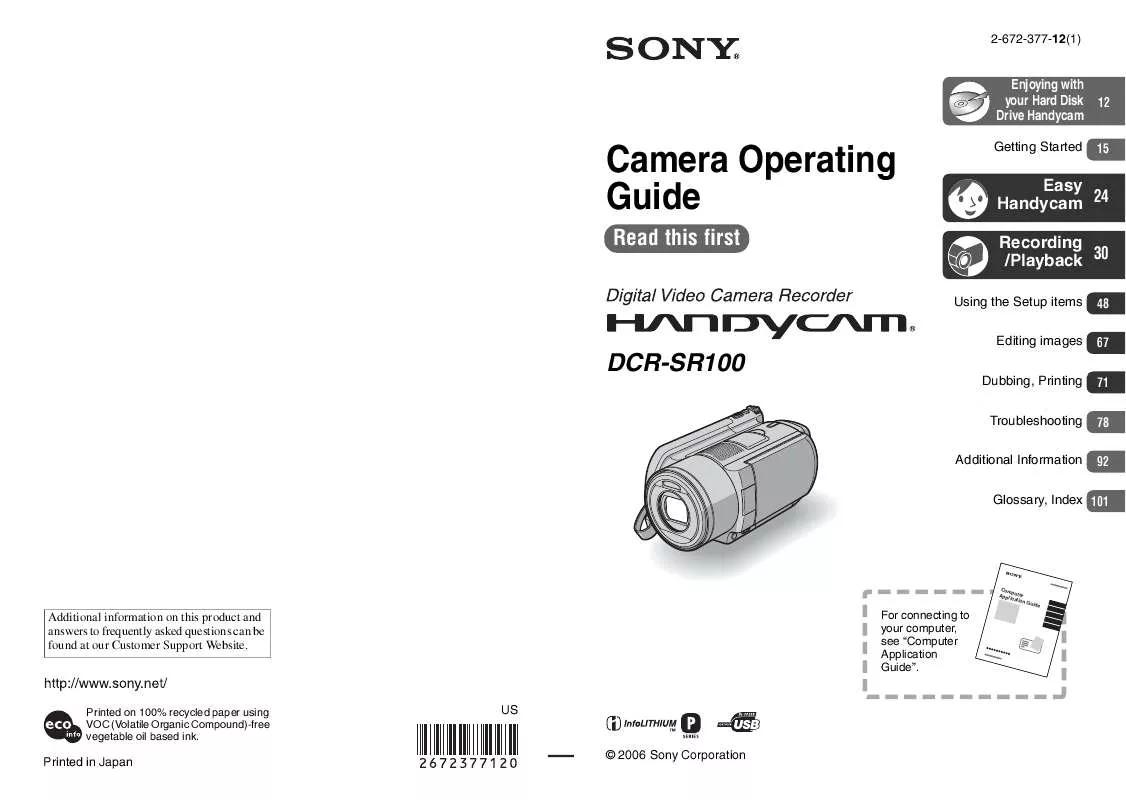
 SONY DCR-SR100 (1251 ko)
SONY DCR-SR100 (1251 ko)
 SONY DCR-SR100 (1039 ko)
SONY DCR-SR100 (1039 ko)
 SONY DCR-SR100 SOFTWARE GUIDE (1251 ko)
SONY DCR-SR100 SOFTWARE GUIDE (1251 ko)
 SONY DCR-SR100 PRODUCT BROCHURE (2879 ko)
SONY DCR-SR100 PRODUCT BROCHURE (2879 ko)
