Detailed instructions for use are in the User's Guide.
[. . . ] However, there is no guarantee that interference will not occur in a particular installation. If this equipment does cause harmful interference to radio or television reception, which can be determined by turning the equipment off and on, the user is encouraged to try to correct the interference by one or more of the following measures: Reorient or relocate the receiving antenna. Increase the separation between the equipment and system. Connect the equipment into an outlet on a circuit different from that to which the system is connected. [. . . ] However, if there are no low frequency signals (Dolby Digital LFE, etc. ), it will generate a low frequency signal for output to the subwoofer.
Sound Adjustments
AUTO FORMAT DIRECT AUTO AUTO FORMAT DIRECT PRO LOGIC AUTO FORMAT DIRECT PRO LOGIC II MOVIE AUTO FORMAT DIRECT PRO LOGIC II MUSIC CINEMA STUDIO EX A CINEMA STUDIO EX B CINEMA STUDIO EX C HALL JAZZ CLUB LIVE CONCERT GAME 2 CHANNEL STEREO *Use DCS Technology
A. F. D. CONCERT GAME 2CH STEREO
SOUND FIELD +/
About DCS (Digital Cinema Sound)
In collaboration with Sony Pictures Entertainment, Sony measured the sound environment of their studios and integrated the data of the measurement and Sony's own DSP (Digital Signal Processor) technology to develop "Digital Cinema Sound. " "Digital Cinema Sound" simulates in a home theatre an ideal movie theatre sound environment based on the preference of the movie director.
Tip
Press SOUND FIELD +/ on the remote repeatedly until "A. F. D. AUTO" appears in the front panel display.
When you want to output the TV sound or stereo sound of a 2 channel source from the 6 speakers of the system, select a sound field other than "AUTO FORMAT DIRECT AUTO" or "2 CHANNEL STEREO".
47US
Using only the front speaker and subwoofer (2 CHANNEL STEREO)
This mode outputs the sound from the front left and right speakers and subwoofer. Standard two channel (stereo) sources completely bypass the sound field processing. Multi channel surround formats are downmixed to two channels. This allows you to play any source using only the front left and right speakers and subwoofer.
Press SOUND FIELD +/ on the remote repeatedly until "C. ST. EX A (or B, C)" appears on the front panel display. EX A (Cinema Studio EX A)
Reproduces the sound characteristics of the Sony Pictures Entertainment "Cary Grant Theater" cinema production studio. This is a standard mode, great for watching most any type of movie.
x C. EX B (Cinema Studio EX B)
SOUND FIELD +/
Reproduces the sound characteristics of the Sony Pictures Entertainment "Kim Novak Theater" cinema production studio. This mode is ideal for watching science-fiction or action movies with lots of sound effects.
x C. EX C (Cinema Studio EX C)
Reproduces the sound characteristics of the Sony Pictures Entertainment scoring stage. · When you connect the headphones to the system, the BASS LEVEL function does not work. · When playing back a Super Audio CD, only the BASS LEVEL function works and the NIGHT MODE function does not work.
Tip
You can activate these two sound effects at the same time.
NIGHT MODE
BASS LEVEL
Press NIGHT MODE or BASS LEVEL on the remote.
The sound effect is activated.
x NIGHT MODE
In this mode, you can enjoy sound effects or dialogue, as you would in a movie theatre, even at low volume. It is useful for watching movies at night.
x BASS LEVEL
With BASS LEVEL on, bass frequencies are effectively reinforced. Each time you press BASS LEVEL, the bass level changes in the following sequence: BASS OFF t BASS 1 t BASS 2 t BASS OFF. . .
To turn off the sound effect
Press NIGHT MODE on the remote again or BASS LEVEL on the remote repeatedly until "BASS OFF" appears in the front panel display.
50US
3
Using Various Additional Functions
Press ENTER or c.
The angle number changes to "-. "
1:DVD 1 2 ( 2 7 ) MAKING SCENE 18(34)
T 1:32:55
DVD
Changing the Angles
If various angles (multi-angles) for a scene are recorded on a DVD, you can change the viewing angle. For example, while playing a scene of a train in motion, you can display the view from either the front of the train, the left window of the train, or from the right window without having the train's movement interrupted.
(9)
4
Using Various Additional Functions
Select the angle number using the number buttons or X/x, then press ENTER.
The angle is changed to the selected angle.
To turn off the Control Menu
Press DVD DISPLAY repeatedly until the Control Menu is turned off.
Note
ANGLE
Number Buttons
Depending on the DVD, you may not be able to change the angles, even if multi-angles are recorded on the DVD.
Tip
You can select the angle directly by pressing ANGLE. Each time you press the button, the angle changes.
DVD DISPLAY
C/X/x/c/ ENTER
1 2
Press DVD DISPLAY during playback.
The Control Menu appears.
Press X/x to select (ANGLE).
The angle number appears. The number in parentheses indicates the total number of angles. The "ANGLE" indicator lights up in green when angles are recorded on the disc.
1:DVD 1 2 ( 2 7 ) MAKING SCENE 18(34) T 1:32:55
DVD
1(9)
51US
Displaying Subtitles
If subtitles are recorded on a disc, you can turn the subtitles on or off while playing. If multilingual subtitles are recorded on the disc, you can change the subtitle language while playing, or turn the subtitles on or off whenever you want. You can select the language you want to practice, for example, turn on the subtitles for better understanding.
4
Press ENTER.
To cancel the SUBTITLE setting
Select "OFF" in Step 3.
To turn off the Control Menu
Press DVD DISPLAY repeatedly until the Control Menu is turned off.
Note
Depending on the DVD, you may not be able to change the subtitles, even if multilingual subtitles are recorded on it.
Tip
You can select Subtitles directly by pressing SUBTITLE. Each time you press the button, the item changes.
SUBTITLE
DVD DISPLAY
C/X/x/c/ ENTER
1 2
Press DVD DISPLAY during playback.
The Control Menu appears.
Press X/x to select (SUBTITLE), then press ENTER or c.
The options for SUBTITLE appear.
1:DVD 1 2 ( 2 7 ) MAKING SCENE 18(34) T 1:32:55
DVD
OFF 1: ENGLISH 2: FRENCH 3: SPANISH
3
Press X/x to select the language.
Depending on the DVD, the choice of language varies. [. . . ] An album is composed of several tracks (MP3 only).
80US
Index to Parts and Controls
For more information, refer to the pages indicated in parentheses.
Front Panel
Additional Information
A Disc slot (24) B DISC 1-5 A (eject)/indicators (24) C H (play) (24) D X (pause) (26) E x (stop) (26) F . />, PREV/NEXT (26, 28, 60, 61) G VOLUME +/ (24, 71) H BASS LEVEL (50)
I PHONES jack (on the side of the system) (24) J SOUND FIELD /+ (47, 48, 49) K DISPLAY (40, 43, 61) L BAND (60, 61) M FUNCTION (24, 59, 61) N Front panel display (82) O (remote sensor) (13) P "/1 (power) switch/STANDBY indicator (24)
81US
Front Panel Display
When playing back a DVD
Current sound
Playing status
Current chapter number
Current sound effect
TITLE DIGITAL DOLBY PL ALL 1 DISC S
CHAP
H
M
S
NIGHT BASS SHUF PROG REP 1
Play mode
Current title number
Playing time
Current mode
When playing back a Super Audio CD, CD, VIDEO CD (without PBC functions), or MP3
Lights up during MULTI channel playback area (Super Audio CD only) Current sound Playing status Current sound effect
SACD MULTI PCM MP3 ALL 1 DISC S
TRK
M
S
NIGHT BASS SHUF PBC PROG REP 1
Play mode
Current track number
Playing time
Current mode Lights up during PBC playback (VIDEO CD only)
When listening to the radio
Preset number
Monaural/Stereo effect
Sound effect
TUNED FM AM
MONO
ST NIGHT kHz BASS MHz
Current band
Current station
82US
When playing back a JPEG file
Playing status
ALL 1 DISC S
Play mode
Current file number
83US
Additional Information
Rear Panel
FRONT R
CENTER
FRONT L
SCAN SELECT
VIDEO 1
SELECTABLE SURR R WOOFER SURR L INTERLACE R AUDIO OUT L VIDEO OUT R
VIDEO 2
AUDIO IN L
MONITOR OUT
VIDEO
S VIDEO
VIDEO IN
AM
COMPONENT VIDEO OUT
SPEAKER
R L AUDIO IN VIDEO IN Y PB/CB PR/CR
OPTICAL DIGITAL IN
FM
75
COAXIAL
VIDEO 2
COMPONENT VIDEO OUT
A SPEAKER jacks (15) B SCAN SELECT switch (68) C VIDEO 1 ANALOG OUT jacks (20) D VIDEO 2 ANALOG IN jacks (20) E MONITOR OUT (VIDEO/S VIDEO) jacks (20)
F AM terminals (18) G FM 75 COAXIAL jack (18) H VIDEO 2 OPTICAL DIGITAL IN jack (20) I COMPONENT VIDEO OUT jacks (20) J VIDEO 1 ANALOG IN jack (20)
84US
Remote
G PLAY MODE (33, 34, 35) H CLEAR (34, 35, 36, 38) I TV (59) J AUDIO (45) K ANGLE (51) L SUBTITLE (52) M . />, PREV/NEXT, PRESET /+ (26, 28, 60, 61) N H (play) (24, 28, 34, 35) O X (pause) (26) P DVD TOP MENU/ALBUM (27, 29, 31) Q C/X/x/c/ENTER (27, 29, 31, 33, 34, 36, 38, 45, 51, 52, 53, 60, 62, 63, 64, 65) R DVD DISPLAY (29, 31, 33, 36, 38, 43, 44, 45, 51, 52, 53) S TV CH +/ (58) T TV VOL +/ (58) U TV [/1 (on/standby) (58) V "/1 (standby) (24, 60) W REPEAT (34, 36) X NAME (62) Y SOUND FIELD +/ (47, 48, 49) Z MEMORY (60) wj NIGHT MODE (50) wk Number buttons (27, 28, 34, 38, 51, 53, 55, 58) wl ENTER (60) e; m/M/ 37, 60) ez / SLOW, TUNING /+ (32,
Additional Information
x (stop) (26, 27, 28, 53)
es MUTING (26) ed DVD MENU/ALBUM+ (27, 29, 31)
Note
ef VOLUME +/ (61) eg O RETURN (28, 29, 31, 33, 34, 38, 53, 55, 65) eh TV/VIDEO (58) ej BASS LEVEL (50) ek AMP MENU (63, 64) el DVD SETUP (55, 65)
This remote control glows in the dark. However, before glowing, the remote must be exposed to light for awhile.
A DISC SKIP (26) B Z (eject) (26) C DISPLAY (40, 43, 61) D FUNCTION (24, 59, 61) E STEREO/MONO (61) F BAND (60, 61)
85US
Language code list
The language spellings conform to the ISO 639: 1988 (E/F) standard.
Code Language Code Language Code Language
1027 1028 1032 1039 1044 1045 1051 1052 1053 1057 1059 1060 1061 1066 1067 1070 1079 1093 1097 1103 1105 1109 1130 1142 1144 1145 1149 1150 1151 1157 1165 1166 1171 1174 1181 1183 1186 1194 1196 1203 1209 1217 1226 1229 1233 1235 1239
Afar Abkhazian Afrikaans Amharic Arabic Assamese Aymara Azerbaijani Bashkir Byelorussian Bulgarian Bihari Bislama Bengali; Bangla Tibetan Breton Catalan Corsican Czech Welsh Danish German Bhutani Greek English Esperanto Spanish Estonian Basque Persian Finnish Fiji Faroese French Frisian Irish Scots Gaelic Galician Guarani Gujarati Hausa Hindi Croatian Hungarian Armenian Interlingua Interlingue
1245 1248 1253 1254 1257 1261 1269 1283 1287 1297 1298 1299 1300 1301 1305 1307 1311 1313 1326 1327 1332 1334 1345 1347 1349 1350 1352 1353 1356 1357 1358 1363 1365 1369 1376 1379 1393 1403 1408 1417 1428 1435 1436 1463 1481 1482 1483
Inupiak Indonesian Icelandic Italian Hebrew Japanese Yiddish Javanese Georgian Kazakh Greenlandic Cambodian Kannada Korean Kashmiri Kurdish Kirghiz Latin Lingala Laothian Lithuanian Latvian; Lettish Malagasy Maori Macedonian Malayalam Mongolian Moldavian Marathi Malay Maltese Burmese Nauru Nepali Dutch Norwegian Occitan (Afan) Oromo Oriya Punjabi Polish Pashto; Pushto Portuguese Quechua Rhaeto-Romance Kirundi Romanian
1489 1491 1495 1498 1501 1502 1503 1505 1506 1507 1508 1509 1511 1512 1513 1514 1515 1516 1517 1521 1525 1527 1528 1529 1531 1532 1534 1535 1538 1539 1540 1543 1557 1564 1572 1581 1587 1613 1632 1665 1684 1697 1703
Russian Kinyarwanda Sanskrit Sindhi Sangho Serbo-Croatian Singhalese Slovak Slovenian Samoan Shona Somali Albanian Serbian Siswati Sesotho Sundanese Swedish Swahili Tamil Telugu Tajik Thai Tigrinya Turkmen Tagalog Setswana Tonga Turkish Tsonga Tatar Twi Ukrainian Urdu Uzbek Vietnamese Volap k Wolof Xhosa Yoruba Chinese Zulu
Not specified
86US
DVD Setup Menu List
You can set the following items with the DVD Setup menu. The order of the displayed items may be different from the actual display. LANGUAGE SETUP
OSD (Selects the language you want to use from the displayed language list. ) (Selects the language you want to use from the displayed language list. ) (Selects the language you want to use from the displayed language list. ) (Selects the language you want to use from the displayed language list. )
SCREEN SETUP
TV TYPE* 16:9 4:3 LETTER BOX 4:3 PAN SCAN ON OFF JACKET PICTURE GRAPHICS BLUE BLACK INTERLACE PROGRESSIVE YES YES NONE BEHIND (LOW) BEHIND (HIGH) SIDE (LOW) SIDE (HIGH) NONE YES
DVD MENU
SCREEN SAVER BACKGROUND
AUDIO
COMPONENT OUT
SUBTITLE
Additional Information
SPEAKER SETUP
SIZE FRONT CENTER SURROUND
CUSTOM SETUP
OFF 8. [. . . ]

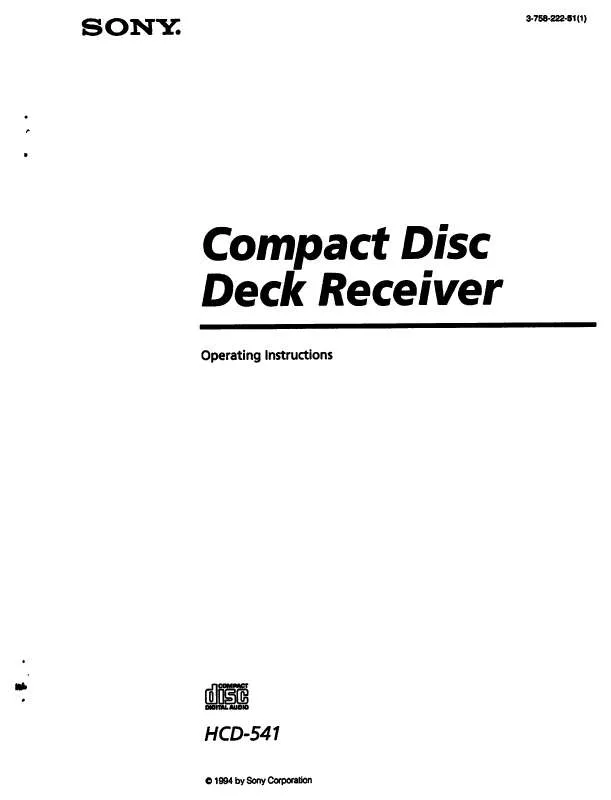
 SONY HCD-541 (2504 ko)
SONY HCD-541 (2504 ko)
 SONY HCD-541 (2504 ko)
SONY HCD-541 (2504 ko)
 SONY HCD-541 annexe 1 (2504 ko)
SONY HCD-541 annexe 1 (2504 ko)
