User manual SONY HCD-BC150
Lastmanuals offers a socially driven service of sharing, storing and searching manuals related to use of hardware and software : user guide, owner's manual, quick start guide, technical datasheets... DON'T FORGET : ALWAYS READ THE USER GUIDE BEFORE BUYING !!!
If this document matches the user guide, instructions manual or user manual, feature sets, schematics you are looking for, download it now. Lastmanuals provides you a fast and easy access to the user manual SONY HCD-BC150. We hope that this SONY HCD-BC150 user guide will be useful to you.
Lastmanuals help download the user guide SONY HCD-BC150.
You may also download the following manuals related to this product:
Manual abstract: user guide SONY HCD-BC150
Detailed instructions for use are in the User's Guide.
[. . . ] 4-255-321-14(2)
DVD Home Theatre System
Operating Instructions
DAV-BC150/BC250
©2004 Sony Corporation
3
WARNING
To prevent fire or shock hazard, do not expose the unit to rain or moisture. Caution The use of optical instruments with this product will increase eye hazard.
Reorient or relocate the receiving antenna. Increase the separation between the equipment and receiver. Connect the equipment into an outlet on a circuit different from that to which the receiver is connected. [. . . ] · In the following cases, elapsed playing time and current track remaining time may not be displayed accurately. during fast-forward/reverse.
Tips
Disc name
· When playing VIDEO CDs with PBC functions, only the playing time of the scene is displayed. · The playing time and remaining time of the current chapter, title, track, scene, or disc will also appear on your TV screen. See the following section "Checking the Playing Time and Remaining Time" for details on how to read this information.
When playing an MP3
Playing time and current track number
Track (file) name
42GB
Viewing the Sound Field, Volume Level, or Frequency in the front panel display
You can check the current sound field, volume level, frequency, or station name using the front panel display.
4 7 10 5 8 0 6 9
When the system is set to "TUNER AM" or "TUNER FM"
Station name*3
Playing Discs
Frequency*1
Current sound field*1
DISPLAY Volume*1
Press DISPLAY.
Each time you press DISPLAY, the display changes as shown in the charts.
When the system is set to "DVD" or "VIDEO"
Current sound field*1
*1 Returns to the original display when indicated time has elapsed. *2 When the disc name is displayed in "DVD" mode. *3 This is displayed if you have entered a name for a preset station (page 60).
Volume*1
Current function display, before pressing DISPLAY *2
continued
43GB
Checking the Playing Time and Remaining Time
You can check the playing time and remaining time of the current title, chapter, or track, and the total playing time or remaining time of the disc. You can also check the DVD text and MP3 folder name/file name recorded on the disc.
4 7 10 5 8 0 6 9
· C**:**:** Remaining time of the current chapter · **:**:** Playing time of the menu or current title without a chapter
x When playing a VIDEO CD (with PBC functions)
· **:** Playing time of the current scene
x When playing a VIDEO CD (without PBC functions) or CD
DISPLAY TIME/TEXT
· T **:** Playing time of the current track · T**:** Remaining time of the current track · D **:** Playing time of the current disc · D**:** Remaining time of the current disc
x When playing an MP3
· T **:** Playing time of the current track
1
Press
DISPLAY during playback.
To turn off the Control Menu
Press
Notes
The Control Menu appears.
1 2 ( 2 7 ) TITLE12 18(34) T 1:32:55
DVD
DISPLAY.
Time information
Disc type
· Only alphabetical letters and numbers can be displayed. · Depending on the type of disc being played, the system can only display a limited number of characters. Also, depending on the disc, not all text characters will be displayed.
2
Press TIME/TEXT repeatedly to change the time information.
The display and the kinds of time that you can check depend on the disc you are playing.
x When playing a DVD
· T **:**:** Playing time of the current title · T**:**:** Remaining time of the current title · C **:**:** Playing time of the current chapter
44GB
Checking the date information (JPEG only)
You can check the date information during playback when the Exif* tag is recorded in the JPEG image data.
4 7 10 5 8 0 6 9
Playing Discs
DISPLAY
Press
DISPLAY during playback.
The Control Menu appears.
FAMILY 1 ( 2 0 ) BIRTHDAY 01/ 01/ 2003
JPEG
Date information
* "Exchangeable Image File Format" is a digital camera image format defined by the Japan Electronics and Information Technology Industries Association (JEITA).
Tip
Date information is "MM/DD/YYYY. " MM: Month DD: Day YYYY: Year
Note
If there is no date information or data is damaged on the disc, the system cannot display the date information.
45GB
1
Sound Adjustments
Press
DISPLAY during playback.
The Control Menu is displayed.
Changing the Sound
If a DVD is recorded with multilingual tracks, you can select the language you want while playing the DVD. If the DVD is recorded in multiple audio formats (PCM, Dolby Digital, MPEG audio, or DTS), you can select the audio format you want while playing the DVD. With stereo CDs, VIDEO CDs, or MP3, you can select the sound from the right or left channel and listen to the sound of the selected channel through both the right and left speakers (in this case, the sound loses its stereo effect). For example, when playing a disc containing a song with the vocals on the right channel and the instruments on the left channel, you can select the left channel and hear only the instruments from both speakers.
AUDIO
4 7 10 5 8 0 6 9
2
Press X/x to select then press ENTER.
(AUDIO),
The options for [AUDIO] appear.
11 2 ( 2 7 ) TITLE12 18(34) T 1:32:55 1: ENGLISH 2: FRENCH 3: SPANISH
DVD
3 4
Press X/x to select the desired audio signal. Press ENTER.
To turn off the Control Menu
Press DISPLAY repeatedly until the Control Menu is turned off.
x When playing a VIDEO CD, CD, or MP3 Press AUDIO repeatedly.
The default setting is underlined. · STEREO: The standard stereo sound · 1/L: The sound of the left channel (monaural) · 2/R: The sound of the right channel (monaural)
Notes
C/X/x/c DISPLAY
ENTER
x When playing a DVD
Depending on the DVD, the choice of language varies. When 4 digits are displayed, they represent the language code. Refer to the language code list on page 78 to see which language the code represents. When the same language is displayed two or more times, the DVD is recorded in multiple audio formats.
· If you insert a DVD disc, the [AUDIO] icon appears in the Control Menu Display and you can select the audio format using the Control Menu. You can also select [AUDIO] directly by pressing AUDIO. Each time you press the button, the item changes. · When you insert any other format disc, such as VIDEO CD, CD, or MP3, you can only select [AUDIO] by pressing AUDIO. · For discs not in multiple audio format, you cannot change the sound. · During DVD playback, the sound may change automatically.
46GB
Displaying the audio information of the disc (DVD only)
When you select [AUDIO], the channels being played are displayed on the screen. [. . . ] P Displays the title menu on the TV screen. Q Selects and executes the items or settings. R Displays the Control Menu display on the TV screen to set or adjust the items. V Turns on and off the power of the system. [. . . ]
DISCLAIMER TO DOWNLOAD THE USER GUIDE SONY HCD-BC150 Lastmanuals offers a socially driven service of sharing, storing and searching manuals related to use of hardware and software : user guide, owner's manual, quick start guide, technical datasheets...manual SONY HCD-BC150

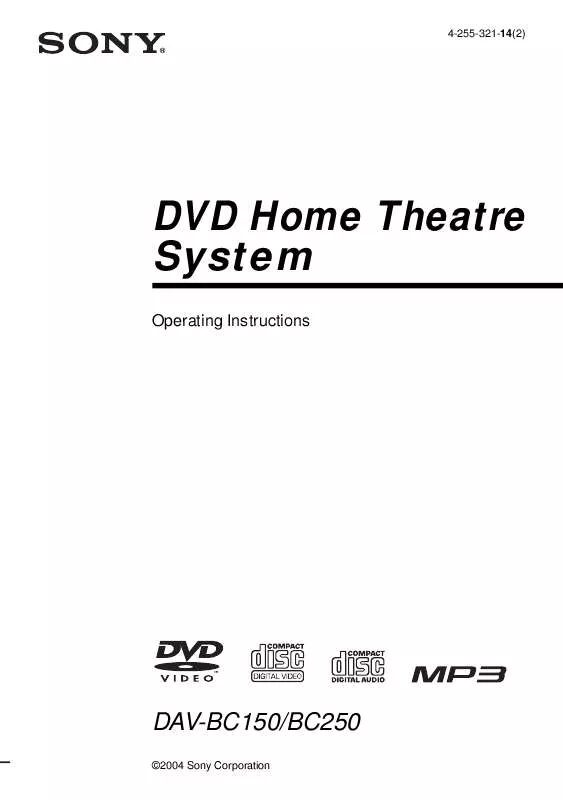
 SONY HCD-BC150 (1580 ko)
SONY HCD-BC150 (1580 ko)
