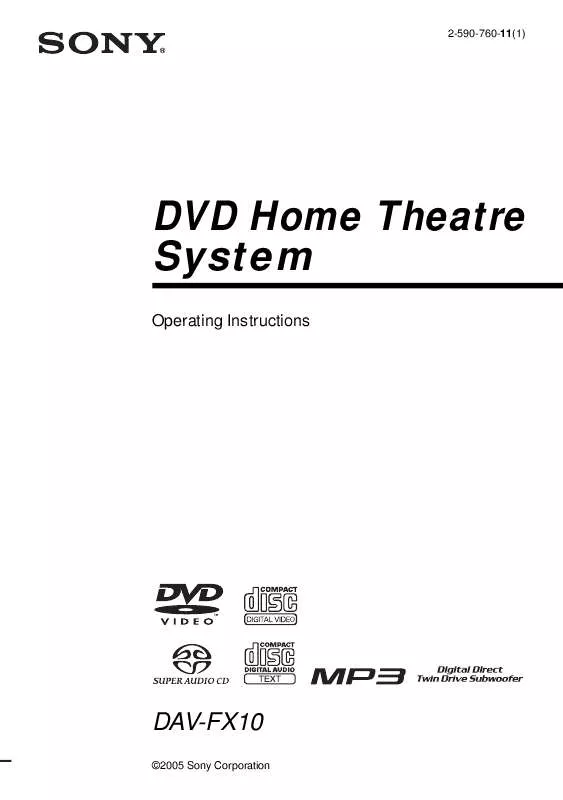User manual SONY HCD-FX10
Lastmanuals offers a socially driven service of sharing, storing and searching manuals related to use of hardware and software : user guide, owner's manual, quick start guide, technical datasheets... DON'T FORGET : ALWAYS READ THE USER GUIDE BEFORE BUYING !!!
If this document matches the user guide, instructions manual or user manual, feature sets, schematics you are looking for, download it now. Lastmanuals provides you a fast and easy access to the user manual SONY HCD-FX10. We hope that this SONY HCD-FX10 user guide will be useful to you.
Lastmanuals help download the user guide SONY HCD-FX10.
Manual abstract: user guide SONY HCD-FX10
Detailed instructions for use are in the User's Guide.
[. . . ] 2-590-760-11(1)
DVD Home Theatre System
Operating Instructions
DAV-FX10
©2005 Sony Corporation
3
WARNING
To prevent fire or shock hazard, do not expose the unit to rain or moisture. Caution The use of optical instruments with this product will increase eye hazard.
Reorient or relocate the receiving antenna (aerial). Increase the separation between the equipment and receiver. Connect the equipment into an outlet on a circuit different from that to which the receiver is connected. [. . . ] · When playing VIDEO CDs without PBC functions, the track number and the index number are displayed after the Disc name. · You can also check the time information and text using the Control Menu.
Note
Checking the Playing Time and Remaining Time
You can check the playing time and remaining time of the current title, chapter, or track, and the total playing time or remaining time of the disc. You can also check the DVD text and MP3 folder name/file name recorded on the disc.
Playing Discs
· If the disc does not contain text, the Disc name or the Track (file) name is displayed "NO TEXT. " · The system can only display the first level of the DVD/CD text, such as the Disc name or title. · If an MP3 file name cannot be displayed, "*" will appear in the front panel display instead. · The disc name or track name may not be displayed depending on the text. · Playing time of MP3 audio tracks may not be displayed correctly. · If you play a disc containing JPEG image files only and you set [MODE (MP3, JPEG)] to [AUTO] or [AUDIO (MP3)] (page 43), the "No Audio" message appears on the front panel display. · If you play a disc containing MP3 files only and you set [MODE (MP3, JPEG)] to [IMAGE (JPEG)] (page 43), the "No Image" message appears on the front panel display.
1
Press DISPLAY during playback.
The following display appears.
T 1:01:57
Time information
2
Press DISPLAY repeatedly to change the time information.
The display and the kinds of time that you can check depend on the disc you are playing.
x When playing a DVD VIDEO or DVDRW
Viewing the Station Name or Frequency in the front panel display
When the system is set to "TUNER AM" or "TUNER FM, " you can check the frequency using the front panel display.
Press DISPLAY.
· T **:**:** Playing time of the current title · T**:**:** Remaining time of the current title · C **:**:** Playing time of the current chapter · C**:**:** Remaining time of the current chapter
x When playing a VIDEO CD (with PBC functions)
Each time you press DISPLAY, the display changes as shown in the charts.
· **:** Playing time of the current scene
x When playing a VIDEO CD (without PBC functions), Super Audio CD, or CD
t Station
name*1
r Frequency*2
*1 This is displayed if you have entered a name for a preset station (page 69). *2 Returns to the original display when several seconds has elapsed.
· T **:** Playing time of the current track · T**:** Remaining time of the current track · D **:** Playing time of the current disc · D**:** Remaining time of the current disc
continued
51US
x When playing a DATA CD (MP3 audio)
* Appears when: playing an MP3 audio track on DATA CDs.
· T **:** Playing time of the current track
Note
Checking the date information
(JPEG only)
· Only alphabetical letters and numbers can be displayed. · Depending on the type of disc being played, the system can only display a limited number of characters. Also, depending on the disc, not all text characters will be displayed.
You can check the date information during playback when the Exif* tag is recorded in the JPEG image data.
Press DISPLAY twice during playback.
Checking the play information of the Disc
To check DVD/Super Audio CD/CD text
Press DISPLAY repeatedly in Step 2 to display text recorded on the DVD/Super Audio CD/CD. The DVD/Super Audio CD/CD text appears only when text is recorded in the disc. If the disc does not contain text, "NO TEXT" appears.
The Control Menu appears.
1(8) 1(20) 01/ 01/ 2003
DATA CD JPEG
Date information
* "Exchangeable Image File Format" is a digital camera image format defined by the Japan Electronics and Information Technology Industries Association (JEITA).
Tip
BRAHMS SYMPHONY
To check DATA CD (MP3 audio) text
By pressing DISPLAY while playing MP3 audio tracks on a DATA CD, you can display the name of the album/track, and the audio bit rate (the amount of data per second of the current audio) on your TV screen.
Bit rate*
T 17:30 128k
· Date information is [MM/DD/YYYY]. MM: Month DD: Day YYYY: Year
Note
· If there is no date information or data is damaged on the disc, the system cannot display the date information.
JAZZ RIVER SIDE
Album name
Track name
52US
x When playing a DVD VIDEO
Sound Adjustments
Changing the Sound
When playing a DVD VIDEO recorded in multiple audio formats (PCM, Dolby Digital or DTS), you can change the audio format. If the DVD VIDEO is recorded with multilingual tracks, you can also change the language. With VIDEO CDs, CDs, or DATA CDs, you can select the sound from the right or left channel and listen to the sound of the selected channel through both the right and left speakers. For example, when playing a disc containing a song with the vocals on the right channel and the instruments on the left channel, you can hear the instruments from both speakers by selecting the left channel.
Depending on the DVD VIDEO, the choice of language varies. When 4 digits are displayed, they indicate a language code. Refer to "Language Code List" (page 89) to see which language the code represents. When the same language is displayed two or more times, the DVD VIDEO is recorded in multiple audio formats.
x When playing a DVD-RW
Sound Adjustments
The audio streams recorded on a disc are displayed. Example: · [1: AUDIO] · [2: AUDIO]
Note
· [2: AUDIO] does not appear when one audio stream is recorded on the disc.
x When playing a VIDEO CD, CD, or DATA CD (MP3 audio)
The default setting is underlined. · [STEREO]: the standard stereo sound · [1/L]: the sound of the left channel (monaural) · [2/R]: the sound of the right channel (monaural)
x When playing a Super VCD
AUDIO
With cover opened.
1
Press AUDIO during playback.
The following display appears.
1:ENGLISH DOLBY DIGITAL 3/2. 1
The default setting is underlined. [. . . ] The limitation varies from disc to disc; when it is activated, playback is completely prohibited, violent scenes are skipped or replaced with other scenes and so on.
Playback Control (PBC)
Signals encoded on VIDEO CDs (Version 2. 0) to control playback. By using menu screens recorded on VIDEO CDs with PBC functions, you can enjoy playing simple interactive programs, programs with search functions, and so on.
continued
87US
Progressive format (sequential scanning)
In contrast to the Interlace format, the progressive format can reproduce 60 frames per second by reproducing all scanning lines (525 lines for the NTSC system). The overall picture quality increases and still images, text and horizontal lines appear sharper. This format is compatible with the 525 progressive format.
Region Code
· Version 2. 0: You can play high-resolution still pictures and enjoy PBC functions. [. . . ]
DISCLAIMER TO DOWNLOAD THE USER GUIDE SONY HCD-FX10 Lastmanuals offers a socially driven service of sharing, storing and searching manuals related to use of hardware and software : user guide, owner's manual, quick start guide, technical datasheets...manual SONY HCD-FX10