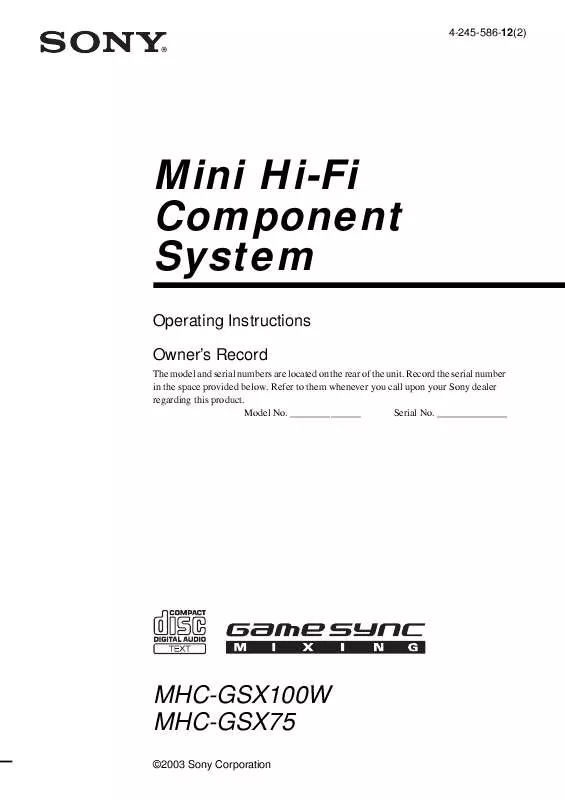Detailed instructions for use are in the User's Guide.
[. . . ] Consult the dealer or an experienced radio/TV technician for help.
CAUTION
You are cautioned that any changes or modifications not expressly approved in this manual could void your authority to operate this equipment.
Note to CATV system installer:
For the customers in the U. S. A
This symbol is intended to alert the user to the presence of uninsulated "dangerous voltage" within the product's enclosure that may be of sufficient magnitude to constitute a risk of electric shock to persons. This symbol is intended to alert the user to the presence of important operating and maintenance (servicing) instructions in the literature accompanying the appliance.
Owner's Record
This reminder is provided to call the CATV system installer's attention to Article 820-40 of the NEC that provides guidelines for proper grounding and, in particular, specifies that the cable ground shall be connected to the grounding system of the building, as close to the point of cable entry as practical.
For the customers in Canada CAUTION
TO PREVENT ELECTRIC SHOCK, MATCH WIDE BLADE OF PLUG TO WIDE SLOT, FULLY INSERT.
Precautions
Safety
The model and serial numbers are located at the bottom of the unit. Record the serial number in the space provided below. Refer to them whenever you call upon your Sony dealer regarding this product. [. . . ] Or, you can search for a scene using the time code.
X/x
ENTER
DISPLAY
Number buttons CLEAR
With cover opened.
1 2
Press DISPLAY. (When playing a DATA CD with JPEG image files, press DISPLAY twice. )
The Control Menu appears.
Press X/x to select the search method. x When playing a DVD VIDEO/DVD-RW
[TITLE] [CHAPTER] [TIME/TEXT] Select [TIME/TEXT] to search for a starting point by inputting the time code.
x When playing a VIDEO CD/Super VCD without PBC Playback
[TRACK]
continued
47US
[INDEX]
x When playing a VIDEO CD/Super VCD with PBC Playback
4
Press X/x or the number buttons to select the title, chapter, track, index, scene, etc. , number you want to search for.
[SCENE]
x When playing a Super Audio CD
If you make a mistake
Cancel the number by pressing CLEAR, then select another number.
[TRACK] [INDEX]
x When playing a CD
5
Press ENTER.
[TRACK]
x When playing a DATA CD (MP3 audio)
The system starts playback from the selected number.
To search for a scene using the time code (DVD VIDEO only)
[ALBUM] [TRACK]
x When playing a DATA CD (JPEG file)
1
In Step 2, select
[TIME/TEXT].
[T **:**:**] (playing time of the current title) is selected.
[ALBUM] [FILE] Example: when you select [CHAPTER] [** (**)] is selected (** refers to a number). The number in parentheses indicates the total number of titles, chapters, tracks, indexes, scenes, albums or files.
12(27) 18(34) T 1:32:55 DVD VIDEO
2 3
Press ENTER.
[T **:**:**] changes to [T --:--:--].
Input the time code using the number buttons, then press ENTER.
For example, to find the scene at 2 hours, 10 minutes, and 20 seconds after the beginning, just enter [2:10:20].
Tip
· When the Control Menu display is turned off, you can search for a chapter (DVD VIDEO/DVD-RW) or track (Super Audio CD/CD) by pressing the number buttons and ENTER.
Note
Selected row
3
· You cannot search for a scene on a DVD+RW using the time code. · The title, chapter or track number displayed is the same number recorded on the disc.
Press ENTER.
[** (**)] changes to [ (**)].
12(27) (34) T 1:32:55 DVD VIDEO
48US
Searching by Scene
(Picture Navigation)
1 2 3 4 5 6
Playing Discs
You can divide the screen into 9 subscreens and find the desired scene quickly.
7
8
9
4
Press C/X/x/c to select a title, chapter, or track, and press ENTER.
Playback starts from the selected scene.
C/X/x/c ENTER DISPLAY PICTURE NAVI
To return to normal play during setting
Press O RETURN or
Tip
DISPLAY.
With cover opened.
· If there are more than 9 titles, chapters, or tracks, V is displayed at the bottom right of the screen. To display the additional titles, chapters, or tracks, select the bottom scenes and press x. To return to the previous scene, select the top scenes and press X.
Note
1
Press PICTURE NAVI during playback.
The following display appears.
CHAPTER VIEWER
ENTER
· Depending on the disc, you may not be able to select some items.
2
Press PICTURE NAVI repeatedly to select an item.
· [TITLE VIEWER] (DVD VIDEO only): displays the first scene of each title. · [CHAPTER VIEWER] (DVD VIDEO only): displays the first scene of each chapter. · [TRACK VIEWER] (VIDEO CD/ Super VCD only): displays the first scene of each track.
3
Press ENTER.
The first scene of each title, chapter, or track appears as follows.
49US
Viewing Information About the Disc
When playing a DVD VIDEO or DVD-RW
t Playing time and number of the current
title r Remaining time of the current title r Playing time and number of the current chapter r Remaining time of the current chapter r Disc name r Title and chapter r The display returns to the top image after 2 seconds.
DISPLAY DISPLAY
With cover opened.
Viewing the Playing Time and Remaining Time in the Front Panel Display
You can check disc information, such as the remaining time, total number of titles in a DVD, tracks in a VIDEO CD, Super Audio CD, CD, or MP3, using the front panel display (page 91).
Press DISPLAY.
When playing a VIDEO CD (without PBC functions), Super Audio CD, or CD
t Playing time of the current track
r Remaining time of the current track r Playing time of the disc r Remaining time of the disc r Disc name r Track and index* r The display returns to the top image after 2 seconds.
* Except for CD.
Each time you press DISPLAY while playing the disc, the display changes as shown in the charts.
When playing an MP3
t Playing time and current track number
r Track (file) name
50US
Tip
· When playing VIDEO CDs with PBC functions, the playing time is displayed. · When playing VIDEO CDs without PBC functions, the track number and the index number are displayed after the Disc name. · You can also check the time information and text using the Control Menu.
Note
Checking the Playing Time and Remaining Time
You can check the playing time and remaining time of the current title, chapter, or track, and the total playing time or remaining time of the disc. · LFE (Low Frequency Effect) signal
If you press AUDIO repeatedly during playback, the format of the current audio signal (PCM, Dolby Digital, DTS, etc. ) appears as shown below.
x When playing a DVD VIDEO
Example:
Dolby Digital 5. 1 ch
Surround (L/R) LFE (Low Frequency Effect)
1:ENGLISH DOLBY DIGITAL 3 / 2 . 1
Front (L/R) + Center
L LS
C LFE
R RS
Currently playing program format
Example:
Dolby Digital 3 ch
Front (L/R) Surround (Monaural)
2:SPANISH DOLBY DIGITAL 2 / 1
L S R
Currently playing program format
About audio signals
Audio signals recorded in a disc contain the sound elements (channels) shown below. Each channel is output from a separate speaker. · Front (L) · Front (R) · Center · Surround (L) · Surround (R) · Surround (Monaural): This signal can be either the Dolby Surround Sound processed signals
54US
Enjoying Surround Sound by Using Sound Field
You can take advantage of surround sound simply by selecting one of system's preprogrammed sound fields. They bring the exciting and powerful sound of movie theaters into your home.
Sound field
Display
MONO MOVIE NIGHT 2 CHANNEL STEREO HEADPHONE THEATER
MONO MOVIE NIGHT 2CH STEREO HP THEATER
HEADPHONE 2CHANNEL HP 2CH STEREO
Sound Adjustments
*Use DCS Technology
Automatic outputting of the original sound
x AUTO FORMAT DIRECT AUTO
SOUND FIELD
C/c
Press SOUND FIELD.
The auto decoding function automatically detects the type of audio signal being input (Dolby Digital, DTS, or standard 2 channel stereo) and performs the proper decoding if necessary. This mode presents the sound as it was recorded/encoded, without adding any effects (e. g. However, if there are no low frequency signals (Dolby Digital LFE, etc. ), it will generate a low frequency signal for output to the subwoofer.
Each time you press SOUND FIELD repeatedly until the sound field you want appears in the front panel display. You can also select the sound field by pressing C/c.
Using only the front speaker and subwoofer
x 2 CHANNEL STEREO
All sound field
Sound field Display
AUTO FORMAT DIRECT AUTO Dolby Pro Logic Dolby Pro Logic II MOVIE Dolby Pro Logic II MUSIC CINEMA STUDIO EX A CINEMA STUDIO EX B CINEMA STUDIO EX C MULTI ST. HALL JAZZ CLUB LIVE CONCERT GAME SPORTS
A. F. D. CONCERT GAME SPORTS
This mode outputs the sound from the front left and right speakers and subwoofer. Standard 2 channel (stereo) sources completely bypass the sound field processing. Multi channel surround formats are downmixed to two channels. [. . . ] Video based DVDs, such as television dramas or sit-coms, displays images at 30 frames (or 60 fields) per second.
Interlace format (Interlaced scanning)
Additional Information
The Interlace format is the NTSC standard method for displaying TV images at 30 frames per second. Each frame is scanned twice alternately between the even numbered scanning lines and then odd numbered scanning lines, at 60 times per second.
Multi-angle function
Various angles of a scene, or viewpoints of the video camera are recorded on some DVDs.
Multilingual function
Several languages for the sound or subtitles in a picture are recorded on some DVDs.
Parental Control
A DVD-RW is a recordable and rewritable disc that is the same size as a DVD VIDEO. The DVD-RW has two different modes: VR mode and Video mode. DVD-RWs created in Video mode have the same format as a DVD VIDEO, while discs created in VR (Video Recording) mode allow the contents to be programmed or edited.
A function of the DVD to limit playback of the disc by the age of the users according to the limitation level in each country. [. . . ]