User manual SONY HCD-GX40
Lastmanuals offers a socially driven service of sharing, storing and searching manuals related to use of hardware and software : user guide, owner's manual, quick start guide, technical datasheets... DON'T FORGET : ALWAYS READ THE USER GUIDE BEFORE BUYING !!!
If this document matches the user guide, instructions manual or user manual, feature sets, schematics you are looking for, download it now. Lastmanuals provides you a fast and easy access to the user manual SONY HCD-GX40. We hope that this SONY HCD-GX40 user guide will be useful to you.
Lastmanuals help download the user guide SONY HCD-GX40.
You may also download the following manuals related to this product:
Manual abstract: user guide SONY HCD-GX40
Detailed instructions for use are in the User's Guide.
[. . . ] 4-239-872-12(1)
Mini Hi-Fi Component System
Operating Instructions Owner's Record
The model and serial numbers are located on the rear panel of the unit. Record the serial number in the space provided below. Refer to them whenever you call upon your Sony dealer regarding this product. Serial No.
MHC-GX40/GX30/GX20 MHC-RG33/RG22
© 2002 Sony Corporation
1
WARNING
To prevent fire or shock hazard, do not expose the unit to rain or moisture.
To prevent fire, do not Cover the ventilation of the apparatus with news papers, table-cloths, curtains, etc. [. . . ] RDS is available only on FM stations. *
Note
RDS may not work properly if the station you tuned in is not transmitting the RDS signal properly or if the signal is weak. * Not all FM stations provide RDS service, nor do they provide the same types of services. If you are not familiar with the RDS system, check with your local radio stations for details on RDS services in your area.
Receiving RDS broadcasts
Simply select a station from the FM band. When you tune in a station that provides RDS services, the station name appears in the display.
To check the RDS information
Each time you press DISPLAY, the display changes cyclically as follows: Station name* t Frequency t Program type* t Clock display t Effect status
* If the RDS broadcast is not received, the station name and program type may not appear in the display.
16GB
Playing a tape
You can use TYPE I (normal) tape.
Searching for the beginning of the current or the next track (AMS)* To go forward
1 Load a tape.
To play both decks in succession, press PLAY MODE on the remote repeatedly until "RELAY" (Relay Play)* appears in the display.
Press > during playback. "TAPE A (or TAPE B) >>> +1" appears.
To go back
Press . "TAPE A (or TAPE B) <<< 1" appears.
* AMS (Automatic Music Sensor)
Note
2 Press H (or N on the remote).
The tape starts playing.
The AMS function may not operate correctly under the following circumstances: When the unrecorded space between songs is less than 4 seconds long. When the system is placed near a television. * After the playback of the front side of deck A, deck B plays the front side, then stops.
Tape
Other Operations
To Do this
Stop play Pause Fast-forward or rewind Remove the cassette
Press x. Press Z.
17GB
Recording to a tape
-- CD Synchro Recording/Recording Manually
You can record from a CD, tape (or connected components) or radio. The recording level is adjusted automatically.
Steps Recording from a CD (CD Synchro Recording) Load a recordable tape into deck B. Load the CD or tape (or other music source), or tune in the station you want to record. Recording from a CD/tape/radio manually
1 2 3 4 5
Press CD SYNC.
Deck B stands by for recording. "REC" flashes.
Press REC PAUSE/START. Press REC PAUSE/START, and then start playing the desired source to record.
Recording starts.
To stop recording
Note
Press x.
Tip
You cannot listen to other sources while recording.
For recording from the radio: If noise is heard while recording from the radio, move the respective antenna to reduce the noise.
18GB
Timer-recording radio programs
You can record a preset radio station from a specified time. To timer-record, you must first preset the radio station (see "Presetting radio stations" on page 13) and set the clock (see "Setting the clock" on page 10).
6 Load a recordable tape into deck B. 7 Press ?/1 to turn off the system.
When the recording starts, the volume level is set to minimum.
Other Operations
To Do this
Check the setting
1 Tune in the preset radio station (see
"Listening to the radio" on page 15).
Press CLOCK/TIMER SELECT on the remote and press . or > on the remote repeatedly to select "REC SELECT", then press ENTER on the remote. Start over from step 1.
Tape
2 Press CLOCK/TIMER SET on the
remote.
Change the setting
"DAILY SET" appears.
3 Press . or > on the remote
repeatedly to select "REC SET", then press ENTER on the remote.
Cancel the timer Press CLOCK/TIMER SELECT on the remote and press . or > on the remote repeatedly to select "TIMER OFF", then press ENTER on the remote.
"ON" appears and the hour indication flashes in the display.
Notes
4 Set the time to start recording.
Press . or > on the remote repeatedly to set the hour, then press ENTER on the remote. or > on the remote repeatedly to set the minute, then press ENTER on the remote.
· If the system is on at the preset time, the recording will not be made. [. . . ] If you later want to reuse the tape for recording, cover the broken tab with adhesive tape.
On heat build up
· Although the system heats up during operation, this is not a malfunction. · Place the system in a location with adequate ventilation to prevent heat build up in the system. · If you continuously use this system at a large volume, the cabinet temperature of the top, side and bottom rises considerably. To avoid burning yourself, do not touch the cabinet. [. . . ]
DISCLAIMER TO DOWNLOAD THE USER GUIDE SONY HCD-GX40 Lastmanuals offers a socially driven service of sharing, storing and searching manuals related to use of hardware and software : user guide, owner's manual, quick start guide, technical datasheets...manual SONY HCD-GX40

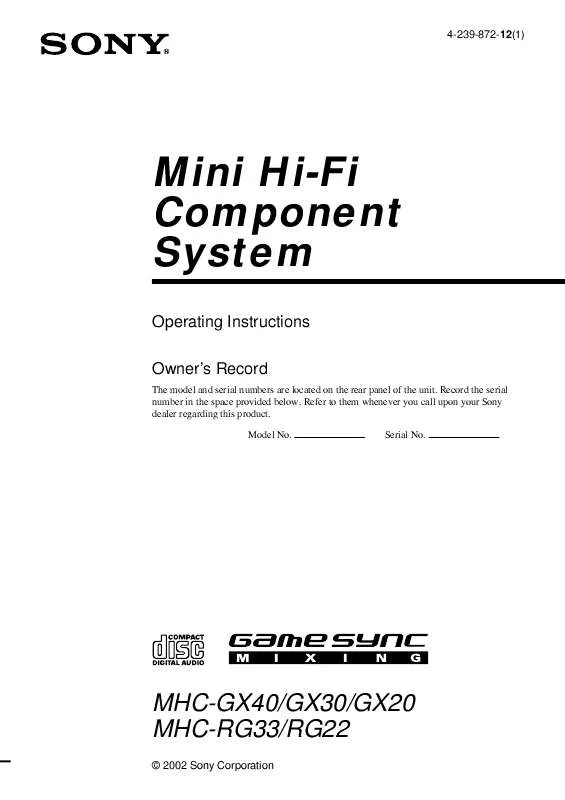
 SONY HCD-GX40 DATASHEET (146 ko)
SONY HCD-GX40 DATASHEET (146 ko)
