User manual SONY HCD-LX10000
Lastmanuals offers a socially driven service of sharing, storing and searching manuals related to use of hardware and software : user guide, owner's manual, quick start guide, technical datasheets... DON'T FORGET : ALWAYS READ THE USER GUIDE BEFORE BUYING !!!
If this document matches the user guide, instructions manual or user manual, feature sets, schematics you are looking for, download it now. Lastmanuals provides you a fast and easy access to the user manual SONY HCD-LX10000. We hope that this SONY HCD-LX10000 user guide will be useful to you.
Lastmanuals help download the user guide SONY HCD-LX10000.
You may also download the following manuals related to this product:
Manual abstract: user guide SONY HCD-LX10000
Detailed instructions for use are in the User's Guide.
[. . . ] 2-547-453-93(1)
Mini Hi-Fi Component System
Operating Instructions Owner's Record
The model and serial numbers are located on the rear of the unit. Record the serial number in the space provided below. Refer to them whenever you call upon your Sony dealer regarding this product. Serial No.
MHC-LX10000
©2006 Sony Corporation
WARNING
WARNING
To reduce the risk of fire or electric shock, do not expose this apparatus to rain or moisture.
To avoid electrical shock, do not open the cabinet. [. . . ] Press ENTER.
Preset effect options
Effect Category
A user equalizer number flashes in the display.
Turn OPERATION DIAL clockwise or counterclockwise to select a user equalizer number (1~3) you want to store the equalizer setting. Press ENTER.
ROCK POP JAZZ DANCE SOUL TECHNO HIP HOP REGGAE SAMBA CLASSICAL FLAT USER EQ 1 USER EQ 2 USER EQ 3
Standard music sources
This setting is automatically stored as the user equalizer setting you selected in step 5. The previous setting stored at this memory location is erased and replaced by the new setting.
Original music source User equalizer setting
Tip
If you do not want to store the equalizer setting, select "EXIT?" in step 5.
To cancel the preset effect
Turn OPERATION DIAL clockwise or counterclockwise until "FLAT" appears in the display.
continued
19US
Other operations
To Do this
Call up a user Turn OPERATION DIAL equalizer setting clockwise or counterclockwise until the user equalizer setting number you want appears in the display.
Notes
Selecting the sound system
You can enjoy different sounds by selecting the sound mode you want.
Press SURR SPEAKER MODE repeatedly to select the sound mode you want.
· When you select certain preset effects, the surround effect may be canceled. · When the surround effect is selected, "SURROUND" lights up in the display.
Each time you press the button, the display changes cyclically as follows: LINK1) t MATRIX SURR2)
1)
Selecting the MP3 Booster effect
You can improve the sound quality of MP3 audio tracks during playback.
Press MP3 BOOSTER repeatedly.
2)
LINK: Reproduces the same sound with different output levels. MATRIX SURR: Reproduces a wide range of sound that can actually sense the size of the room.
Flashing sound effect
-- SOUND FLASH
With the sound flash function, you can flash the sound output. The sound cuts off periodically.
Hold down SOUND FLASH during playback.
Each time you press the button, the display changes cyclically as follows: BOOSTER ON t BOOSTER OFF
Tips
· The default setting is "BOOSTER ON". · When "BOOSTER ON" is selected, "MP3 BOOSTER" lights up in the display. · MP3 Booster setting only can be changed when disc with MP3 audio tracks is selected during "CD" function.
The flashing effect is activated.
To cancel the flashing effect
Release SOUND FLASH.
To change the sound flash speed
Hold down SOUND FLASH and turn OPERATION DIAL clockwise or counterclockwise to change the sound flash speed (1 ~ 20).
Tip
The power illuminator will synchronize with the selected SOUND FLASH effect.
20US
Singing along
You can sing along with any stereo CD or tape. You need to connect an optional microphone.
Timer
Falling asleep to music
-- Sleep Timer
You can set the system to turn off at a preset time, so that you can fall asleep to music. Use buttons on the remote for the operation.
Press SLEEP repeatedly.
1 2 3 4
Turn MIC LEVEL to "MIN" to turn down the microphone volume. Connect an optional microphone to the MIC 1 or MIC 2 jack. Start playing the music and adjust the volume. Start singing along with the music and adjust the microphone volume by turning MIC LEVEL.
Other operations
To Do this
Each time you press the button, the minute display (the turn-off time) changes cyclically as follows: AUTO* t 90min t 80min t 70min t . . . t 10min t OFF
* The system automatically turns off in 100 minutes or after the current disc or tape finishes playing.
Adjust the microphone Turn ECHO LEVEL to echo adjust the echo effect. To cancel the echo effect, turn ECHO LEVEL to "MIN".
Tips
Timer
Other operations
To Do this
Check the Press SLEEP once. remaining time** Change the time to turn off
· You can mix and record sound from microphone after step 2. To record the sound, see "Recording on a tape manually" on page 18. · If acoustic feedback (howling) occurs, move the microphone away from the speakers or change the direction of the microphone. · If you want to record your voice through the microphone only, you can do so by selecting the "CD" function and not playing a disc. · When high level sound signals are input, the system automatically adjusts the recording level to prevent distortion of the recorded sound signal (Auto Level Control function).
Press SLEEP repeatedly to select
the time you want.
Cancel the Sleep Press SLEEP repeatedly until Timer "SLEEP OFF" appears in the display. ** You cannot check the remaining time if you select "AUTO".
Notes
· During CD Synchro Recording, do not set the Sleep Timer to "AUTO". · When the Sleep Timer is activated, "SLEEP" lights up in the display.
Tip
You can use the Sleep Timer, even if you have not set the clock.
21US
Waking up to music
-- Play Timer
You can wake up to music at a preset time. [. . . ] This may cause a malfunction to the system. · When using discs that have glue or similar tacky substance on the label side of the disc or that used a special ink when the label was printed, there is a chance that the disc or label may become attached to parts inside this system. When this occurs, it may not be possible to remove the disc, and may also cause this system to malfunction. Be sure to check that the label side of the disc is not sticky before using. [. . . ]
DISCLAIMER TO DOWNLOAD THE USER GUIDE SONY HCD-LX10000 Lastmanuals offers a socially driven service of sharing, storing and searching manuals related to use of hardware and software : user guide, owner's manual, quick start guide, technical datasheets...manual SONY HCD-LX10000

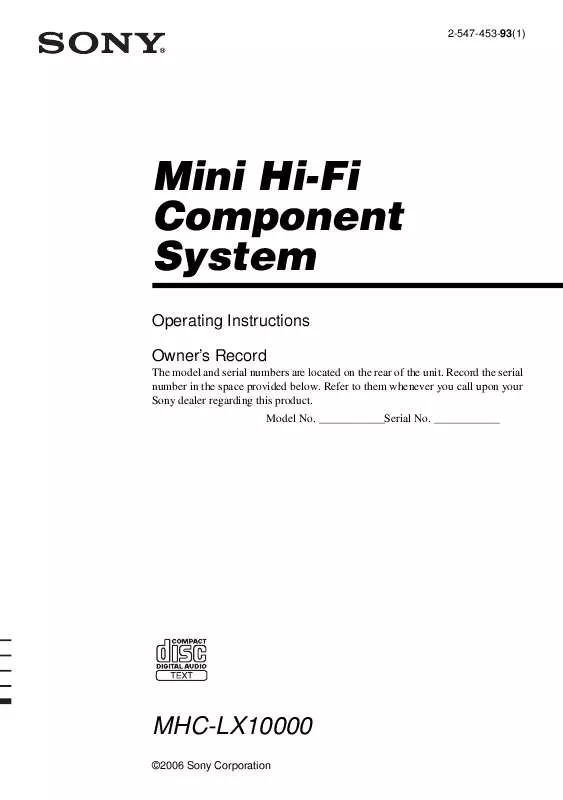
 SONY HCD-LX10000 annexe 1 (1253 ko)
SONY HCD-LX10000 annexe 1 (1253 ko)
 SONY HCD-LX10000 DATASHEET (365 ko)
SONY HCD-LX10000 DATASHEET (365 ko)
