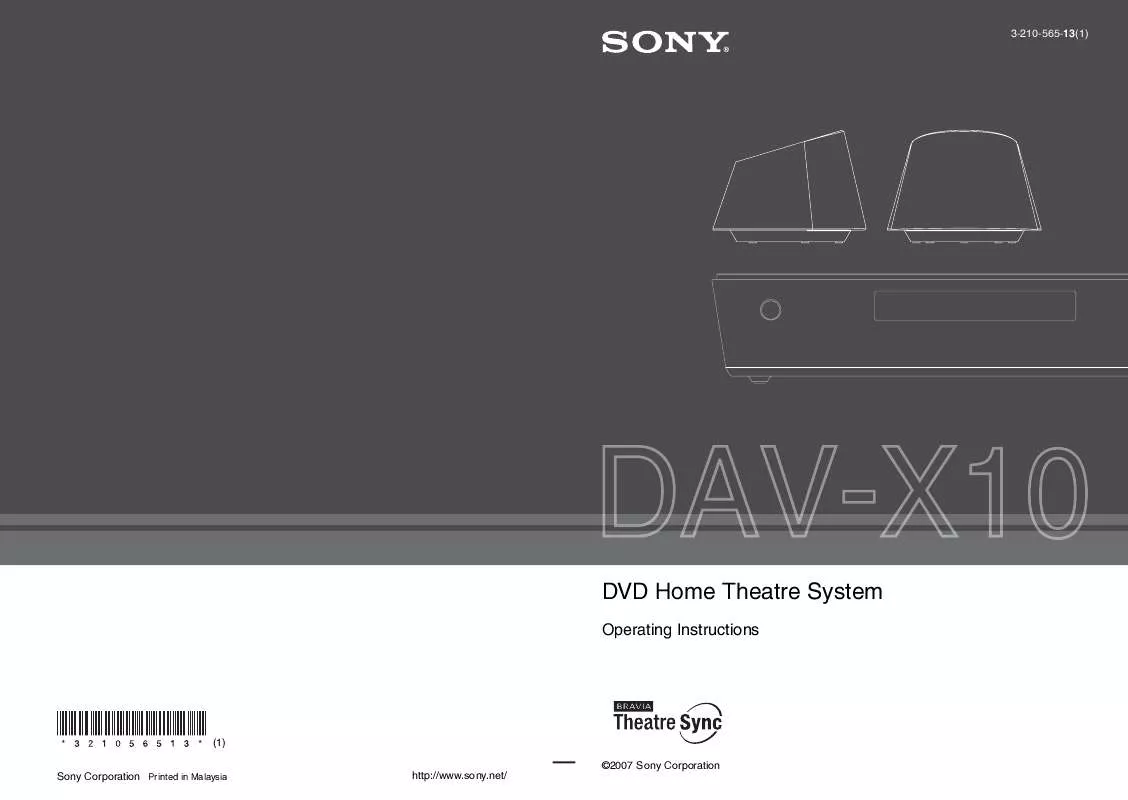Detailed instructions for use are in the User's Guide.
[. . . ] 3-210-565-13(1)
DVD Home Theatre System
Operating Instructions
(1) Sony Corporation Printed in Malaysia http://www. sony. net/ ©2007 Sony Corporation
3
WARNING
To reduce the risk of fire or electric shock, do not expose this apparatus to rain or moisture. Caution The use of optical instruments with this product will increase eye hazard.
Do not install the appliance in a confined space, such as a bookcase or built-in cabinet. To prevent fire or shock hazard, do not place objects filled with liquids, such as vases, on the apparatus. Batteries or batteries installed apparatus shall not be exposed to excessive heat such as sunshine, fire or the like.
WARNING
This equipment has been tested and found to comply with the limits for a Class B digital device, pursuant to Part 15 of the FCC Rules. [. . . ] Press .
Follow the instructions in the menu for interactive operations.
Refer to the operation details supplied with the disc, as the operating procedure may differ depending on the VIDEO CD.
To go back to the menu
Press O RETURN.
Note
· Depending on the VIDEO CD, [Press ENTER] in Step 3 may appear as [Press SELECT] in the operating instructions supplied with the disc. In this case, press H.
Tip
· To play without PBC, press . /> or the number buttons while the system in stop mode to select a track, then press H or . You cannot play still pictures such as a menu. To return to PBC playback, press x twice, then press H.
63US
Tuner Functions
To change the AM tuning interval
The AM tuning interval can be set to either 10 kHz or 9 kHz.
Presetting Radio Stations
You can preset 20 FM stations, and 10 AM stations. Before tuning, make sure to turn down the volume to minimum.
1 2 3
Press FUNCTION repeatedly until "AM" appears in the front panel display. Press X/x repeatedly until "AM Step?" appears in the front panel display, then press or c.
1 2
Press FUNCTION repeatedly until "FM" or "AM" appears in the front panel display. Press and hold TUNING + or until the auto scanning starts.
"9k t 10k" or "10k t 9k" appears in the front panel display.
Scanning stops when the system tunes in a station. "TUNED" and "STEREO" (for stereo program) light up in the front panel display.
4 5
Note
Press
.
"Complete!" appears in the front panel display. The AM tuning interval is changed.
Press TUNER MENU.
3 4 5
Press TUNER MENU. Press X/x repeatedly until "Memory?" appears in the front panel display. Press .
· If you change the interval, AM preset stations will be erased.
A preset number appears in the front panel display.
TUNED STEREO
6
Press X/x to select the preset number you want.
TUNED STEREO
Tip
· You can select the preset number directly by pressing the number buttons.
7
Press
.
The station is stored.
TUNED STEREO
8 9
Press TUNER MENU. Repeat 1 to 8 to store other stations.
To change the preset number
Restart from Step 3.
64US
Listening to the Radio
Preset radio stations in the system's memory first (see "Presetting Radio Stations" (page 64)).
If an FM program is noisy
If an FM program is noisy, you can select monaural reception. There will be no stereo effect, but reception will improve.
1 2
Press FUNCTION repeatedly until "FM" or "AM" appears in the front panel display.
1 2 3
Press TUNER MENU. Press X/x repeatedly until "FM Mode?" appears in the front panel display, then press or c. Press X/x to select "MONO. " The default setting is underlined.
· "STEREO": stereo reception. · "MONO": monaural reception.
The last received station is tuned in.
Press PRESET + or repeatedly to select the preset station you want.
Each time you press the button, the system tunes in one preset station.
Tip
4 5
Press . Press TUNER MENU.
· You can select the preset number directly by pressing the number buttons.
3
Adjust the volume by pressing VOLUME +/.
Naming preset stations
You can enter a name for preset stations. These names (for example, "XYZ") appear in the system's front panel display when a station is selected. Note that no more than one name can be entered for each preset station.
Tuner Functions
To turn off the radio
Press "/1 to turn off the system. To change to another function, press FUNCTION.
To listen to non-preset radio stations
Use manual or automatic tuning in Step 2. For manual tuning, press TUNING + or repeatedly. For automatic tuning, press and hold TUNING + or . [. . . ] (20) I Current repeat mode (49) J Lights up when the system outputs progressive signals (DVD function only). (23) K Lights up when a disc is loaded (DVD function only). L Displays system's status such as chapter, title, or track number, time information, radio frequency, playing status, sound field, etc. M Playing status (DVD function only) N Current surround format (Except for JPEG and Super Audio CD) O Lights up when a Super Audio CD/CD/ DATA CD is loaded.
98US
Remote control
M (28) c/C STEP (43)
N m/M (43) / (43) TUNING /+ (64) O REPEAT (49) P VOLUME +/3) (28, 65, 68) Q MUTING (28) R AUDIO2) (51, 69) S PICTURE NAVI (45) T MOVIE/MUSIC (31) U RESOLUTION (23) V DIRECT TUNING (65) W TUNER MENU (64) X [/1 (on/standby) (18, 28, 46, 65) Y DISPLAY (53) Z TV INPUT (68) wj ENTER1) 3) (18, 30, 36, 44, 64, 68, 72) wk SOUND FIELD (31, 32) wl DVD MENU (50) TOOLS3) (68) e; DISPLAY (19, 36, 44, 72, 100) TV MENU3) (68)
Additional Information
ea H (play)2) (28, 46) es x (stop) (29, 46, 72) ed X (pause) (29)
With the cover opened.
ef TV CH +/2) (68) eg SUBTITLE (56) eh ANGLE (55) ej NIGHT (34) ek DIMMER (70) el SYSTEM MENU (30, 53, 56, 57, 70, 77, 104)
1) The ENTER wj button is the same function as the
A TV [/1 (on/standby) (68) B TV button/TV mode indicator (68) C Z (OPEN/CLOSE) (28) D SLEEP (69) E Number buttons2) 3) (44, 50, 63, 65, 68, 72) F CLEAR (44, 65) -/--3) (68) G TONE (33) H FUNCTION (28, 64, 75) I DVD TOP MENU (50) J C/X/x/c, 68, 72) (ENTER) (18, 30, 36, 44, 64,
3)
(ENTER) 0 button.
2)
The 5, H, and TV CH +, and AUDIO buttons have tactile dots. [. . . ]