Detailed instructions for use are in the User's Guide.
[. . . ] Do not expose the batteries to excessive heat such as sunshine, fire or the like.
Declaration of Conformity
Trade Name: Model No. : Responsible Party: Address: SONY HANDYCAM HDR-CX210/B Sony Electronics Inc. 16530 Via Esprillo, San Diego, CA 92127 U. S. A. Telephone No. : 858-942-2230 This device complies with part 15 of the FCC Rules. Operation is subject to the following two conditions: (1) This device may not cause harmful interference, and (2) this device must accept any interference received, including interference that may cause undesired operation.
CAUTION
Replace the battery with the specified type only. [. . . ] Connect the AC adaptor to the wall outlet.
The photo frame is automatically turned on.
To the DC IN 5V jack DC plug DC cable AC adaptor main unit AC plug To wall outlet
When the AC plug is removed
Attaching the AC plug
Attach the AC plug to the AC adaptor main unit as follows:
PUSH tab clicks when the AC plug is slid firmly into place.
12 GB
Removing the AC plug from the wall outlet If the AC plug remains inserted in the wall outlet, remove it as follows, without using a tool:
Metal terminals at the rear of the AC plug.
· If handled roughly, the AC plug may become detached from the AC adaptor main unit and remain in the wall outlet. If this occurs, grasp the AC plug with dry hands as illustrated and remove it from the wall outlet. Be careful not to touch the metal terminals at the rear of the AC plug. · Check to see if there is no trouble with the AC adaptor main unit and AC plug, and then slide the AC plug into the AC adaptor main unit until it clicks into place. · If there is any problem with the AC adaptor main unit or AC plug, consult with your Sony service facilities for repair.
Let's get the photo frame ready
Operations in an initial state
When the photo frame is turned on, the initial display appears.
zTips x If the photo frame is not operated
If the photo frame is not operated for 10 seconds, the demo mode is displayed.
x Releasing the demonstration mode
If any other button than the power button is pressed, the screen returns to the initial display.
13 GB
Setting the current time
P Tip
The B/b buttons become activated only when the Clock and calendar view mode (page 16) is not selected.
1
Press MENU, and B/b to select the
v/V [Date/time Settings] , (ENTER)
(Settings) tab.
2 3
Press v/V to select [Time] ,
(ENTER).
v/V to select a value. , B/b (hour, minute, and second) (ENTER) Setting complete. ,
Press MENU.
In the same window, you can use the same procedures as time setting to set the following: Setting items ·Date ·Date Display Order (Y-M-D/M-D-Y/D-M-Y) ·First day of the week (Sunday/Monday) ·12hr/24hr display (12 hours/24 hours)
14 GB
Let's view an image
Inserting a memory card
Insert the memory card firmly into the corresponding slot with its label side facing toward you (when you are facing the back side of the photo frame).
PNote
When using a memory card of the following types, make sure to insert it in an appropriate adaptor. If you insert it without an adaptor, you may be unable to remove it. As shown in the right-most illustration below, make sure to insert the following types of memory cards with inserted in the appropriate adaptor.
xD-Picture Card (Slot A)
1miniSD /miniSDHC
1
SD memory Card (Slot A)
miniSD/ miniSDHC adaptor
Let's view an image
2microSD/microSDHC
"Memory Stick" (Slot A)
2
microSD/ microSDHC adaptor
3"Memory Stick Micro"
"Memory Stick Duo" (Slot B)
"M2" adaptor (standard size)
Access lamp
When you insert a memory card
The images on the memory card are automatically displayed.
3 "M2" adaptor (Duo size)
If you switch off the power while they are being displayed
If you switch the power back on, the same images continue to be displayed.
PNote
In Clock and calendar display, the access lamp does not flash even after you insert a memory card.
If the access lamp does not flash
Reinsert the memory card after checking the label side of the memory card.
About the A and B slots
If you insert memory cards both into the A and B slots simultaneously, the photo frame will not work properly.
15 GB
Changing the display
1
Press the button corresponding to view mode you want to select.
VIEW MODE buttons
PNote
If you do not operate the photo frame for a certain period of time, the style indicated by the cursor is automatically selected.
The display changes to selected view mode.
2
Press B/b/v/V to select a desired style, and then press (ENTER).
The view mode screen is displayed. Displays Styles Single view, Multi image view, Clock view, Calendar view, Time Machine, Random view
z Tip
Style descriptions: . CD-ROM (Handbook) page 16 to page 19 About the calendars: Lunar Calendar, Arabic Calendar, and Farsi Calendar are displayed only when the relevant language is selected with the Language Setting.
Slideshow
Clock1 to Clock11 Calendar1 to Calendar3, Lunar Clock and calendar Calendar, Arabic Calendar, Farsi Calendar Entire image, Fit to screen, Entire image (with Exif), Fit to screen (with Exif) Index 1 to Index 3
Index
16 GB
About the information displayed on the LCD screen
4Setting information
Icons Meaning Protect indication Associated file indication (Displayed when there is an associated file such as a motion file or a miniature e-mail image file. ) Displays when you have registered a mark.
5Image number (folder-file number)
The following information is displayed. 1Display type (In the Single view mode) Entire image Fit to screen Entire image (with Exif) Fit to screen (with Exif) 2Ordinal number of the displayed image/Total number of images Input media indication for the displayed image is shown as follows: Icons Meaning Internal memory "Memory Stick" input SD Memory Card input xD-Picture Card input
3Image details
This is displayed if the image is DCF compliant. · It is not possible to enlarge an image using the buttons on the photo frame.
Adjusting image size and orientation (Zoom in/Zoom out/Rotate)
Enlarging/Reducing
Press (zoom in) or (zoom out).
Saving an enlarged or a reduced image (Crop and save) · When you move the enlarged image with B/b/v/V and press MENU, the image is saved in the trimmed size. · You can select the saving method by pressing v/V. Saving methods: [Save as new image], [Overwrite]* * JPG and JPEG images only
Rotating
P Note
An enlarged image cannot be rotated.
Press Or:
(ROTATE).
zTip
When displaying the images in the internal memory, the information used to rotate the image is retained even after the power is turned off.
1 2 3
Press MENU, B/b to select the (Editing) tab, v/V to select [Rotate], and then press (ENTER). Press v/V to select the direction to rotate, and then press (ENTER).
· · : Rotates the image 90 degrees clockwise. : Rotates the image 90 degrees counterclockwise.
Press v/V to select [OK], and then press
(ENTER).
20 GB
Changing the settings of the auto power on/off function
1 2 3
Press MENU, B/b to select the (Settings) tab. Press v/V to select [Auto Power ON/OFF], and press (ENTER). Press v/V to select [Setup method], and then press (ENTER). Then, press v/V to select [Simple] or [Advanced], and then press .
[Simple]
z Tips x During operation
The power is turned off automatically at the time you set for [Power-OFF timer].
x During the standby mode
The power is turned on automatically at the time you set for [Power-ON timer].
Try using various functions
1Press V to select [Time Setting] , (ENTER). 2Press v/V to select [Power-ON timer] or [Power-OFF timer]
,
(ENTER).
3Press v/V to select [Enable] , (ENTER). 4 [Auto ON time]/ [Auto OFF time] setting
v/V: Set the time.
AM or PM is displayed when you select [12 hours] on the time display setting. 5[Auto ON day] / [Auto OFF day] setting v/V: Add a check mark to select the day on which you want activate the timer. [. . . ] 234. 1 × 163. 8 × 127 mm (9 1/4 × 6 1/2 × 5 inches) (width/height/depth) [When the photo frame is hanging on the wall]: Approx. 234. 1 × 163. 8 × 41. 2 mm (9 1/4 × 6 1/2 × 1 5/8 inches) (width/height/depth) HANDYCAM HDR-CX210/B: [With the stand spread out] Approx. 263. 2 × 181 × 142 mm (10 3/8 × 7 1/4 × 5 5/8 inches) (width/height/depth) [When the photo frame is hanging on the wall]: Approx. 263. 2 × 181 × 41. 2 mm (10 3/8 × 7 1/4 × 1 5/8 inches) (width/height/depth) Mass DPF-X85: Approx. [. . . ]

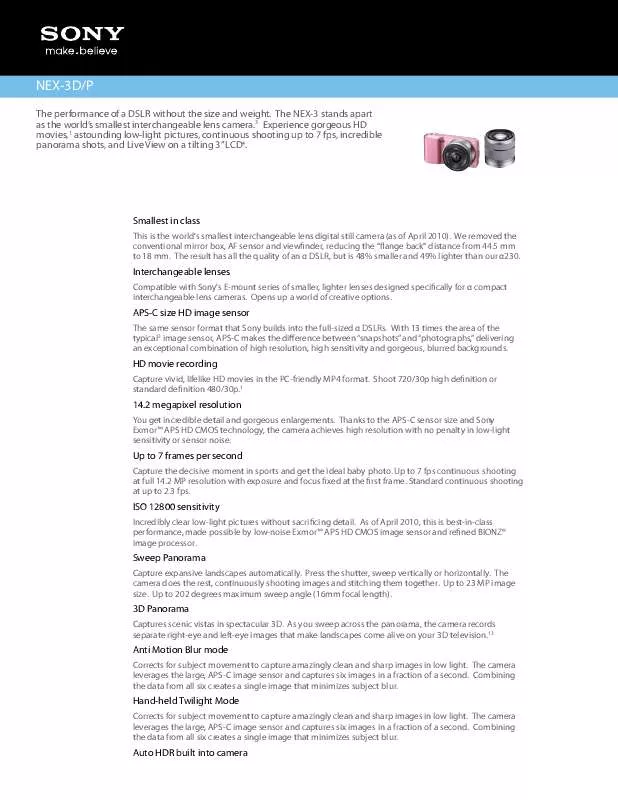
 SONY HANDYCAM HDR-CX210/B (2852 ko)
SONY HANDYCAM HDR-CX210/B (2852 ko)
 SONY HANDYCAM HDR-CX210/B PLAYMEMORIES HOME HELP GUIDE (WINDOWS) (.PDF) (650 ko)
SONY HANDYCAM HDR-CX210/B PLAYMEMORIES HOME HELP GUIDE (WINDOWS) (.PDF) (650 ko)
