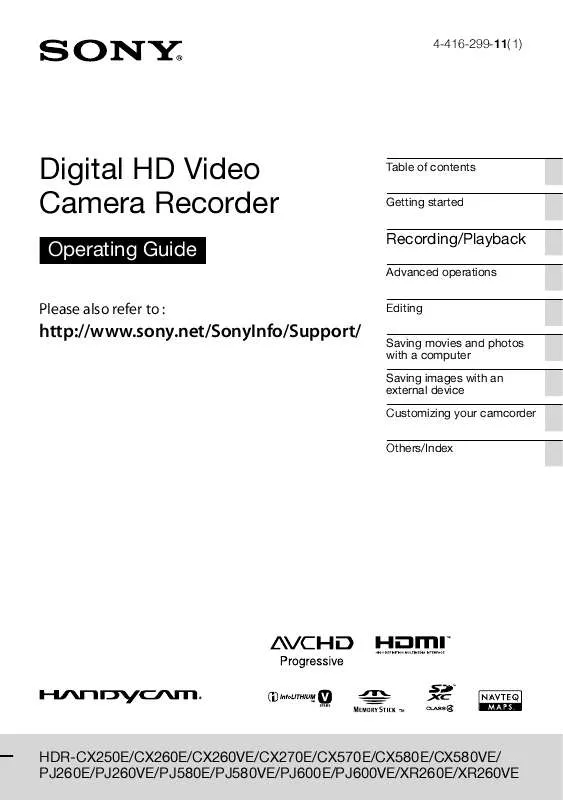Detailed instructions for use are in the User's Guide.
[. . . ] 4-416-299-11(1)
Digital HD Video Camera Recorder
Operating Guide
Please also refer to :
Table of contents Getting started
Recording/Playback
Advanced operations Editing Saving movies and photos with a computer Saving images with an external device Customizing your camcorder Others/Index
http://www. sony. net/SonyInfo/Support/
HDR-CX250E/CX260E/CX260VE/CX270E/CX570E/CX580E/CX580VE/ PJ260E/PJ260VE/PJ580E/PJ580VE/PJ600E/PJ600VE/XR260E/XR260VE
Read this first
Before operating the unit, please read this manual thoroughly, and retain it for future reference. Replace the battery with the specified type only. Otherwise, fire or injury may result.
WARNING
To reduce fire or shock hazard, do not expose the unit to rain or moisture. Do not expose the batteries to excessive heat such as sunshine, fire or the like.
AC Adaptor
Do not use the AC Adaptor placed in a narrow space, such as between a wall and furniture. [. . . ] However, you cannot recover the demonstration movie once you delete it (HDRCX260E/CX260VE/CX270E/CX580E/CX580VE/PJ260E/PJ260VE/PJ580E/PJ580VE/PJ600E/PJ600VE/ XR260E/XR260VE). There may be some types of discs or media devices on which movies cannot be saved, depending on the REC Mode] setting selected when you record the movie. [ Dubbing on a computer: the built-in "PlayMemories Home" software (p. 58)
GB
The devices on which the created disc can be played back
DVD disc with high definition image quality (HD)
AVCHD format playback devices, such as a Sony Blu-ray disc player or a PlayStation3
DVD disc with standard definition image quality (STD)
Ordinary DVD playback devices, such as a DVD player.
Notes The AVCHD recording disc can be played back only on AVCHD format compatible devices. Discs with high definition image quality (HD) images recorded should not be used in DVD players/ recorders. Because DVD players/recorders are not compatible with the AVCHD format, DVD players/ recorders may fail to eject the disc. Always maintain your PlayStation3 to use the latest version of the PlayStation3 system software. The PlayStation3 may not be available in some countries/regions.
0
GB
Creating a disc with the DVD writer or recorder
To perform [DISC BURN OPTION]
You can also create a standard definition image quality (STD) disc. 1 Select[DISC BURN OPTION] in step 3 above.
2 Select the recording medium containing the movie(s) you want to save (HDRCX260E/CX260VE/CX270E/CX580E/ CX580VE/PJ260E/PJ260VE/PJ580E/ PJ580VE/PJ600E/PJ600VE/XR260E/ XR260VE). 3 Select the image quality of the disc you will create. want to copy, and then select
Remaining disc capacity
Notes Connect your camcorder to the wall outlet (wall socket) using the supplied AC Adaptor for this operation (p. 20) Refer to the instruction manual supplied with the device connected. Sony DVD writer may not be available in some countries/regions.
Creating a disc with DVDirect Express
Connect your camcorder and the "DVDirect Express" DVD writer (sold separately) using the USB cable supplied with the DVDirect Express.
1
Connect the DVDirect Express to the (USB) jack of your camcorder with the USB cable of the DVDirect Express.
Saving images with an external device
After the operation is completed, select .
To play back a disc in the DVDirect Express
2 3
Insert an unused disc into the DVDirect Express, and close the disc tray. Press (DISC BURN) on the DVDirect Express.
Movies that have not yet been saved on any disc can be saved on the disc at this time.
1 To play back movies from the disc in the DVDirect Express on the TV screen, connect the DVDirect Express to the (USB) jack of your camcorder, and connect your camcorder to the TV (p. 2 Insert a created disc into the DVDirect Express. 3 Press the play button on the DVDirect Express.
After the operation is completed, select .
1
GB
After the operation is completed, select .
Notes High definition (HD) and standard definition (STD) image quality movies will be saved on individual discs. If the total memory size of movies to be burnt by the DISC BURN operation exceeds that of the disc, disc creation stops when the limit is reached. The last movie on the disc may be cut off. Do not do any of the following when creating a disc. Turn off the camcorder Disconnect the USB cable or the AC Adaptor Subject the camcorder or the DVDirect Express to mechanical shock or vibration Eject the memory card from the camcorder Disc creation time to copy movies to the limit of the disc is about 20 to 60 minutes. It may take more time depending on the recording mode or the number of scenes.
2
Select [USB Connect] on the camcorder screen.
If the [USB Select] screen does not appear, [Setup] select [ Connection] [USB Connect].
3
Record movies on the connected device.
After the operation is completed, select .
Creating a high definition image quality (HD) disc with a DVD writer
Use the built-in USB cable to connect your camcorder to a Sony DVD writer other than DVDirect Express (sold separately), etc. , which is compatible with high definition image quality (HD) movies.
Creating a standard definition image quality (STD) disc with a recorder, etc.
Connect your camcorder to a disc recorder, a Sony DVD writer, etc. , other than DVDirect Express, with the A/V connecting cable. You can copy images played back on your camcorder on a disc or video cassette.
1
Connect a DVD writer to your camcorder with the Built-in USB Cable.
1
Insert the recording medium in the recording device (a disc recorder, etc. ).
If your recording device has an input selector, set it to the input mode.
GB
2
Connect your camcorder to the recording device with the A/V connecting cable.
3 4
Start playback on your camcorder, and record it on the recording device. [. . . ] You agree to keep information contained in the SOFTWARE which is not publicly known confidential to yourself, and not to disclose such information to others without SONY's prior written approval.
photographs, animation, video, audio, music, text and "applets", incorporated into the SOFTWARE), and any copies of the SOFTWARE, are owned by SONY, licensors and suppliers to SONY and their respective affiliates (such licensors and suppliers to SONY, together with their respective affiliates, are hereinafter collectively referred to as "SONY's Licensors"). All rights not specifically granted under this LICENSE are reserved by SONY or SONY's Licensors.
HIGH RISK ACTIVITIES
The SOFTWARE is not fault-tolerant and is not designed, manufactured or intended for use in hazardous environments requiring fail-safe performance, such as in the operation of nuclear facilities, aircraft navigation or communication systems, air traffic control, direct life support machines, or weapons systems, in which the failure of the SOFTWARE could lead to death, personal injury, or severe physical or environmental damage ("High Risk Activities"). SONY, its affiliates, their respective suppliers and SONY's Licensors specifically disclaim any express or implied warranty of fitness for High Risk Activities.
EXCLUSION OF WARRANTY ON SOFTWARE
You expressly acknowledge and agree that use of the SOFTWARE is at your sole risk. The SOFTWARE is provided "AS IS" and without warranty of any kind and SONY, its affiliates, its and their respective suppliers and SONY's Licensors (in this section, SONY, its affiliates, their respective suppliers and SONY's Licensors shall be collectively referred to as "SONY") EXPRESSLY DISCLAIMS ALL WARRANTIES AND CONDITIONS, EXPRESS OR IMPLIED, ARISING BY LAW OR OTHERWISE, INCLUDING, BUT NOT LIMITED TO, THE IMPLIED WARRANTIES AND CONDITIONS OF QUALITY, NON-INFRINGEMENT, MERCHANTABILITY AND FITNESS FOR A PARTICULAR PURPOSE. [. . . ]