User manual SONY HDR-HC7
Lastmanuals offers a socially driven service of sharing, storing and searching manuals related to use of hardware and software : user guide, owner's manual, quick start guide, technical datasheets... DON'T FORGET : ALWAYS READ THE USER GUIDE BEFORE BUYING !!!
If this document matches the user guide, instructions manual or user manual, feature sets, schematics you are looking for, download it now. Lastmanuals provides you a fast and easy access to the user manual SONY HDR-HC7. We hope that this SONY HDR-HC7 user guide will be useful to you.
Lastmanuals help download the user guide SONY HDR-HC7.
You may also download the following manuals related to this product:
Manual abstract: user guide SONY HDR-HC7
Detailed instructions for use are in the User's Guide.
[. . . ] 2-319-806-11(1)
Enjoying pictures with high definition quality
11
Digital HD Video Camera Recorder
Getting Started 13
Operating Guide
Recording/ 22 Playback
Using the Menu Dubbing/Editing 40 65 74 79 91
HDR-HC5/HC7
US
Using a Computer Troubleshooting Additional Information
Quick Reference 105 Spanish Quick Guide/ 116 Guía rápida en español
Additional information on this product and answers to frequently asked questions can be found at our Customer Support Website.
http://www. sony. net/
US
Printed in Japan
© 2007 Sony Corporation
WARNING
To reduce fire or shock hazard, do not expose the unit to rain or moisture.
For Customers in the U. S. A.
This symbol is intended to alert the user to the presence of uninsulated "dangerous voltage" within the product's enclosure that may be of sufficient magnitude to constitute a risk of electric shock to persons. This symbol is intended to alert the user to the presence of important operating and maintenance (servicing) instructions in the literature accompanying the appliance.
2
IMPORTANT SAFEGUARDS
For your protection, please read these safety instructions completely before operating the appliance, and keep this manual for future reference. Carefully observe all warnings, precautions and instructions on the appliance, or the one described in the operating instructions and adhere to them.
Cleaning
Unplug the set from the wall outlet before cleaning or polishing it. Do not use liquid cleaners or aerosol cleaners. [. . . ] Set [VCR HDV/DV] to [DV] or [AUTO] when recording from a DV format compatible device (p. 57).
t HD quality
t SD quality
3 Connect your VCR as a player to
your camcorder.
b Notes
· When an i. LINK cable is connected, the format of the input signal ( or ) will be indicated on the LCD screen of your camcorder (This indicator may appear on the screen of the playback device, however, it will not be recorded).
To i. LINK connector
: Signal flow
i. LINK cable (supplied)
4 Insert a cassette into the VCR. 5 Operate your camcorder to record
movies. REC CTRL] t
HDV/DV
To HDV/DV Interface (i. LINK)
* An i. LINK jack which is compatible with HDV1080i specification is required.
If the desired item is not displayed on the screen, touch / until the item is displayed.
68
6 Start playing the cassette on your
VCR. The picture played on the connected device appears on the LCD screen of your camcorder.
Recording still images
1 Perform steps 1 to 4 in
"Recording movies. "
7 Touch [REC START] at the point
you want to start recording.
2 Start playing the cassette.
The pictures on the VCR appear on the screen of your camcorder.
8 Stop recording.
Touch (Stop) or [REC PAUSE].
3 Press PHOTO lightly at the scene
you want to record. Dubbing/Editing
9 Touch
b Notes
t
· You need an i. LINK cable for this operation. · You cannot record TV programs from the HDV/DV Interface (i. LINK). · You can record pictures from DV devices only in the DV format. · Note the following when connecting with an i. LINK cable: The recorded picture becomes rough when a picture is paused on a VCR while recording to your camcorder. You cannot record the picture and sound separately. If you pause or stop the recording and restart it, the picture may not be recorded smoothly. · When a 4:3 video signal is input, it appears with black bands on the right and left sides on the screen of your camcorder.
69
Dubbing pictures from a tape to a "Memory Stick Duo"
You can record a desired scene onto a "Memory Stick Duo" as a still image, from a movie you recorded on a tape. Make sure you have a recorded tape and a "Memory Stick Duo" inserted into your camcorder.
Deleting recorded pictures from the "Memory Stick Duo"
1 Slide the POWER switch
repeatedly to turn on the PLAY/ EDIT lamp.
1 Slide the POWER switch
repeatedly to turn on the PLAY/ EDIT lamp.
2 Touch
60min 60 min 1010001 101 0001
.
6. 1M
1 / 10 101 MEMORY PLAY
GUIDE
2 Search and record the scene you
want to record. Touch (Play) to play back the tape, then press PHOTO lightly at the scene you want to record. delete with / .
P-MENU
3 Select a picture you want to 4 Touch
b Notes
· The pictures cannot be restored once they are deleted. · Pictures cannot be deleted when a "Memory Stick Duo" with the write-protect tab is set to the write-protect position (p. 93), or when the selected picture is protected (p. 71).
t [YES].
b Notes
· The date and time the picture is recorded on the tape and stored on the "Memory Stick Duo" are recorded. On your camcorder, the date and time the picture is recorded on the tape are displayed. Camera setting data recorded on the tape cannot be stored on the "Memory Stick Duo. " · Still images will be fixed to image size [ 1. 2M] when playing back in the HDV format. Still images will be fixed to image size [ 0. 2M] (16:9) or [VGA (0. 3M)] (4:3) when playing back in the DV format (p. · You cannot record still images while using PB zoom.
z Tips
· To delete all pictures at once, select [ ALL ERASE] (p. [. . . ] · Al momento de la compra, la alimentación se ajusta para desconectarse automáticamente si no se opera la videocámara durante unos 5 min (minuto) para ahorrar energía de la batería ([APAGADO AUTO]).
121
Paso 4: Ajustes antes de grabar
Panel LCD
Abra el panel LCD 90 grados con respecto a la videocámara (1) y luego gírelo hacia el mejor ángulo para grabar o reproducir (2).
180 grados (máx. )
2
Visor
Puede ver imágenes utilizando el visor para evitar el desgaste de la batería o cuando la imagen en la pantalla LCD sea deficiente.
Visor
DISPLAY/BATT INFO
1
90 grados (máx. )
90 grados con respecto a la videocámara
Para desactivar la luz de fondo de la pantalla LCD y prolongar la duración de la batería
Mantenga presionado DISPLAY/BATT INFO durante unos s (segundo) hasta que aparezca . Este ajuste es práctico cuando utiliza la videocámara en lugares muy luminosos o cuando desea ahorrar energía. Este ajuste no afectará a la imagen grabada. Para encender la luz de fondo de la pantalla LCD, mantenga presionado DISPLAY/ BATT INFO durante unos s (segundo) hasta que desaparezca.
b Notas
· No presione los botones del panel LCD por error al abrirlo o ajustarlo.
Palanca de ajuste del objetivo del visor Muévala hasta que la imagen aparezca nítida. [. . . ]
DISCLAIMER TO DOWNLOAD THE USER GUIDE SONY HDR-HC7 Lastmanuals offers a socially driven service of sharing, storing and searching manuals related to use of hardware and software : user guide, owner's manual, quick start guide, technical datasheets...manual SONY HDR-HC7

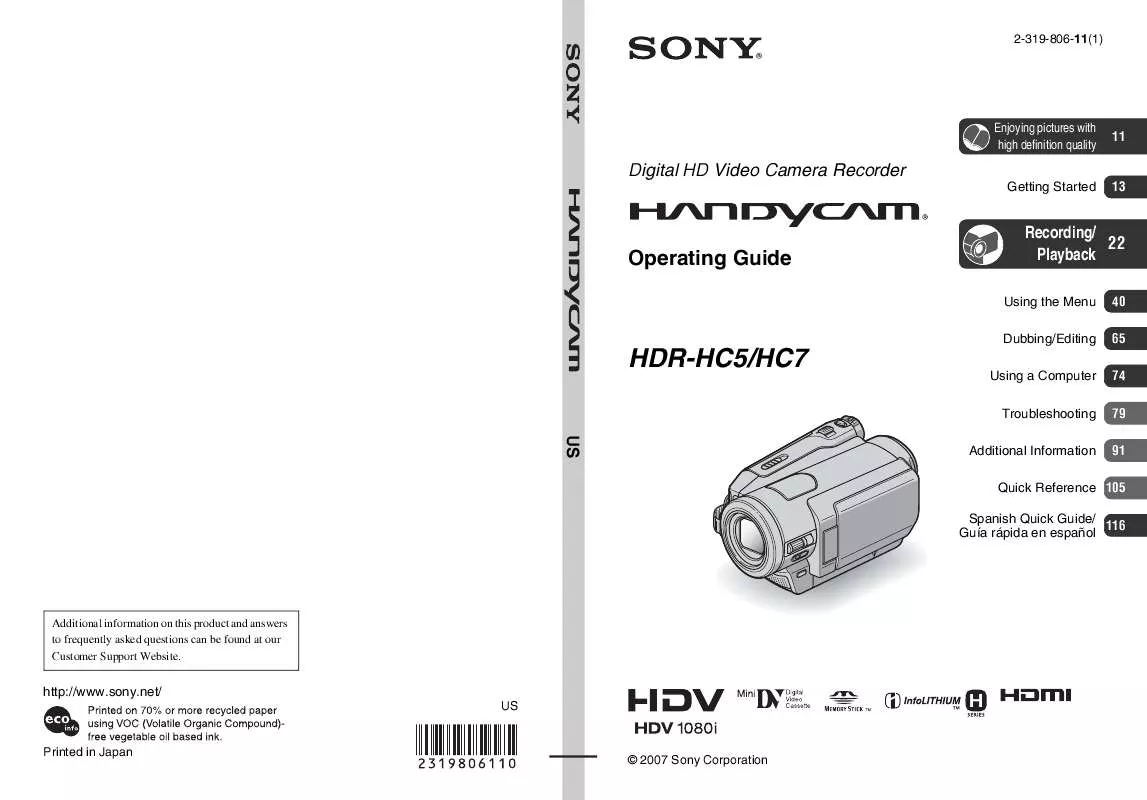
 SONY HANDYCAM HDR-HC7 (3587 ko)
SONY HANDYCAM HDR-HC7 (3587 ko)
 SONY HANDYCAM HDR-HC7 DATASHEET (572 ko)
SONY HANDYCAM HDR-HC7 DATASHEET (572 ko)
 SONY HDR-HC7 SERVICE MANUAL (19049 ko)
SONY HDR-HC7 SERVICE MANUAL (19049 ko)
 SONY HANDYCAM HDR-HC7 READ THIS FIRST (427 ko)
SONY HANDYCAM HDR-HC7 READ THIS FIRST (427 ko)
 SONY HDR-HC7 PRODUCT BROCHURE (584 ko)
SONY HDR-HC7 PRODUCT BROCHURE (584 ko)
 SONY HANDYCAM HDR-HC7 HOW TO TAKE GREAT VACATION VIDEO. (127 ko)
SONY HANDYCAM HDR-HC7 HOW TO TAKE GREAT VACATION VIDEO. (127 ko)
 SONY HANDYCAM HDR-HC7 HOW TO SHOOT A GREAT WEDDING VIDEO. (121 ko)
SONY HANDYCAM HDR-HC7 HOW TO SHOOT A GREAT WEDDING VIDEO. (121 ko)
