User manual SONY HDR-HC1
Lastmanuals offers a socially driven service of sharing, storing and searching manuals related to use of hardware and software : user guide, owner's manual, quick start guide, technical datasheets... DON'T FORGET : ALWAYS READ THE USER GUIDE BEFORE BUYING !!!
If this document matches the user guide, instructions manual or user manual, feature sets, schematics you are looking for, download it now. Lastmanuals provides you a fast and easy access to the user manual SONY HDR-HC1. We hope that this SONY HDR-HC1 user guide will be useful to you.
Lastmanuals help download the user guide SONY HDR-HC1.
You may also download the following manuals related to this product:
Manual abstract: user guide SONY HDR-HC1
Detailed instructions for use are in the User's Guide.
[. . . ] 2-631-458-11 (1)
Enjoying pictures with high definition quality
10
12
Digital HD Video Camera Recorder
Getting Started
Operating Guide
Recording/ 24 Playback
Using the Menu Dubbing/Editing Using a Computer Troubleshooting 40 64 73 81
HDR-HC1
Additional Information 100 Quick Reference 113 1
http://www. sony. net/
Printed on 100% recycled paper using VOC (Volatile Organic Compound)-free vegetable oil based ink.
US
Printed in Japan
© 2005 Sony Corporation
Read this first
Before operating the unit, please read this manual thoroughly, and retain it for future reference.
For customers in the U. S. A. and CANADA
RECYCLING LITHIUM-ION BATTERIES
Lithium-Ion batteries are recyclable. You can help preserve our environment by returning your used rechargeable batteries to the collection and recycling location nearest you. For more information regarding recycling of rechargeable batteries, call toll free 1-800-8228837, or visit http://www. rbrc. org/ Caution: Do not handle damaged or leaking Lithium-Ion batteries.
WARNING
To prevent fire or shock hazard, do not expose the unit to rain or moisture.
"Memory Stick"
This device complies with Part 15 of the FCC Rules. [. . . ] For Macintosh users Double-click the drive icon, then drag and drop the desired picture file onto the hard disk of your computer.
If [USB CONNECT] does not appear on the LCD screen, do only step above.
· Remove the USB cable according to the correct procedure, otherwise files in the "Memory Stick Duo" may not be updated correctly. Also, this may cause a malfunction of the "Memory Stick Duo. "
Continued
75
Copying still images to a computer (Continued)
For Macintosh users
Close down all applications running on the computer. Drag and drop the drive icon on the desktop onto the [Trash] icon. Disconnect the USB cable (supplied) from the camcorder and computer.
· If you are using Mac OS X, turn off the computer before disconnecting the USB cable and ejecting the "Memory Stick Duo. " · Do not disconnect the USB cable while the access lamp is lit. · Make sure to disconnect the USB cable (supplied) before turning off your camcorder.
Copying movies on a tape to the computer
Connect your camcorder to the computer with an i. LINK cable (optional). The computer needs to be provided with an i. LINK connector and be installed with editing software that can copy HDV signals. The software required depends on the format of the recorded pictures and the format for copying to the computer (HDV or DV) as shown in the table below.
Format for copying to the computer Recorded format
Required software
Recommended connection
Connect as shown in the following illustrations to operate the camcorder correctly.
· Connect the camcorder to a computer via the USB cable (supplied). Make sure no other USB devices are connected to the computer. · If your computer has a USB keyboard and a USB mouse as standard equipment, leave them connected and connect the camcorder to an available USB jack with the USB cable (supplied). · Operation is not guaranteed if you connect two or more USB devices to the computer. · Operation is not guaranteed if you connect the USB cable to the USB jack on a keyboard or USB hub. · Make sure to connect the cable to the USB jack on the computer. · Operation is not guaranteed on all the recommended environments.
HDV
HDV
Editing software capable of copying HDV signal Editing software capable of copying DV signal Editing software capable of copying DV signal
DV
HDV
DV
DV
· Refer to the operating instructions of the software for the details on image copying. · Refer to the operational instruction of the editing software for the recommended connection. · Some editing software on the computer may not work correctly.
HDV/DV Interface (i. LINK) jack i. LINK cable (optional)
Notes on connecting to the computer
76
· Connect the i. LINK cable (optional) to the computer first, then to your camcorder.
Connecting in the opposite order may cause static electricity to build up, resulting in a malfunction of your camcorder. · The computer may hang up or may not recognize the signal from your camcorder in the following situation. Making the following setup to connect your camcorder to a computer that does not support the video signal formats that appear on the LCD screen of your camcorder display (HDV or DV). Changing the [VCR HDV/DV] and [i. LINK CONV] settings on the (STANDARD SET) menu while connecting with an i. LINK cable (optional). Changing the [REC FORMAT] setting on the (STANDARD SET) menu while connecting with an i. LINK cable (optional) with the POWER switch set to CAMERATAPE. Changing the POWER switch position while connecting with an i. LINK cable (optional). · The format (HDV or DV) of input/output signal appears on the LCD screen of your camcorder while connecting with an i. LINK cable (optional).
· A tape recorded in the DV format cannot be copied in the HDV format to a computer. · You can create DVDs from a tape by connecting your camcorder to a Sony VAIO series computer that has "Click to DVD Ver. 2. 3" or later installed (p. [. . . ] 100 TV TYPE . . . . . . . . . . . . . . . . . . . . . . . . . . . . . 52 Wide angle . . . . . . . . . . . . . . . . . . . . . . . . . . . 101, 103
Z
ZEBRA . . . . . . . . . . . . . . . . . . . . . . . . . . . . . . . . 34 ZERO SET MEMORY button . . . . . . . . . . . . . . . . . . . . . . . . . . . . . . . . . . . [. . . ]
DISCLAIMER TO DOWNLOAD THE USER GUIDE SONY HDR-HC1 Lastmanuals offers a socially driven service of sharing, storing and searching manuals related to use of hardware and software : user guide, owner's manual, quick start guide, technical datasheets...manual SONY HDR-HC1

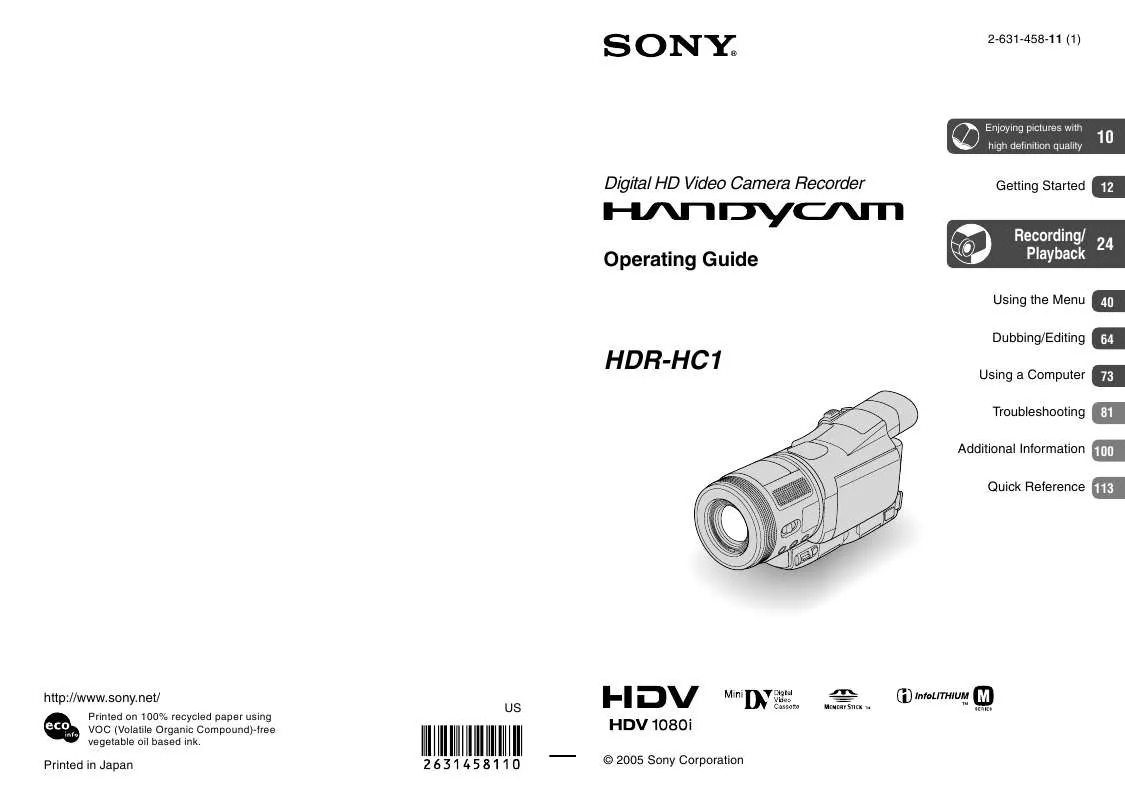
 SONY HDR-HC1 (6665 ko)
SONY HDR-HC1 (6665 ko)
 SONY HDR-HC1 (6665 ko)
SONY HDR-HC1 (6665 ko)
 SONY HDR-HC1 annexe 1 (6665 ko)
SONY HDR-HC1 annexe 1 (6665 ko)
 SONY HDR-HC1 PRODUCT BROCHURE (332 ko)
SONY HDR-HC1 PRODUCT BROCHURE (332 ko)
