User manual SONY HT-CT550W
Lastmanuals offers a socially driven service of sharing, storing and searching manuals related to use of hardware and software : user guide, owner's manual, quick start guide, technical datasheets... DON'T FORGET : ALWAYS READ THE USER GUIDE BEFORE BUYING !!!
If this document matches the user guide, instructions manual or user manual, feature sets, schematics you are looking for, download it now. Lastmanuals provides you a fast and easy access to the user manual SONY HT-CT550W. We hope that this SONY HT-CT550W user guide will be useful to you.
Lastmanuals help download the user guide SONY HT-CT550W.
You may also download the following manuals related to this product:
Manual abstract: user guide SONY HT-CT550W
Detailed instructions for use are in the User's Guide.
[. . . ] 4-269-874-22(1)
Home Theatre System
Operating Instructions HT-CT550W
©2011 Sony Corporation
WARNING
Do not install the appliance in a confined space, such as a bookcase or built-in cabinet. To reduce the risk of fire, do not cover the ventilation opening of the apparatus with newspapers, tablecloths, curtains, etc. Do not place the naked flame sources such as lighted candles on the apparatus. To reduce the risk of fire or electric shock, do not expose this apparatus to dripping or splashing, and do not place objects filled with liquids, such as vases, on the apparatus. [. . . ] Before tuning, make sure to turn down the volume to minimum.
5
Press
.
"COMPLETE" appears on the front panel display, and the station is stored.
6
Repeat 2 to 5 to store other stations.
Tuner Functions
To change the preset number
Restart from step 3 of "Programming radio stations".
TUNER
Listening to the preset radio stations
Preset radio stations in the system's memory first (see "Programming radio stations" (page 27)).
MEMORY ?/1
C, X, x, c, TUNER
TUNING +/
1 2
Press TUNER. Press and hold TUNING +/ until the auto scanning starts.
C, X, x, c,
Scanning stops when the system tunes in a station. "TUNED" and "ST" (for stereo program) light up on the front panel display.
MENU
3 4
Press MEMORY.
TUNING +/
A preset number appears on the front panel display.
Press X/x to select the preset number you want.
2 +/
PRESET +/
1
Press TUNER.
The last received station is tuned in.
continued
27GB
2
Press PRESET +/ repeatedly to select the preset station.
Note that no more than one name can be entered for each preset station.
Note
Each time you press the button, the system tunes in one preset station. You can select the preset number directly by pressing the number buttons while pressing and holding SHIFT.
· You cannot enter a name for a preset station for which a Radio Data System (RDS) broadcast is received (page 30).
3
Adjust the volume by pressing 2 +/.
To listen to non-preset radio stations
Use manual or automatic tuning in step 2. For manual tuning, see "Listening to the radio" (page 26). For automatic tuning, press and hold TUNING +/. The automatic tuning stops when the system tunes in a station. To stop the automatic tuning while automatic tuning is in progress, press TUNING +/.
TUNER
If a FM program is noisy
If a FM program is noisy, you can select monaural reception. There will be no stereo effect, but reception will improve.
C, X, x, c,
1 2 3
Press MENU. Press X/x repeatedly until "FM MODE" appears on the front panel display, then press or c. Press X/x to select "MONO. "
· STEREO: Stereo reception. · MONO: Monaural reception.
MENU
PRESET +/
4 5
Press
.
The setting is made.
Press MENU.
1 2 3 4
Press TUNER.
The last received station is tuned in.
Press PRESET +/ repeatedly to select the preset station you want to create a name for. Press X/x repeatedly until "NAME IN" appears on the front panel display.
Tip
· To improve reception, reorient the FM wire antenna (aerial) (supplied).
Naming preset stations
You can enter a name for preset stations. These names (for example, "XYZ") appear on the front panel display when a station is selected. You can enter a name of up to 10 characters.
5
Press
.
28GB
6
Create a name by using C/X/x/c.
Press X/x to select a character, then press c to move the cursor to the next position. Letters, numbers, and other symbols can be input for a radio station name.
Viewing the station name or frequency on the front panel display
When the system is set to "TUNER FM, " you can check the frequency using the front panel display.
If you enter a wrong character
Press C/c repeatedly until the character to be changed flashes, then press X/x to select the desired character.
Tuner Functions
7
Press
.
"COMPLETE" appears on the front panel display, and the station name is stored.
8
Tip
Press MENU.
· You can check the frequency on the front panel display by pressing DISPLAY repeatedly.
DISPLAY
Press DISPLAY.
Each time you press DISPLAY, the station name and the frequency alternate on the front panel display.
Tips
· The station name is displayed if you have entered a name for a preset station. · The frequency on the front panel display switches to the station name after several seconds.
29GB
Using the Radio Data System (RDS)
What is the Radio Data System?
The Radio Data System (RDS) is a broadcasting service that allows radio stations to send additional information along with the regular programming signal. This tuner offers convenient RDS features, such as station name display. *
* Not all FM stations provide RDS service, nor do they provide the same type of services. If you are not familiar with the RDS, check with your local radio stations for details on RDS services in your area.
Receiving RDS broadcasts
Simply select a station.
When you tune in a station that provides RDS services, the frequency in the front panel display switches to the station name. *
* If an RDS broadcast is not received, a station name will not appear in the front panel display unless you set the station name manually.
Note
· RDS may not work properly if the station you are tuned in to is not transmitting the RDS signal properly, or if the signal strength is weak.
Tip
· When a station name is displayed, you can check the frequency by pressing DISPLAY repeatedly.
30GB
Available sound fields
Surround Function
Sound field
Effect
Enjoying the surround effect
This system can create multi-channel surround sound. You can select one of system's optimized pre-programmed sound fields.
STANDARD MOVIE DRAMA NEWS SPORTS
Suits various sources. Recreates powerful and realistic sound, along with clear dialog. Produces the announcer's voice clearly. [. . . ] · Set the TV to the appropriate input mode. · Check whether HDMI IN and HDMI OUT are connected in reverse. · Check that the cords are fully inserted into the jacks on both the equipment and this system (pages 15, 17).
continued
43GB
No 3D image appears on the TV.
· Depending on the TV or the video equipment, 3D images may not be displayed. Check the 3D image formats supported by the system (page 45).
When the system is in standby mode, there is no image or sound on the TV.
· Set the "CTRL HDMI" to "ON" if "CTRL HDMI" is set to "OFF" (page 39). [. . . ]
DISCLAIMER TO DOWNLOAD THE USER GUIDE SONY HT-CT550W Lastmanuals offers a socially driven service of sharing, storing and searching manuals related to use of hardware and software : user guide, owner's manual, quick start guide, technical datasheets...manual SONY HT-CT550W

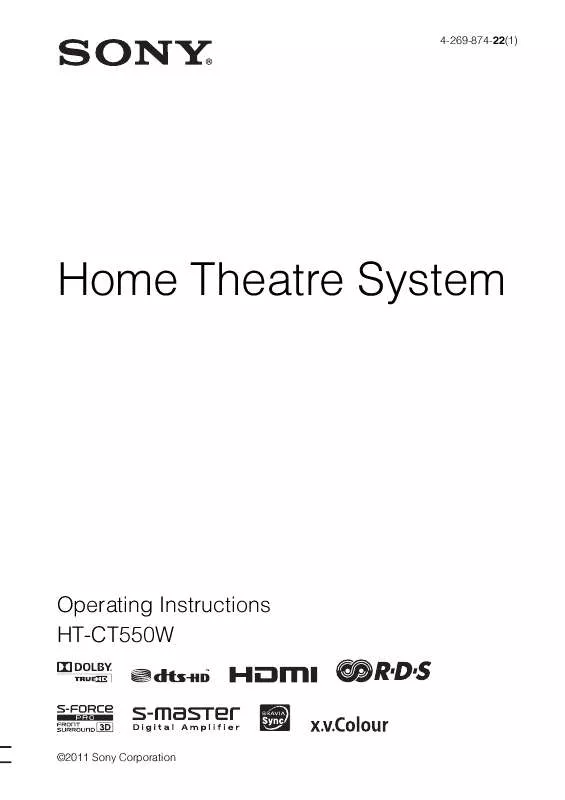
 SONY HT-CT550W (7336 ko)
SONY HT-CT550W (7336 ko)
 SONY HT-CT550W DATASHEET (316 ko)
SONY HT-CT550W DATASHEET (316 ko)
