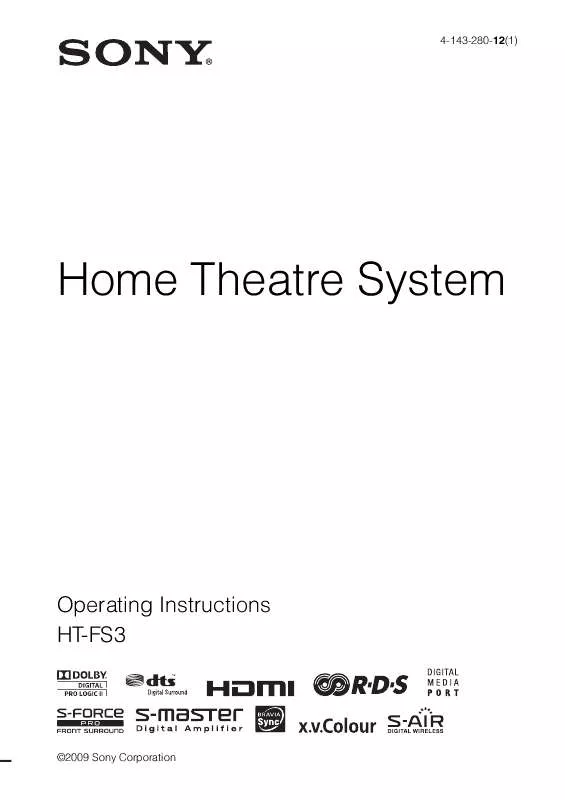User manual SONY HT-FS3
Lastmanuals offers a socially driven service of sharing, storing and searching manuals related to use of hardware and software : user guide, owner's manual, quick start guide, technical datasheets... DON'T FORGET : ALWAYS READ THE USER GUIDE BEFORE BUYING !!!
If this document matches the user guide, instructions manual or user manual, feature sets, schematics you are looking for, download it now. Lastmanuals provides you a fast and easy access to the user manual SONY HT-FS3. We hope that this SONY HT-FS3 user guide will be useful to you.
Lastmanuals help download the user guide SONY HT-FS3.
Manual abstract: user guide SONY HT-FS3
Detailed instructions for use are in the User's Guide.
[. . . ] 4-143-280-12(1)
Home Theatre System
Operating Instructions HT-FS3
©2009 Sony Corporation
3
WARNING
Do not expose batteries or apparatus with batteryinstalled to excessive heat such as sunshine, fire or the like. Do not install the appliance in a confined space, such as a bookcase or built-in cabinet. To reduce the risk of fire, do not cover the ventilation opening of the apparatus with newspapers, tablecloths, curtains, etc. Do not place the naked flame sources such as lighted candles on the apparatus. [. . . ] Note that no more than one name can be entered for each preset station.
Note
8
Tip
Press MENU.
· You can check the frequency in the front panel display by pressing DISPLAY repeatedly (page 37).
Viewing the station name or frequency in the front panel display
When the system is set to "FM" or "AM, " you can check the frequency using the front panel display.
Press DISPLAY.
· You cannot enter a name for preset stations of the Radio Data System (RDS) (page 38).
Tuner Functions
1
Press TUNER/BAND.
The last received station is tuned in. You can change "FM" or "AM" by pressing TUNER/BAND.
2 3 4
Press PRESET + or repeatedly to select the preset station you want to create an index name for. Press X/x repeatedly until "Name In?" appears in the front panel display.
Each time you press DISPLAY, the front panel display changes as shown. 1 Station name* 2 Frequency**
* This is displayed if you have entered a name for a preset station. ** Returns to the original display when several seconds have elapsed.
5 6
Press
.
Create a name by using C/X/x/c.
Press X/x to select a character, then press c to move the cursor to the next position. Letters, numbers, and other symbols can be input for a radio station name.
If you enter a wrong character
Press C/c repeatedly until the character to be changed flashes, then press X/x to select the desired character. To erase the character, press C/c repeatedly until the character to be erased flashes, then press CLEAR.
7
Press
.
"Complete!" appears in the front panel display, and the station name is stored.
37GB
Using the Radio Data System (RDS)
What is the Radio Data System?
The Radio Data System (RDS) is a broadcasting service that allows radio stations to send additional information along with the regular program signal. This tuner offers convenient RDS features, such as station name display. RDS is available only for FM stations. *
* Not all FM stations provide RDS service, nor do they provide the same type of services. If you are not familiar with the RDS system, check with your local radio stations for details on RDS services in your area.
Receiving RDS broadcasts
Simply select a station from the FM band.
When you tune in a station that provides RDS services, the station name* appears in the front panel display.
* If an RDS broadcast is not received, a station name will not appear in the front panel display.
Note
· RDS may not work properly if the station you are tuned to is not transmitting the RDS signal properly, or if the signal strength is weak.
Tip
· When a station name is displayed, you can check the frequency by pressing DISPLAY repeatedly.
38GB
Controlling the component Advanced Settings
1
Controlling the connected Sony components with the remote
You can control connected Sony components with the remote of this system. Some functions may not be selectable depending on the equipment. In that case, select them using the remote control supplied with the equipment.
THEATRE TV ?/1 AV ?/1
Press one of the input buttons (TV, BD, DVD or SAT/CATV) to select the component you want to operate.
The component assigned to the selected input button becomes operable.
2
Referring to the following table, press the corresponding button for the operation.
Common operations
Remote Button Function
?/1
?/1
1 TV ?/1 AV ?/1 (on/standby)
SYSTEM STANDBY
TV
BD
DVD
SAT/CATV
DIGITAL1 DIGITAL2 TUNER/BAND DMPORT BD/DVD TOP MENU MENU DIGITAL ANALOG
Input buttons
F1
F2 AUDIO
1 4 7
CLEAR DISPLAY
2 5 8 0
3
NIGHT MODE
6 9
ENTER TOOLS/ OPTIONS SOUND FIELD AMP MENU
Turns on or off the Sony TV or audio/video components that the remote is assigned to operate. Press ?/1 and 1 TV ?/1/ AV ?/1 at the same time to turn off the system and all other components that the remote is assigned to operate (SYSTEM STANDBY). Selects channels and tracks directly.
Advanced Settings
5 ENTER ql Number buttons
F G f
RETURN/EXIT MENU/HOME TV CH TV CH + PRESET PRESET + < < . > TUNING m TV X x TUNING +
g
To control the TV
Press and hold the TV (yellow) button while pressing the buttons with a yellow dot or yellow printing to control the TV.
Remote Button Function
N
M
2
(Screen mode)
TV (yellow)
Changes the screen format manually to suit the broadcast. Selects the sound from the speaker for a stereo or bilingual broadcast. Press to display the guide when you are watching analog or digital channels. Returns to the previous channel watched (for more than five seconds).
3 AUDIO
4
(Guide)
5 (Previous channel)
continued
39GB
Remote Button
Function
Remote Button
Function
6 TOOLS/ OPTIONS
Enables you to access various viewing options and change/make adjustments according to the source and screen format. Allows you to select channels or input sources and change the settings for your TV. / In TV mode: Selects the next (+) or previous () channel. In Text mode: Selects the next ( ) or previous ( ) page.
wd THEATRE
7
(Muting)
8 2 +/ 9 MENU/HOME
qa TV CH +//
Press to automatically set the optimal picture settings for watching movies, when you connect a Sony TV which is compatible with the THEATRE button. Also, the audio is automatically switched to the audio output of this system when you connect the TV and the system with HDMI connection, and the Control for HDMI function is set to on.
To control the Blu-ray Disc/DVD/ Hard disc recorder
Remote Button Function
qg
RETURN/EXIT Returns to the previous screen of any displayed menu. [. . . ] · Replace both batteries in the remote with new ones, if they are weak. · Make sure you select the correct input on the remote.
The volume turns down when the output method changes from the TV speaker to the system speaker.
· The Volume Limit function is working. For details, refer to "Using the Volume Limit function" (page 32).
continued
61GB
If the system still does not operate properly after performing the above measures, reset the system as follows:
Use buttons on the system for this operation.
Specifications
Formats supported by this system
Digital input formats supported by this system are as follows.
Format Supported/Not supported
1 2
Press ?/1 to turn on the power. Press INPUT SELECTOR, VOLUME and ?/1 at the same time.
"COLD RESET" appears and the system is reset. [. . . ]
DISCLAIMER TO DOWNLOAD THE USER GUIDE SONY HT-FS3 Lastmanuals offers a socially driven service of sharing, storing and searching manuals related to use of hardware and software : user guide, owner's manual, quick start guide, technical datasheets...manual SONY HT-FS3