User manual SONY HT-1800DP
Lastmanuals offers a socially driven service of sharing, storing and searching manuals related to use of hardware and software : user guide, owner's manual, quick start guide, technical datasheets... DON'T FORGET : ALWAYS READ THE USER GUIDE BEFORE BUYING !!!
If this document matches the user guide, instructions manual or user manual, feature sets, schematics you are looking for, download it now. Lastmanuals provides you a fast and easy access to the user manual SONY HT-1800DP. We hope that this SONY HT-1800DP user guide will be useful to you.
Lastmanuals help download the user guide SONY HT-1800DP.
You may also download the following manuals related to this product:
Manual abstract: user guide SONY HT-1800DP
Detailed instructions for use are in the User's Guide.
[. . . ] 4-244-184-11(2)
Home Theater System
Operating Instructions Owner's Record
The model and serial numbers are located at the rear of the unit. Record the serial number in the space provided below. Refer to them whenever you call upon your Sony dealer regarding this product. Serial No.
HT-1800DP
© 2003 Sony Corporation
WARNING
To prevent fire or shock hazard, do not expose the unit to rain or moisture.
To prevent fire, do not cover the ventilation of the apparatus with newspapers, table-cloths, curtains, etc. [. . . ] However, both indicators do not light up if the center and surround speakers are set to "NO", and "A. F. D. AUTO", "DOLBY PL", "PLII MOV" or "PLII MUS" is selected.
Note
Dolby Pro Logic and Dolby Pro Logic II decoding does not function for DTS format signals.
5 DTS: Lights up when DTS signals are input.
Note
When playing a DTS format disc, be sure that you have made digital connections and that INPUT MODE is NOT set to "ANALOG" (page 20).
25US
Understanding the multi channel surround displays (continued)
qs Playback channel indicators: The letters (L, C, R, etc. ) indicate the channels being played back. The boxes around the letters vary to show how the receiver downmixes the source sound (based on the speakers settings). When using sound fields like "C. ST. EX", the receiver adds reverberation based on the source sound. L (Front Left), R (Front Right), C (Center (monaural)), SL (Surround Left), SR (Surround Right), S (Surround (monaural or the surround components obtained by Pro Logic processing)). Example: Recording format (Front /Surround): 3/2 Output channel: Surround speakers absent Sound Field: A. F. D. AUTO
L SL C R SR
Adjusting the level parameters
The LEVEL menu contains parameters that let you adjust the balance and volumes of each speaker. You can also customize various aspects of the current sound field. The settings are applied to all sound fields except for EFCT. parameter, the settings are stored individually for each sound field.
1 Start playing a program source
encoded with multi channel surround sound.
2 Press MAIN MENU repeatedly to select
" LEVEL ".
3 Press MENU
or MENU to select the parameter you want to adjust. setting you want.
4 Press MENU + or MENU to select the
The setting is entered automatically.
Initial settings
Parameter Initial setting
Customizing sound fields
By adjusting the surround parameters and the tone characteristics of the front speakers, you can customize the sound fields to suit your particular listening situation. Once you customize a sound field, the changes are stored in the memory indefinitely. You can change a customized sound field any time by making new adjustments to the parameters. See the tables on back page for the parameters available in each sound field.
L
R
BAL. L/R XX
BALANCE 0 dB 0 dB 0 dB 0 dB OFF STD
CTR XXX dB SUR. L. XXX
To get the most from multi channel surround sound
Position your speakers and do the procedures described in "Multi channel surround setup" starting from page 14 before you customize a sound field.
26US
Front balance (
L
R
BAL. L/R XX)
Lets you adjust the balance between front left and right speakers.
Center level (CTR XXX dB)
Adjusting the tone parameters
The TONE menu contains parameters that lets you adjust the tone of the front speakers for optimum sound. The settings are applied to all sound fields.
Lets you adjust the level of the center speaker.
Surround left level (SUR. L. XXX dB)
Lets you adjust the level of the surround left speaker.
Surround right level (SUR. R. XXX dB)
1 Start playing a program source
encoded with multi channel surround sound.
Lets you adjust the level of the surround right speaker.
Sub woofer level (S. W. XXX dB)
2 Press MAIN MENU repeatedly to select
" TONE ".
3 Press MENU
Enjoying Surround Sound
or MENU to select the parameter you want to adjust. setting you want.
Lets you adjust the level of the sub woofer.
Dynamic range compressor ( COMP. [. . . ] 3 5/8 × 6 × 5 inches Approx. 9 1/8 × 3 5/8 × 5 inches 1 lb 13 oz 2 lb 4 oz
4) You can change the AM tuning scale to 9 kHz or 10 kHz. After tuning in any AM station, turn off the receiver. Hold down PRESET TUNING + and press ?/1. [. . . ]
DISCLAIMER TO DOWNLOAD THE USER GUIDE SONY HT-1800DP Lastmanuals offers a socially driven service of sharing, storing and searching manuals related to use of hardware and software : user guide, owner's manual, quick start guide, technical datasheets...manual SONY HT-1800DP

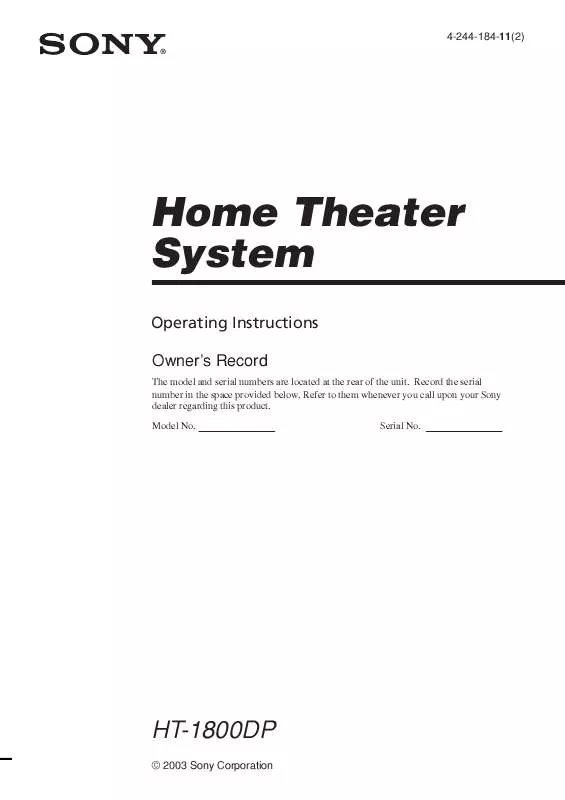
 SONY HT-1800DP (834 ko)
SONY HT-1800DP (834 ko)
 SONY HT-1800DP (847 ko)
SONY HT-1800DP (847 ko)
 SONY HT-1800DP annexe 1 (847 ko)
SONY HT-1800DP annexe 1 (847 ko)
 SONY HT-1800DP HOME THEATER GUIDE (2424 ko)
SONY HT-1800DP HOME THEATER GUIDE (2424 ko)
 SONY HT-1800DP INSTALLATION & CONNECTIONS (108 ko)
SONY HT-1800DP INSTALLATION & CONNECTIONS (108 ko)
 SONY HT-1800DP SPEAKER CONNECTION & INSTALLATION (107 ko)
SONY HT-1800DP SPEAKER CONNECTION & INSTALLATION (107 ko)
