User manual SONY HT-9950M
Lastmanuals offers a socially driven service of sharing, storing and searching manuals related to use of hardware and software : user guide, owner's manual, quick start guide, technical datasheets... DON'T FORGET : ALWAYS READ THE USER GUIDE BEFORE BUYING !!!
If this document matches the user guide, instructions manual or user manual, feature sets, schematics you are looking for, download it now. Lastmanuals provides you a fast and easy access to the user manual SONY HT-9950M. We hope that this SONY HT-9950M user guide will be useful to you.
Lastmanuals help download the user guide SONY HT-9950M.
You may also download the following manuals related to this product:
Manual abstract: user guide SONY HT-9950M
Detailed instructions for use are in the User's Guide.
[. . . ] 2-549-736-12(1)
DVD Home Theatre System
Operating Instructions Owner's Record
The model and serial numbers are located on the rear of the unit. Record the serial number in the space provided below. Refer to them whenever you call upon your Sony dealer regarding this product. Model No.
HT-9950M HT-9900M HT-6900DP HT-5950DP
©2005 Sony Corporation
WARNING
WARNING
To prevent fire or shock hazard, do not expose the unit to rain or moisture.
To prevent fire, do not cover the ventilation of the apparatus with newspapers, table-cloths, curtains, etc. [. . . ] In this case, select "SB ON".
34US
Advanced Adjustments and Settings
Assigning the component video input
-- COMPONENT VIDEO INPUT ASSIGN
You can assign a component video input for another visual input.
Switching the audio input mode for digital components
-- INPUT MODE
You can switch the audio input mode for components which have digital audio input jacks.
Advanced Adjustments and Settings
1 2 3 4 5
Press MAIN MENU repeatedly to select " CUSTOM ". Press or repeatedly to select "COMP. Press or repeatedly to select the component video input you want to assign. Press + or repeatedly to select the input you want to assign the component video input jacks selected in step 4.
1 2
Press input buttons to select the input. Press INPUT MODE repeatedly to select the audio input mode.
The selected audio input mode appears in the display.
Audio input modes
· AUTO IN Gives priority to digital signals when there are both digital and analog connections. If there are no digital signals, analog is selected. · COAX IN Specifies the digital audio signals input to the DIGITAL COAXIAL input jack. · OPT IN Specifies the digital audio signals input to the DIGITAL OPTICAL input jacks. · ANALOG Specifies the analog audio signals input to the AUDIO IN (L/R) jacks.
Notes
The input you can assign varies for each component video input. For details, see "Selectable component video inputs for each input".
6
Press ENTER.
Selectable component video inputs for each input
The initial settings are underlined.
VIDEO 2
VIDEO 1, VIDEO 2, VIDEO 3
DVD
VIDEO 1, VIDEO 3, DVD
Note
· When signals with a sampling frequency of more than 48 kHz is input, the tone and sound field cannot be used. · Some audio input modes may be dimmed depending on the input. This means that the selected input is unavailable.
You cannot assign a visual input to more than one component video input.
35US
Customizing sound fields
By adjusting the LEVEL menu, you can customize the sound fields to suit your particular listening situation.
Note on the displayed items
x CTR XXX dB (Center speaker level) x SUR. L. XXX dB (Surround speaker (left) level) x SUR. R. XXX dB (Surround speaker (right) level) x SB XXX dB (Surround back speaker level) x S. W. XXX dB (Sub woofer level)
Initial setting: 0 dB You can adjust from 10 dB to +10 dB in 1 dB steps.
The setup items you can adjust in each menu vary depending on the sound field. Certain setup parameters may be dimmed in the display. This means that the selected parameter is either unavailable or fixed and unchangeable.
Adjusting the LEVEL menu
You can adjust the balance and level of each speaker. These settings are applied to all sound fields except for effect level parameter. The effect level parameter settings are stored individually for each sound field.
x
D. RANGE COMP. XXX (Dynamic range compressor)
1 2 3
Start playing a source encoded with multi channel surround effects (DVD, etc. ). Press MAIN MENU repeatedly to select " LEVEL ". Press or repeatedly to select the parameter you want to adjust.
Lets you compress the dynamic range of the sound track. [. . . ] · To activate the buttons with orange printing, press ALT first before pressing the buttons. · Before you use the V/v/B/b button for receiver operation, press MAIN MENU. To operate other components, press TOP MENU/GUIDE or AV MENU after pressing the input button. ** HT-5950DP only.
AM
Ground wire (not supplied)
To ground
54US
Error messages
If there is a malfunction, the display shows a message. [. . . ]
DISCLAIMER TO DOWNLOAD THE USER GUIDE SONY HT-9950M Lastmanuals offers a socially driven service of sharing, storing and searching manuals related to use of hardware and software : user guide, owner's manual, quick start guide, technical datasheets...manual SONY HT-9950M

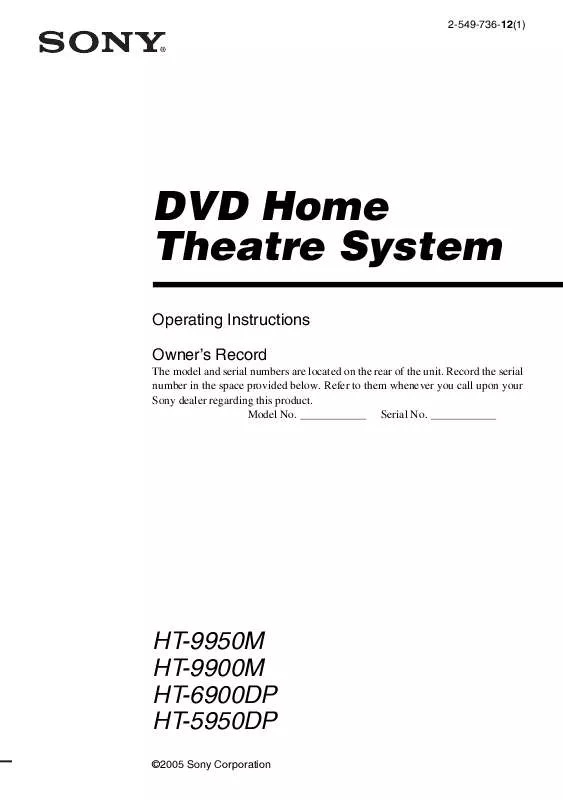
 SONY HT-9950M (2008 ko)
SONY HT-9950M (2008 ko)
 SONY HT-9950M annexe 2 (2010 ko)
SONY HT-9950M annexe 2 (2010 ko)
