User manual SONY HVR-Z5E
Lastmanuals offers a socially driven service of sharing, storing and searching manuals related to use of hardware and software : user guide, owner's manual, quick start guide, technical datasheets... DON'T FORGET : ALWAYS READ THE USER GUIDE BEFORE BUYING !!!
If this document matches the user guide, instructions manual or user manual, feature sets, schematics you are looking for, download it now. Lastmanuals provides you a fast and easy access to the user manual SONY HVR-Z5E. We hope that this SONY HVR-Z5E user guide will be useful to you.
Lastmanuals help download the user guide SONY HVR-Z5E.
You may also download the following manuals related to this product:
Manual abstract: user guide SONY HVR-Z5E
Detailed instructions for use are in the User's Guide.
[. . . ] 4-114-858-11(1)
Digital HD Video Camera Recorder GB
Digital HD Video Camera Recorder
Operating Guide
Before operating the unit, please read this manual thoroughly, and retain it for future reference
http://www. sony. net/
Printed on 70% or more recycled paper using VOC (Volatile Organic Compound) -free vegetable oil based ink.
HVR-Z5E/Z5P
© 2008 Sony Corporation
Printed in Japan
Read this first
Before operating this unit, please read this manual thoroughly, and retain it for future reference.
Types of "Memory Stick" you can use in your camcorder
You can use any "Memory Stick" that has the following markings.
Notes on use
Types of cassette you can use in your camcorder
Your camcorder is capable of recording in HDV, DVCAM and DV formats. When recording in HDV/DV format, Sony recommends that you use mini DV cassettes. When recording in DVCAM format, Sony recommends that you use mini DVCAM cassettes. Your camcorder does not support the Cassette Memory function (p. [. . . ] The default setting is [OFF].
x SAFETY ZONE When you select [ON], then [80%] or [90%], you can display markers at boundaries of display area that regular home TVs can display. The default setting is [OFF].
Continued ,
79
Press the MENU button t select the
(DISPLAY SET) with the SEL/PUSH EXEC dial.
x GUIDEFRAME When you select [ON], you can display frame markers that help you to check horizontal and vertical positions of a subject. The default setting is [OFF].
CAM DATA DSP (Camera data display)
When you set this function to [ON], you can constantly display the iris, shutter speed and gain settings on the screen. The default setting is [OFF].
6 0min
00:04:50:04
b Notes
· You cannot output display information , such as the time code, to an external device via external output jacks when [MARKER] is set to [ON]. · You cannot display markers when you set [DATE REC] to [ON].
z Tips
· You can display all types of markers at the same time. · You can obtain a balanced composition by positioning the subject at the cross points of the guideframe marker. · You can display markers only on the LCD panel and viewfinder. You cannot display them on an external device.
Iris value Shutter speed value Gain value z Tips
EXP. FOCUS TYPE
You can set a type of the expanded focus display. B TYPE 1
Simply enlarges images.
· The settings appear on the screen during the manual adjustment regardless of the settings of this function. · indicates that the settings are automatically adjusted values. · The displayed settings are different from the settings that will be displayed when you press the DATA CODE button (p. 52).
AU. LVL DISP (Audio level display)
When you set this function to [ON], you can display the audio level meter on the screen. The default setting is [ON].
TYPE 2
Enlarges and shows images in white and black.
Audio level meter
ZOOM DISPLAY
B BAR
Displays a bar that indicates the zoom position.
NUMBER
Displays a number (0 through 99) that indicates the zoom position.
80
FOCUS DISP
You can select how to display the focal distance during manual focus. B METER
Displays the focal distance in meters.
LCD BRIGHT
You can adjust the brightness of the LCD screen. Changes in the LCD brightness will not affect the brightness of recording images.
z Tips
· You can also turn off the LCD backlight (p. 17).
FEET
Displays the focal distance in feet.
SHUTTER DISP
You can select how to display the shutter speed. B SECOND
Displays the shutter speed in seconds.
LCD COLOR
You can adjust the color level of the LCD panel. Changes in the LCD color level will not affect the color level of recording images. Using the Menu
DEGREE
Displays the shutter speed in degrees. The shutter speed equal to the period that your camcorder reads image data from the image sensor is defined as 360 degrees. The degree is calculated based on this definition and displayed.
When [SCAN TYPE] is set to [50], 1/50 second is defined as 360 degrees. When [SCAN TYPE] is set to [25], 1/25 second is defined as 360 degrees.
LCD BL LEVEL
You can adjust the backlight level of the LCD screen. [. . . ] 28 PUSH (lens hood release) button . . . . . . . . . . . . . . . . . . . . . . . . . . . . . . . . . . . 11
Quick Reference
S
S VIDEO jack. . . . . . . . . . . 59, 61, 93 Continued ,
141
Index (Continued)
SAFETY ZONE . . . . . . . . . . . . . . . . . . . 79 SCAN TYPE . . . . . . . . . . . . . . . . . . . . . . . . 84 SEARCH M. . . . . . . . . . . . . . . . . . . . . . . . . . 54 Self-diagnosis display. . . . . . . . . 113 SEL/PUSH EXEC dial . . . . . . . . . 19 SEPARATE. . . . . . . . . . . . . . . . . . . . . . . . . . 76 SHOT TRANSITION. . . . . . . . . . . 73 Shot transition. . . . . . . . . . . . . . . . . . . . . . . 46 Shoulder strap. . . . . . . . . . . . . . . . . . . . . 133 SHUTTER DISP . . . . . . . . . . . . . . . . . . 81 Shutter speed . . . . . . . . . . . . . . . . . . . . . . . . 30 SHUTTER SPEED button . . . . . . . . . . . . . . . . . . . . . . . . . . . . . . . . . . . . . . . . . . . . . . 30 SKINTONE DTL (Skintone detail). . . . . . . . . . . . . . . . . . . . . . . . . . . . . . . . . . . . 40 Skip Scan. . . . . . . . . . . . . . . . . . . . . . . . . . . . . . 50 Slot. . . . . . . . . . . . . . . . . . . . . . . . . . . . . . . . . . . . . . . . 22 SMOOTH GAIN . . . . . . . . . . . . . . . . . . 68 SMOOTH WB. . . . . . . . . . . . . . . . . . . . . . 69 SMTH SLW REC (Smooth slow recording) . . . . . . . . . . . . . . . . . . . . . . . . . . . . . . . . . . . . . . 71, 106 Specifications . . . . . . . . . . . . . . . . . . . . . 126 SPEED ZOOM . . . . . . . . . . . . . . . . . . . . . 71 SPOTLIGHT . . . . . . . . . . . . . . . . 70, 106 START TIMER. . . . . . . . . . . . . . . . . . . . 74 START TRIG . . . . . . . . . . . . . . . . . . . . . . . 71 Status check . . . . . . . . . . . . . . . . . . . . . . . . . . 53 STATUS CHECK button . . . . . 53 STBY COMMAND . . . . . . . . . . . . . 86 STEADYSHOT. . . . . . . . . . . . . . . . . . . . 70 STOP . . . . . . . . . . . . . . . . . . . . . . . . . . . . . . . . . . . . 86 Supplied items . . . . . . . . . . . . . . . . . . . . . . . . 8 SYNCHRONOUS . . . . . . . . . . . . . . . . 86
TC PRESET. . . . . . . . . . . . . . . . . . . . . . . . . 86 TC RUN. . . . . . . . . . . . . . . . . . . . . . . . . . . . . . . 134 Telephoto . . . . . . . . . . . . . . . . . . . . . . . . . . . . . [. . . ]
DISCLAIMER TO DOWNLOAD THE USER GUIDE SONY HVR-Z5E Lastmanuals offers a socially driven service of sharing, storing and searching manuals related to use of hardware and software : user guide, owner's manual, quick start guide, technical datasheets...manual SONY HVR-Z5E

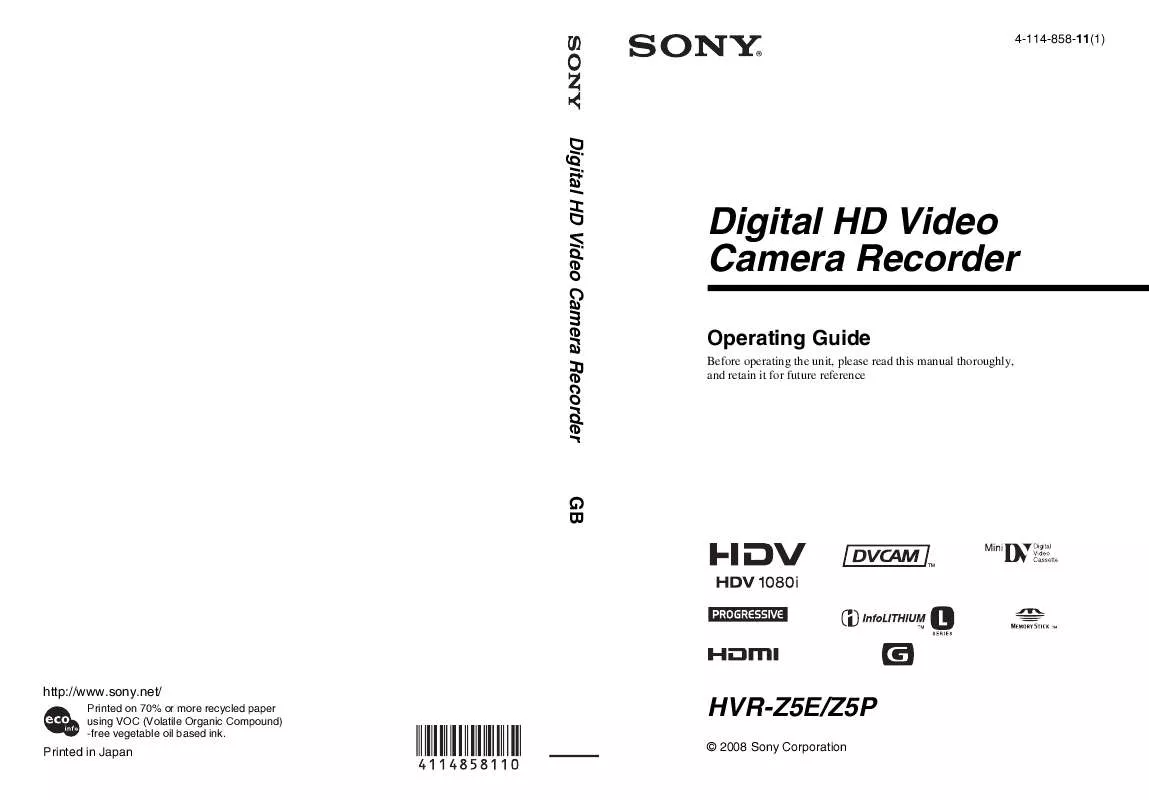
 SONY HVR-Z5E SERVICE MANUAL (36421 ko)
SONY HVR-Z5E SERVICE MANUAL (36421 ko)
