User manual SONY ICD-ST10VTP
Lastmanuals offers a socially driven service of sharing, storing and searching manuals related to use of hardware and software : user guide, owner's manual, quick start guide, technical datasheets... DON'T FORGET : ALWAYS READ THE USER GUIDE BEFORE BUYING !!!
If this document matches the user guide, instructions manual or user manual, feature sets, schematics you are looking for, download it now. Lastmanuals provides you a fast and easy access to the user manual SONY ICD-ST10VTP. We hope that this SONY ICD-ST10VTP user guide will be useful to you.
Lastmanuals help download the user guide SONY ICD-ST10VTP.
You may also download the following manuals related to this product:
Manual abstract: user guide SONY ICD-ST10VTP
Detailed instructions for use are in the User's Guide.
[. . . ] 3-251-798-11(1)
IC Recorder
Operating Instructions
Owner's Record
The model number is located at the rear and the serial number is located inside the battery compartment. Record the serial number in the space provided below. Refer to these numbers whenever you call upon your Sony dealer regarding this product. ICD-ST10 Serial No.
ICD-ST20/ST10
© 2003 Sony Corporation
For the customers in the United States
INFORMATION
This equipment has been tested and found to comply with the limits for a Class B digital device, pursuant to Part 15 of the FCC Rules. [. . . ] · You cannot add or overwrite a recording if the remaining memory is not long enough. For more information, see "Troubleshooting" (page 57). Built-in microphone
Editing Messages
zREC/REC PAUSE xSTOP OPE indicator
Adding a Recording to a Previously Recorded Message
You can add a recording to the message being played back. The added recording will be placed after the current message and counted as a part of the message.
During playback of Message 3 After adding a recording Message 3 Message 4
Message 3 Added recording
Meeting at 2 o'clock on December 1.
Message 4
at Conference room A
Continued
33GB
Adding a Recording (Continued)
1 2
During playback, press zREC/REC PAUSE briefly.
The "REC" and "ADD" will flash and the unit stops in the recording pause mode.
While the "REC" and "ADD" are flashing, press zREC/REC PAUSE.
The "REC" is displayed and "ADD" flashes for 3 seconds on the display window. Then the new recording will be added at the end of the current message.
3
Press xSTOP to stop the recording.
Adding an Overwrite Recording during Playback
You can add an overwrite recording after the selected point in a recorded message. The part of the message after the selected point is deleted.
The starting point of an overwrite recording Message 2 Message 3 Message 4 The deleted part of Message 2 Message 2 Message 3 Message 4
Added overwrite recording in Message 2
1 2 3
34
During playback, press zREC/REC PAUSE briefly.
The "REC" is displayed. "OVER" flashes on the display window and the OPE indicator flashes in red.
Press zREC/REC PAUSE to start recording.
The display returns to the display mode set in the menu and the OPE indicator turns red.
Press xSTOP to stop the recording.
GB
Erasing Messages
You can erase the recorded messages one by one or all messages in a folder at a time. Note
Once a recording has been erased, you cannot retrieve it.
ERASE xSTOP Jog lever (FOLDER)
Editing Messages
Erasing Messages one by one
You can erase unnecessary messages only. When a message is erased, the remaining messages will advance and be renumbered so that there will be no space between messages.
Erase Message 3 Before erasing Message 1 Message 2 Message 3 Message 4 Message 5
After erasing
Message 1 Message 2 Message 3 Message 4 Remaining messages are renumbered.
Continued
35GB
Erasing Messages (Continued)
1
Press ERASE while playing back the message you want to erase or press ERASE for more than 1 second during stop mode.
The message number and "ERASE" will flash while the first and last 5 seconds of the message are played back 10 times.
2
Press ERASE while the message is being played back and "ERASE" is flashing.
The message is erased and the remaining messages will be renumbered. (For example, if you erase Message 3, Message 4 will be renumbered as Message 3. When erasing is completed, the unit will stop at the beginning of the following message. )
To cancel erasing
Press xSTOP before step 2.
To erase other messages
Repeat steps 1 and 2.
To erase a message partially
First divide the message (see page 38) and then follow the steps on this page to erase the message.
36GB
Erasing All Messages in a Folder
You can erase all recorded messages in a folder.
1
Turn the jog lever toward FOLDER repeatedly to display the folder (A, B, C, D or E) containing the messages you want to erase.
2
While pressing xSTOP, press ERASE for more than 1 second.
The message number and "ALL ERASE" will flash for 10 seconds.
Editing Messages
3
While "ALL ERASE" is flashing, pressing ERASE.
All the recorded messages contained in the folder are deleted. The folder itself will not be deleted.
To cancel erasing
Press xSTOP before step 3.
37GB
Dividing a Message into Two/ Combining Messages
You can divide a message, or combine messages. · You can divide a message into two while recording/playing back messages. · You can combine messages in stop mode (see page 40).
ERASE xSTOP Jog lever (>/. )
DIVIDE/
Note
(bookmark)
Due to the recording system of an IC recorder, you may not be able to divide or combine messages in some cases (pages 59 and 62).
Dividing a Message
You can divide a message during recording or playback, so that the message is divided into two and the new message number is added to the divided message. By dividing a message, you can easily find the point you want to play back when you make a long recording such as a meeting. You can divide a message until the total number of messages in the folder becomes 99. Notes
· You need a certain amount of space in the memory to divide a message. For more information, see "System Limitations" on page 62. · If you divide a message with priority mark(s), priority mark(s) will be added to both parts of the divided message.
38GB
While recording or playing back a message, press DIVIDE/ (bookmark) at the point you want to divide.
· When you press DIVIDE/ (bookmark) during recording: The new message number is added at the point you pressed the button, and the new message number and "DIVIDE" flashes for 3 seconds. The message will be divided into two; however, the messages will be recorded without a break.
Message 1 Message 2 Message 3
A message is divided. Recording continues.
Editing Messages
1 Tip
You can divide a message during recording pause.
· When you press DIVIDE/ (bookmark) during playback: The message is divided into two at the point you pressed the button, and the new message number and "DIVIDE" flashes for 3 seconds. The message numbers of the following messages will increase by one.
Message 1 Message 2 Message 3 The message numbers increase.
A message is divided. [. . . ] Display mode . . . . . . . . . . . . . . . . . . . . . . . . . . . . . . Display window . . . . . . . . . . . . . . . . . . . . . . . . . Divide . . . . . . . . . . . . . . . . . . . . . . . . . . . . . . . . . . . . . . . . . . . 20, 29, 54 26 23 38 52
O
Overwrite recording . . . . . . . . . . . . . . . . . . . [. . . ]
DISCLAIMER TO DOWNLOAD THE USER GUIDE SONY ICD-ST10VTP Lastmanuals offers a socially driven service of sharing, storing and searching manuals related to use of hardware and software : user guide, owner's manual, quick start guide, technical datasheets...manual SONY ICD-ST10VTP

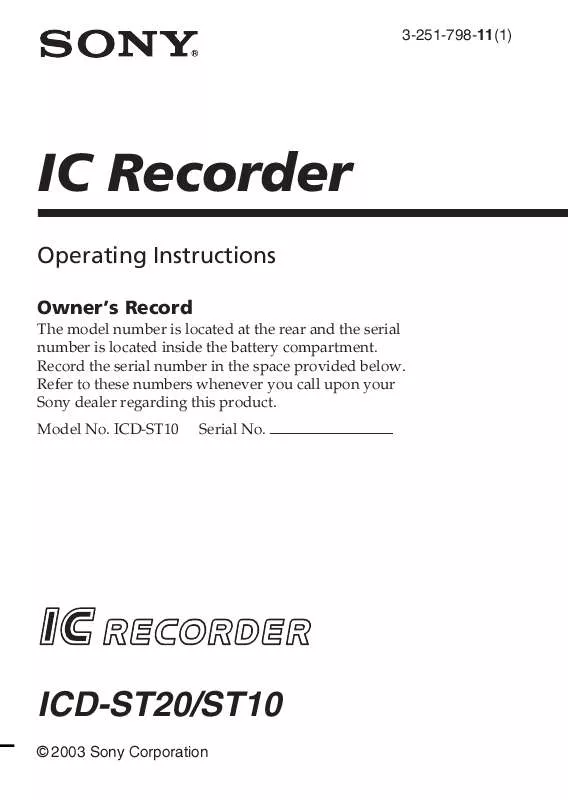
 SONY ICD-ST10VTP (168 ko)
SONY ICD-ST10VTP (168 ko)
 SONY ICD-ST10VTP annexe 1 (1329 ko)
SONY ICD-ST10VTP annexe 1 (1329 ko)
 SONY ICD-ST10VTP annexe 2 (168 ko)
SONY ICD-ST10VTP annexe 2 (168 ko)
 SONY ICD-ST10VTP annexe 3 (2816 ko)
SONY ICD-ST10VTP annexe 3 (2816 ko)
 SONY ICD-ST10VTP annexe 4 (1880 ko)
SONY ICD-ST10VTP annexe 4 (1880 ko)
 SONY ICD-ST10VTP annexe 5 (1329 ko)
SONY ICD-ST10VTP annexe 5 (1329 ko)
 SONY ICD-ST10VTP DATASHEET (157 ko)
SONY ICD-ST10VTP DATASHEET (157 ko)
