User manual SONY ICS-FW40
Lastmanuals offers a socially driven service of sharing, storing and searching manuals related to use of hardware and software : user guide, owner's manual, quick start guide, technical datasheets... DON'T FORGET : ALWAYS READ THE USER GUIDE BEFORE BUYING !!!
If this document matches the user guide, instructions manual or user manual, feature sets, schematics you are looking for, download it now. Lastmanuals provides you a fast and easy access to the user manual SONY ICS-FW40. We hope that this SONY ICS-FW40 user guide will be useful to you.
Lastmanuals help download the user guide SONY ICS-FW40.
You may also download the following manuals related to this product:
Manual abstract: user guide SONY ICS-FW40
Detailed instructions for use are in the User's Guide.
[. . . ] 4 Main Folder. . . . . . . . . . . . . . . . . . . . . . . . . . . . . . . . . . . . . . . . . . . . . . . . . . . . . . . . . . . . . . . . . . . . . . . . . . . . . . . . . . . . . . . . . . . . . . . . . . . . . . . . . . . . . . . . . 4 HTTP Document Root . . . . . . . . . . . . . . . . . . . . . . . . . . . . . . . . . . . . . . . . . . . . . . . . . . . . . . . . . . . . . . . . . . . . . . . . . . . . . . . . . . . . . . . . . . . . . . . . 4 Installation Procedure . . . . . . . . . . . . . . . . . . . . . . . . . . . . . . . . . . . . . . . . . . . . . . . . . . . . . . . . . . . . . . . . . . . . . . . . . . . . . . . . . . . . . . . . . . . . . . . . . . . . . 5 Preparation . . . . . . . . . . . . . . . . . . . . . . . . . . . . . . . . . . . . . . . . . . . . . . . . . . . . . . . . . . . . . . . . . . . . . . . . . . . . . . . . . . . . . . . . . . . . . . . . . . . . . . . . . . . . . . . . . . [. . . ] Make sure none of the following software packages are already installed. If they are, then uninstall them before proceeding. o Any HTTP Server listening to Port 80 Apache IIS etc o Any FTP Server listening to Port 21 o MySQL (All versions) 2. Close all other applications that might be running.
Version- 1. 0a -5 www. technovare. com
FW40 Commander Software Users Guide©
Installation and Setup, continued
Installation
3. Insert Installation CD into Target PC's CD ROM drive. Once you select the "Install SW" option on the CD Menu, the installation process should start. In case it does not, then browse to the CD drive in "My Computer" and run "setup. exe" to begin the installation process. Follow the "On Screen" instructions. If there were no problems detected by the Compatibility Checker, you should see this dialog:
If there were any problems detected, then they will be listed in the Compatibility Checker log. You must take care to clear up the problems or else the installer will refuse to install the software. It gives you the chance to retry the compatibility check as many times as you need.
Version- 1. 0a -6 www. technovare. com
FW40 Commander Software Users Guide©
Installation and Setup, continued
6. There will be a series of Question popup dialog boxes near the end of the installation process. They are related to the FileZilla FTP server installation. Please answer them as shown below:
Version- 1. 0a -7 www. technovare. com
FW40 Commander Software Users Guide©
Installation and Setup, continued
7. You should see the following screen if all was successful.
Version- 1. 0a -8 www. technovare. com
FW40 Commander Software Users Guide©
Installation and Setup, continued
Setup
Edit Index. html
Open the file "c:\FW40Cmdr\www\Index. html". Replace both instances of "localhost" with the IP Address (or domain name) of your server on the LAN. If you do not know the IP Address, then open a "cmd" window and type "ipconfig". This can be done using a string replacement feature of any text editor by replacing "localhost" with "192. 168. 0. 10" (as an example IP Address).
Version- 1. 0a -9 www. technovare. com
FW40 Commander Software Users Guide©
Using the Software
Server-Side Controls
Starting the Services
The newly installed services (Apache2, MySQL, FW40CmndrWinService, FileZilla) should all be started after a successful installation and upon any subsequent reboots of the server. If, for some reason, the services are not running, you can restart them by: Start->All Programs->FW40CmdrServer->Start Services
Stopping the Services
Before uninstalling, or if you just want the take the server offline, you need to stop the FW40Commander Windows Service and the other services by: Start->All Programs->FW40CmdrServer->Stop Services
Version- 1. 0a - 10 www. technovare. com
FW40 Commander Software Users Guide©
Using the Software, continued
Rich Internet Application (Client Browser)
Now that your server is online, you should enter the domain name or IP Address of your server into your browser's address bar. This resulting Rich Internet Application is the main point of control for the system. Any web client that is able to access your server, can also serve as a point of control for the system.
Version- 1. 0a - 11 www. technovare. com
FW40 Commander Software Users Guide©
Using the Software (Settings)
Settings Screen
The Settings Screen provides the functions needed to add devices, streams, files, and create playlists to name a few. The following tabbed pages exist under the Settings screen: Devices Groups Files Streams Playlists
Version- 1. 0a - 12 www. technovare. com
FW40 Commander Software Users Guide©
Using the Software (Settings), continued
Adding Devices
Step 1: Enter a name for the new device Step 3: Press the "Add" button
Step 2: Enter the IP Address
For in. [. . . ] Only if the group is comprised of only FW40D devices, will all available playlists be displayed.
Version- 1. 0a - 26 www. technovare. com
FW40 Commander Software Users Guide©
Using the Software (Main), continued
Scheduling Events
Step 1: Select a Device or Group
Step 2: Select a Date
Step 3: Use these controls to create a new Scheduled Event
This is screen in which you can create scheduled events. This ability to schedule files or playlists that contain files will only be enabled for FW40D devices and groups that only contain FW40D devices. The list of files to select from is comprised of all the files local to a particular device. For a group, it is comprised of the `intersection' set of files within a group.
Version- 1. 0a - 27 www. technovare. com
FW40 Commander Software Users Guide©
Using the Software (Main), continued
Displaying and Saving Logs
Step 1: Select a Device or Group
Step 2: View Log
Step 3: Download Log file.
The activities of a device or group can be viewed from this screen. [. . . ]
DISCLAIMER TO DOWNLOAD THE USER GUIDE SONY ICS-FW40 Lastmanuals offers a socially driven service of sharing, storing and searching manuals related to use of hardware and software : user guide, owner's manual, quick start guide, technical datasheets...manual SONY ICS-FW40

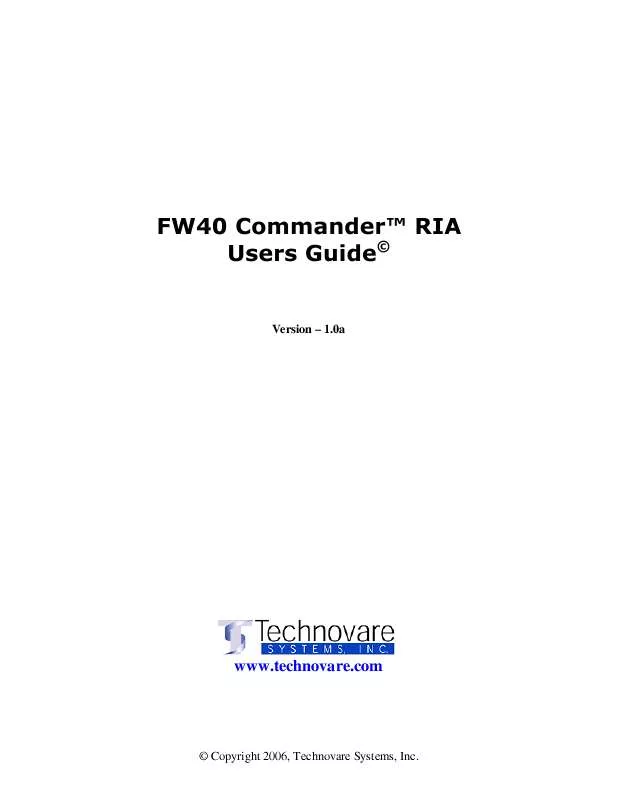
 SONY ICS-FW40 QUICK START GUIDE (104 ko)
SONY ICS-FW40 QUICK START GUIDE (104 ko)
