User manual SONY KD-32FS130
Lastmanuals offers a socially driven service of sharing, storing and searching manuals related to use of hardware and software : user guide, owner's manual, quick start guide, technical datasheets... DON'T FORGET : ALWAYS READ THE USER GUIDE BEFORE BUYING !!!
If this document matches the user guide, instructions manual or user manual, feature sets, schematics you are looking for, download it now. Lastmanuals provides you a fast and easy access to the user manual SONY KD-32FS130. We hope that this SONY KD-32FS130 user guide will be useful to you.
Lastmanuals help download the user guide SONY KD-32FS130.
You may also download the following manuals related to this product:
Manual abstract: user guide SONY KD-32FS130
Detailed instructions for use are in the User's Guide.
[. . . ] Connecting Additional Equipment
2-591-502-21(1)
Operating Instructions
KD-32FS130 KD-36FS130
© 2005 by Sony Corporation
User Guide
WARNING
To reduce the risk of fire or electric shock, do not expose the TV to rain or moisture.
You are cautioned that any changes or modifications not expressly approved in this manual could void your authority to operate this equipment.
NOTIFICATION
CAUTION
RISK OF ELECTRIC SHOCK DO NOT OPEN
ATTENTION
RISQUE DE CHOC ELECTRIQUE, NE PAS OUVRIR
PRECAUCION
RIESGO DE CHOQUE ELECTRICO NO ABRIR
CAUTION: TO REDUCE THE RISK OF ELECTRIC SHOCK, DO NOT REMOVE COVER (OR BACK). NO USER-SERVICEABLE PARTS INSIDE.
REFER SERVICING TO QUALIFIED SERVICE PERSONNEL.
This equipment has been tested and found to comply with the limits for a Class B digital device pursuant to Part 15 of the FCC Rules. These limits are designed to provide reasonable protection against harmful interference in a residential installation. This equipment generates, uses, and can radiate radio frequency energy and, if not installed and used in accordance with the instructions, may cause harmful interference with radio communications. [. . . ] Each program has a main audio stream (the audio that you hear when the channel is first tuned). This option allows you to switch among these alternate audio streams (e. g. , for different languages).
Using Features 31
Using the Screen Mode Feature
The Screen Mode feature is useful for adjusting a 16:9 (widescreen) program for optimal viewing on your TV's 4:3 aspect ratio screen. Using the Screen Mode feature, you can enlarge pictures so that they better fill the screen (enlarging the picture so that the black bars on the edges of the screen are clipped off).
The Screen Mode option is available only for digital 16:9 programming.
Before using the Screen Mode feature If the TV is in analog tuning mode, press the
Description
ANALOG / DIGITAL
button to switch to digital tuning mode.
Example
SCREEN
Full m
SCREEN
Full displays the 16:9 program in its original aspect ratio. If the program was a 480i 4:3 program that was upconverted to 720p or 1080i (as shown at left) , there will be black bars visible at the left, right, top, and bottom sides. Some clipping may occur.
Zoom m
SCREEN
Horizontal Expand stretches the picture horizontally. Some clipping may occur.
Using Features
Horizontal Expand m
SCREEN
Vertical Expand stretches the picture vertically. Some clipping may occur.
Vertical Expand
32
Using Digital Favorite Channels
The digital Favorite Channels feature lets you select programs from a list of up to 16 favorite digital channels that you specify. You can create a list using the Favorite Channels option in the Digital Channel menu (described on page 55), or by using the Add to Favorites feature in the Favorite Channels list, as described below. To use Digital Favorite Channels
1 2 3
If the TV is in analog tuning mode, press the Press the
FAVORITES
ANALOG / DIGITAL
button to switch to digital tuning mode.
button. The Favorite Channels list appears.
Press F or f to highlight the channel you want to watch. To add the current channel to the list of Favorite Channels, highlight Add to Favorites and press . To change your Favorite Channels list, highlight Edit Favorites and press .
4
Press
to select the channel you want to watch.
Using Features 33
Using the Analog Menus
Overview
This chapter describes how to use the analog menu features of your TV.
Topic Page Topic Page
Analog Menus
Menu Descriptions Using the Remote Control to Navigate the On-Screen Analog Menus Using the Video Menu Using the Audio Menu Using the Channel Setup Menu
35 37 38 39 41
Using the Parental Control Menu Using the Timer Menu Using the Setup Menu Using the Digital Features Menu
43 49 50 51
Menu Descriptions
Analog Menu Description Video Menu Adjust your picture settings. For details, see page 38.
Video Mode:Vivid Picture Brightness Color Hue Sharpness Col o r Temp:Cool ClearEdge VM:High
Move
Select
End
Audio
Treble Bass Balance Steady Sound:Off Effect:SRS MTS:Stereo
Audio Menu Change your audio settings. For details, see page 39.
Speaker:On Audio Out:Fixed
Move
Select
End
Channel Setup
Favorite Channels Cable:On Channel Fix:Off Auto Program Channel Show/Hide Channel Label
Channel Setup Menu (Analog channels only): Customize your channel settings. For details, see page 41.
Move
Select
End
35
Analog Menus
Analog Menu
Description Parental Control Menu Set rating limits on your TV based on program rating or content. For details, see page 43.
Parental Control
Password:
Move
Select
End
Timer
Timer 1:Set Timer 2:Set Current Time
Timer Menu Set the clock on your TV and program scheduled viewing using Timer 1 and Timer 2 (timers work with analog channels only). For details, see page 49.
Move
Select
End
Setup
Caption Vision:Off Info Banner:Off Video Label Language:English 16:9 Enhanced:Off Tilt Correction
Setup Menu (Analog channels only): Select analog closed captioning options (Caption Vision), display the name of the current program and its remaining time (Info Banner), label video inputs, select menu language, , enhance DVD picture resolution (16:9 Enhanced), and adjust tilt correction.
End
Move
Select
For details, see page 50. Digital Features Menu
Digital Features
Digital Menu Channel Mode:Digital
Access Digital Menu options and select analog or digital tuning modes. For details, see page 51.
Move
Select
End
36
Using the Remote Control to Navigate the On-Screen Analog Menus
To navigate the on-screen analog menus, use the arrow buttons (F , f , G , g) to move the cursor. Pressing these arrows moves the cursor in the corresponding direction. Press the center button ( ) to select an option.
ANALOG / DIGITAL
Analog Menus
Move
Select
Displaying Analog Menus
To display analog menus
1 2 3 4 5
Press
MENU
to display the on-screen analog menu. to select it.
Use the G or g buttons to highlight the desired menu icon. [. . . ] Move the TV away from other electronic equipment. Some electronic equipment creates electrical noise, which can interfere with TV reception. Check your outdoor antenna or call your cable service. Some wide-screen programs are filmed in aspect ratios that are greater than 16:9, such as 2. 35:1. [. . . ]
DISCLAIMER TO DOWNLOAD THE USER GUIDE SONY KD-32FS130 Lastmanuals offers a socially driven service of sharing, storing and searching manuals related to use of hardware and software : user guide, owner's manual, quick start guide, technical datasheets...manual SONY KD-32FS130

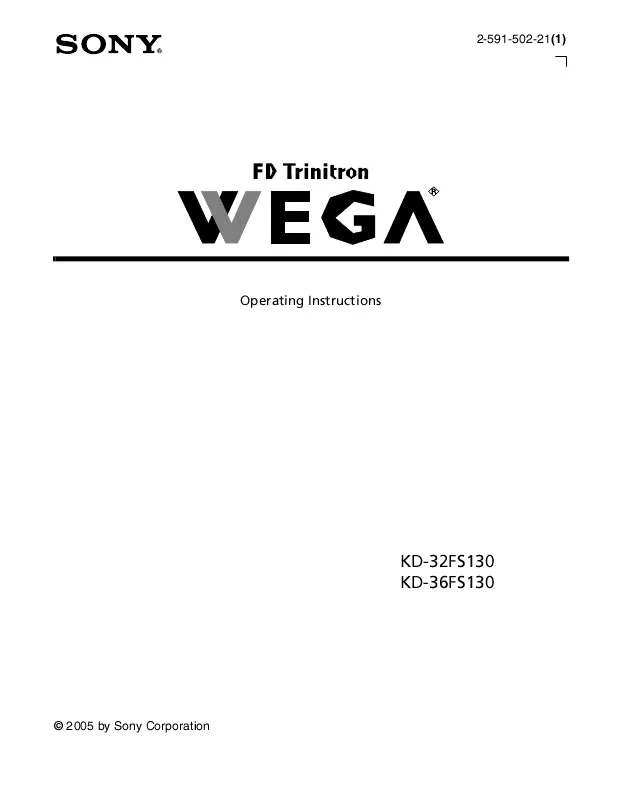
 SONY KD-32FS130 (2954 ko)
SONY KD-32FS130 (2954 ko)
 SONY KD-32FS130 DATASHEET (1270 ko)
SONY KD-32FS130 DATASHEET (1270 ko)
