Detailed instructions for use are in the User's Guide.
[. . . ] 2-593-962-11(3)
TM
LCD Projection TV HD-TV Operating Instructions
TM
KDF-E55A20 KDF-E60A20
© 2005 Sony Corporation
Owner's Record
The model and serial numbers are located at the rear of the TV, below the Sony logo, on the sticker, and also on the TV box (white label). Record these numbers in the spaces provided below. Refer to them whenever you call upon your Sony dealer regarding this product. Serial No.
Contacting Sony
If, after reading the following instructions, you have additional questions related to the use of your Sony® TV, please call one of the following numbers. [. . . ] If the equipment turns on and off, the programming is completed. If not, try the next code listed.
If no code is input within the above specified time, or an invalid or
REC PAUSE REC STOP F1 F2
incorrect code number is input, the remote control automatically goes back to the previous setting. In such cases, use the equipment's own remote control.
In some cases, you may not be able to program your remote control to Removing the batteries or using dead batteries may cause the
programmed codes to be lost and revert back to the factory setting. Reprogramming the codes may be necessary.
TV
Watching the TV
Manufacturer's Codes
DVD Players Manufacturer
Sony General Electric Hitachi JVC Magnvox Mitsubishi Panasonic Philips Pioneer RCA/PROSCAN Samsung Toshiba Zenith
Manufacturer Code
751 755 758 756 757 761 753 757 752, 778 755 758 754 760 Canon Citizen Craig Curtis Mathes Daewoo DBX Dimensia Emerson Fisher Funai General Electric Go Video Goldstar Hitachi Instant Replay JC Penney JVC Kenwood LG LXI (SEARS) Magnavox Marantz Marta Memorex Minolta Mitsubishi/MGA Multitech NEC Olympic Optimus Orion Panasonic Pentax Philco Philips Pioneer Quasar RCA/PROSCAN
Code
309, 308 332 302, 332 304, 338, 309 341, 312, 309 314, 336, 337 304 319, 320, 316, 317, 318, 341 330, 335 338 329, 304, 309 322, 339, 340 332 306, 304, 305, 338 309, 308 309, 305, 304, 330, 314, 336, 337 314, 336, 337, 345, 346, 347 314, 336, 332, 337 332 332, 305, 330, 335, 338 308, 309, 310 314, 336, 337 332 309, 335 305, 304 323, 324, 325, 326 325, 338, 321 314, 336, 337 309, 308 327 317 308, 309, 306, 307 305, 304 308, 309 308, 309, 310 308 308, 309, 306 304, 305, 308, 309, 311, 312, 313, 310, 329 309, 330, 328, 335, 324, 338 314 322, 313, 321 330, 335
Manufacturer
Scott Sharp Signature 2000 (M. Ward) SV2000 Sylvania Symphonic Tashiro Tatung Teac Technics Toshiba Wards Yamaha Zenith
Code
312, 313, 321, 335, 323, 324, 325, 326 327, 328 338, 327 338 308, 309, 338, 310 338 332 314, 336, 337 314, 336, 338, 337 309, 308 312, 311 327, 328, 335, 331, 332 314, 330, 336, 337 331
Watching the TV
DVD Changers Manufacturer Code
Sony Panasonic 765 766
Cable Boxes Manufacturer
Sony Hamlin/Regal Jerrold/ General Inst. / Motorola Oak Panasonic Pioneer Scientific Atlanta Tocom Zenith
Code
230 222, 223, 224, 225, 226 201, 202, 203, 204, 205, 206, 207, 208, 218, 222 227, 228, 229 219, 220, 221 211, 214, 215 209, 210, 211 216, 217 212, 213
DVD/VCR Combo Units Manufacturer Code
Sony Broksonic JVC Panasonic Samsung Toshiba Zenith 767 776 775 777 774 773 768
HDD/DVD Combo Units Manufacturer Code
Sony 772, 770, 771
5. 1ch DVD AV System Manufacturer Code
Sony (DAV) 601, 602, 603, 604
Satellite Receivers Manufacturer Code
Sony 801 Dish Network 810 Echostar 810 General Electric 802 Hitachi 805 Hughes 804 Mitsubishi 809 Panasonic 803 Philips 811 RCA/PROSCAN 802, 808 Toshiba 806, 807 Samsung 812 * If an Aiwa VCR does not work even though you enter the code for Aiwa, enter the code for Sony instead.
AV Receivers Manufacturer
Sony
Code
764
VCRs Manufacturer
Sony Admiral (M. Ward) Aiwa* Audio Dynamic Broksonic
Code
301, 302, 303 327 338, 344 314, 337 319, 317 Realistic Sansui Samsung Sanyo
45
Watching the TV
Using Other Equipment with Your Remote Control
To operate other connected equipment with your TV, first turn to page 44 and program the necessary code. For operating video equipment, press TV/VIDEO repeatedly until you see the video input on the screen for your connected equipment. Remote control operation tips are provided below.
Operating a Cable Box
To Do This . . . Press
Activate the remote control to SAT/CABLE operate the cable box (FUNCTION) Turn on/off POWER
Select a channel Change channels Back to previous channel
0-9, ENT CH +/ JUMP
Operating a Satellite Receiver
To Do This . . . Press
Activate the remote control to SAT/CABLE operate the satellite receiver (FUNCTION) Turn on/off Select a channel Change channels Back to previous channel Operating a VCR
To Do This . . . Press
Display channel number Display SAT Guide Display SAT Menu Move highlight (cursor) Select item
DISPLAY GUIDE MENU VvBb
POWER 0-9, ENT CH +/ JUMP
To Do This . . .
Press
Activate the remote control to DVD/VCR operate the VCR (FUNCTION) Turn on/off Change channels Record Play Stop POWER CH +/ z H x
Fast forward Rewind the tape Pause
M m X (press again to resume normal playback)
Search the picture forward or M or m during backward playback (release to resume normal playback)
Operating a DVD Player or DVD Changer
To Do This . . . Press
Activate the remote control to DVD/VCR operate the DVD (FUNCTION) Turn on/off POWER If you have a DVD changer, to skip disk Play Stop Pause F1 H x X (press again to resume normal playback)
Step through different tracks of the disc Step through different chapters of the disc Select a track directly Display the disc menu Display the Top menu Operate the DVD menu
M to fast forward or m to fast reverse M& to step forward or &m to step backward 0-9, ENT MENU TOP MENU V v B b,
46
Watching the TV Operating a 5. 1ch DVD AV System (Sony DAV)
To Do This . . . Press
Activate the remote control to DVD/VCR operate the DVD (FUNCTION) Turn on/off Select other equipment connected to the DAV Skip a disc Display the Top menu Display the disc menu POWER F1 F2 TOP MENU MENU
Play Stop Pause
H x X
Search the picture forward or M or m during backward playback Move highlight (cursor) Select item Master Volume VvBb VOL+/, MUTING
Watching the TV
Operating a DVD/VCR Combo Unit
To Do This . . . Press
Activate the remote control to DVD/VCR operate the DVD/VCR (FUNCTION) Turn on/off If you have a DVD/VCR Select the DVD Select the VCR Display the Top menu Display the disc menu Play Stop POWER combo component, F1 F2 TOP MENU MENU H x
Pause
X
Search the picture forward or M or m during backward playback Replay Advance Move highlight (cursor) and select (DVD) Record (VCR) Change channels (VCR) Adjust tracking (VCR)
B b
z
z
VvBb z CH +/ or 0-9, ENT (using tuner) CH +/ (during tape playback)
Operating an AV Receiver
To Do This . . . Press
Activate the remote control to DVD/VCR operate the AV Receiver (FUNCTION) Turn on/off POWER Change the volume VOL +/, MUTING Select other equipment F1 connected to the AV Receiver
47
Watching the TV
Special Buttons on the Remote Control
This TV comes with convenient features that can be accessed directly by pressing their buttons on your remote control.
Watching the TV
Using the GUIDE Button
This TV is equipped to show program information if it is available from the station. The Program Guide lets you review program information, and select both analog and digital channels.
To display the Program Guide:
1 2
Tune your TV to a channel by using the 0-9,
, and ENT buttons.
Press GUIDE on the TV's remote control. The Program Guide will appear with the currently selected program showing in the background.
Channel number, call letters, etc. Program title and description, program duration, time remaining, rating information, closed-caption availability, etc. Selectable channel list.
Make Way for Ducks!
Series follows the aquatic misadventures of Henry and Riley, two wayward ducks on a unique mission. Time remaining: 1:26
1 10 23. 1 36 65 68 ABC DISC FAM TLC HIST SHOW TV-G
CC
C23. 1 FAM
Program information in the guide is provided by the broadcasters. As a
result, it may sometimes include only the channel number, without a program title or description.
48
Watching the TV Using the Program Guide
The Program Guide allows you to select the channels from a drop down list. The Guide also provides information about the current program being shown on each channel.
Make Way for Ducks!
Series follows the aquatic misadventures of Henry and Riley, two wayward ducks on a unique mission. [. . . ] Use Auto Program in the Channel menu to add receivable TV channels that are not presently in TV memory (see page 64). Certain cable companies have limitations on the broadcast of digital cable channels. Check with your cable company for more information. The digital cable channel may be set to Hidden in the Channel settings menu (see page 64).
Some digital cable channels are not being displayed
82
Other Information
General
Problem Possible Remedies
How to restore the TV to factory settings
Turn on the TV. [. . . ]

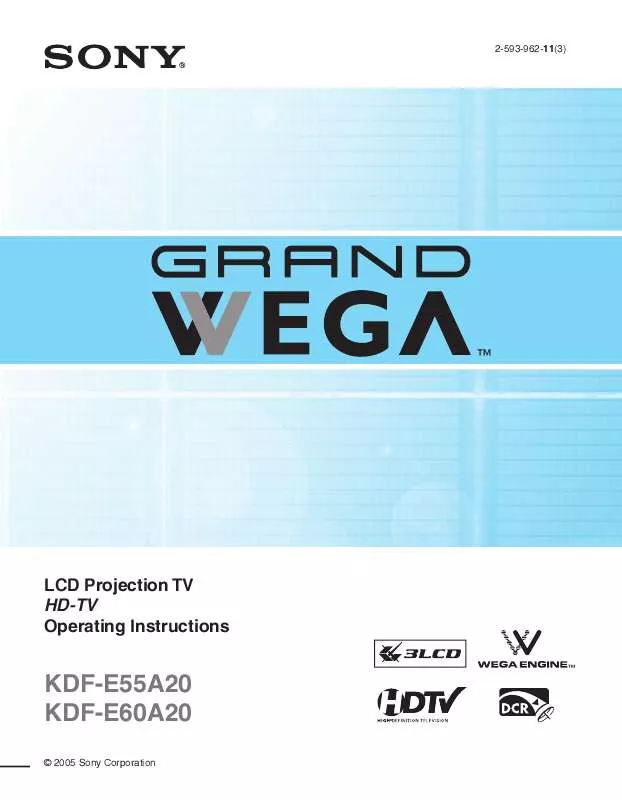
 SONY KDF-E55A20 annexe 1 (10085 ko)
SONY KDF-E55A20 annexe 1 (10085 ko)
 SONY KDF-E55A20 annexe 3 (10085 ko)
SONY KDF-E55A20 annexe 3 (10085 ko)
 SONY KDF-E55A20 DATASHEET (1422 ko)
SONY KDF-E55A20 DATASHEET (1422 ko)
