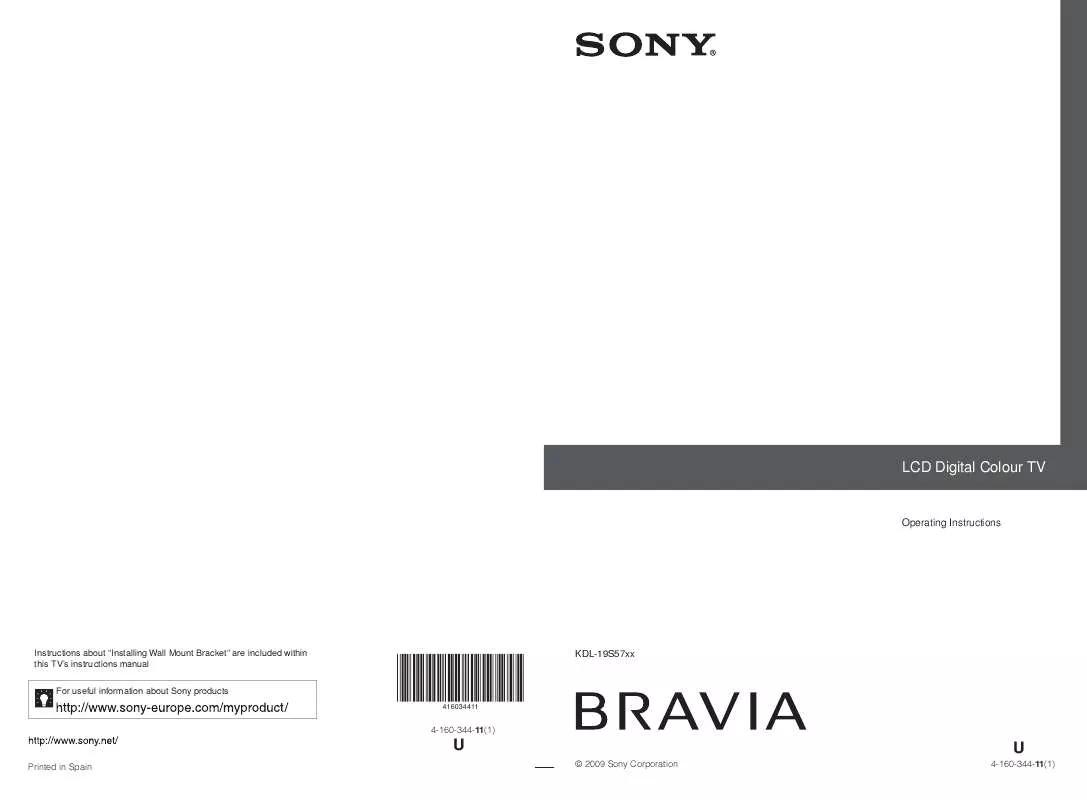User manual SONY KDL-19S5730
Lastmanuals offers a socially driven service of sharing, storing and searching manuals related to use of hardware and software : user guide, owner's manual, quick start guide, technical datasheets... DON'T FORGET : ALWAYS READ THE USER GUIDE BEFORE BUYING !!!
If this document matches the user guide, instructions manual or user manual, feature sets, schematics you are looking for, download it now. Lastmanuals provides you a fast and easy access to the user manual SONY KDL-19S5730. We hope that this SONY KDL-19S5730 user guide will be useful to you.
Lastmanuals help download the user guide SONY KDL-19S5730.
Manual abstract: user guide SONY KDL-19S5730
Detailed instructions for use are in the User's Guide.
[. . . ] LCD Digital Colour TV
Operating Instructions
Instructions about "Installing Wall Mount Bracket" are included within this TV's instructions manual For useful information about Sony products
416034411
KDL-19S57xx
4-160-344-11(1)
U
Printed in Spain © 2009 Sony Corporation
U
4-160-344-11(1)
NOTICE FOR CUSTOMERS IN THE UNITED KINGDOM
A moulded plug complying with BS1363 is fitted to this equipment for your safety and convenience. Should the fuse in the plug supplied need to be replaced with the same rating of fuse approved by ASTA or BSI to BS 1362 (i. e. , marked with or ) must be used. When an alternative type of plug is used it should be fitted with the same rating of fuse, otherwise the circuit should be protected by a 10 AMP FUSE at the distribution board. If the plug supplied with this equipment has a detachable fuse cover, be sure to attach the fuse cover after you change the fuse. [. . . ] Check the website below for updated information about compatible USB devices. http://support. sony-europe. com/TV/compatibility/
Using Optional Equipment
Playing Back Photo/ Music via USB
You can enjoy photo/music files stored in a Sony digital still camera or camcorder through a USB cable or USB storage media on your TV.
Using control for HDMI
The control for HDMI function enables the TV to communicate with the connected equipment that is compatible with the function, using HDMI CEC (Consumer Electronics Control). For example, by connecting Sony equipment that is compatible with control for HDMI (with HDMI cables), you can control them together. Be sure to connect the equipment correctly, and make the necessary settings.
1 2 3 4
Connect a supported USB device to the TV. Press F/f to select "Photo / Music, " then press . Press F/f/G/g to select a file or folder, then press .
When you select a folder, select a file, then press . Playback starts.
To make the control for HDMI settings
The control for HDMI settings must be set on both the TV side and connected equipment side. See "HDMI Set-up" on page 25 for the TV side settings. For settings on the connected equipment, refer to the operating instructions for that equipment.
~
Control for HDMI functions
· Turns the connected equipment off interlocked with the TV. · Turns the TV on interlocked with the connected equipment and automatically switches the input to the equipment when the equipment starts to play.
· Picture quality may appear coarse when using "Photo" because images may be enlarged depending on the file. Also, images may not fill the entire screen depending on the image size and aspect ratio. · Some photo files may take some time to be displayed when using "Photo. " · The file name and folder name support the UTF-8 character set. · While the TV is accessing the data on the USB device, observe the following: Do not turn off the TV or connected USB device.
Continued
19 GB
To connect the equipment that is compatible with control for HDMI
Connect the compatible equipment and the TV with a HDMI cable. When connecting an audio system, be sure to also connect the DIGITAL AUDIO OUT (OPTICAL) socket of the TV and the audio system using an optical audio cable. For details, see page 18.
20 GB
Using MENU Functions
5 External Inputs
Navigating through menus
"MENU" allows you to enjoy various convenient features of this TV. You can easily select channels or inputs sources and change the settings for your TV.
Selects equipment connected to your TV. · To watch the desired external input, select the input source, then press .
6 Photo / Music
Displays the "Photo / Music" menu (page 19).
7 Settings
Displays the "Settings" menu where most of the advanced settings and adjustments are performed.
DIGITAL ANALOG SCENE AUDIO
1 Press F/f to select a menu icon, then press . 2 Press F/f/G/g to select an option or adjust a setting, then press .
For details about settings, see page 22 to 28. ~
· The options you can adjust vary depending on the situation. Unavailable options are greyed out or not displayed. * This function may not be available in some countries/regions.
GUIDE
2
RETURN TOOLS
MENU
1
Using MENU Functions
1 2
Press MENU. Press F/f to select an option, then press .
To exit the menu, press MENU.
MENU Digital Favourites Analogue Digital Digital EPG External Inputs Photo / Music Settings
Select:
Enter:
Exit:
1 Digital Favourites*
Displays the Favourite list (page 16).
2 Analogue
Returns to the last viewed analogue channel.
3 Digital*
Returns to the last viewed digital channel.
4 Digital EPG*
Displays the Digital Electronic Programme Guide (EPG) (page 15).
21 GB
Settings
Picture Adjustment
Picture Mode
Selects the picture mode except for PC input source. [. . . ] · If no signal is received and no operation is performed in the TV mode for 15 minutes, the TV automatically switches to standby mode. Distorted picture and/or sound · Keep the TV away from electrical noise sources such as cars, motorcycles, hair-dryers or optical equipment. · When installing optional equipment, leave some space between the optional equipment and the TV. · Check the aerial/cable connection. [. . . ]
DISCLAIMER TO DOWNLOAD THE USER GUIDE SONY KDL-19S5730 Lastmanuals offers a socially driven service of sharing, storing and searching manuals related to use of hardware and software : user guide, owner's manual, quick start guide, technical datasheets...manual SONY KDL-19S5730