Detailed instructions for use are in the User's Guide.
[. . . ] When an alternative type of plug is used it should be fitted with a 10 AMP FUSE otherwise the circuit should be protected by a 10 AMP FUSE at the distribution board. If the plug supplied with this equipment has a detachable fuse cover, be sure to attach the fuse cover after you change the fuse. Never use the plug without the fuse cover. If you should lose the fuse cover, please contact your nearest Sony service station.
s GEMSTAR-TV GUIDE INTERNATIONAL, INC. [. . . ] Press G/g to select "Photo. " Press F/f to select the GPS unit, then press .
29 GB
To make the control for HDMI settings
Using BRAVIA Sync with Control for HDMI
The control for HDMI function enables the TV to communicate with the connected equipment that is compatible with the function, using HDMI CEC (Consumer Electronics Control). For example, by connecting Sony equipment that is compatible with control for HDMI (with HDMI cables), you can control them together. Be sure to connect the equipment correctly, and make the necessary settings. Control for HDMI · Automatically turns the connected equipment off when you switch the TV to standby mode using the remote. · Automatically turns the TV on and switches the input to the connected equipment when the equipment starts to play. · If you turn on a connected audio system while the TV is on, the sound output switches from the TV speaker to the audio system. · Adjusts the volume (2 +/) and mutes the sound (%) of a connected audio system. · You can operate the connected Sony equipment that has the BRAVIA Sync logo by the TV remote by pressing:
N/x/X/m/M to operate the connected equipment directly. SYNC MENU to display the menu of the connected HDMI equipment on the screen. After displaying the menu, you can operate the menu screen by using F/f/G/g and . OPTIONS to display "Device Control", then select options from "Menu", "Options", and "Content List" to operate the equipment. If the selected function button flashes five times, repeat from step 1.
DVD/video cassette recorders
Manufacturer SONY Code 251
DVD/HDD recorders
Manufacturer SONY Code 201 203
4 Turn on your equipment and check that
the following main functions work. For Blu-ray disc players, DVD players and DVD recorders, check: N (playback), x (stop), m (rewind), M (fast forward), channel selection. For DVD players and DVD recorders, check: TOP MENU/MENU and F/f/G/g.
VCRs
Manufacturer SONY AIWA AKAI DAEWOO GRUNDIG HITACHI JVC Code 301 310, 362 325, 331, 351 326, 329, 330 342, 343 358, 355, 360, 361, 320, 351, 366 327, 333, 334 314, 315, 322, 344, 352 354, 348, 349
32 GB
Manufacturer LG LOEWE MATSUI ORION PANASONIC PHILIPS SAMSUNG SANYO SHARP THOMSON TOSHIBA
Code 332, 338 358, 355, 360, 361, 320, 351 356, 357 328 321, 323 311 313, 316 318, 358, 359, 363, 364 339 341, 345 335, 336 324 319, 350, 365 337
DAV Home Theatre Systems
Manufacturer SONY (DAV) Code 401 404
Using Optional Equipment
AV receivers
Manufacturer SONY Code 451 454
Digital terrestrial receivers
Manufacturer SONY Code 501 504
33 GB
Using Network Features
With this TV, you can enjoy contents stored on DLNA-compatible devices on the home network. Devices that store and provide contents, such as photo/music files, is called "server. " The TV receives the photo/music files from the server via the network, and you can enjoy them on the TV even in other rooms. To enjoy the home network, a DLNAcompatible device (VAIO, Cyber-shot, etc. ) is necessary as a server.
Enjoying Photo/Music Files via the Network
You can enjoy photo/music files on the server easily by selecting an icon on the Home Menu of the TV.
1 Press HOME. 2 Press G/g to select "Photo" or "Music. " 3 Press F/f to select a server, then press .
In "Music", "List View" appears. In "Photo", "Thumbnail View" appears. You can switch the view mode between "List View" and "Thumbnail View" by pressing the yellow button.
When the server cannot be found
Connecting the TV to the Network
TV
See "Checking the Network Connection" (page 36) and "Adjusting the Server Display Settings" (page 36).
4 Press F/f/G/g to select a file or folder,
then press . When you select a folder, select a file, then press . Playback starts.
Network cable (not supplied)
Broadband router
z · A map can be displayed with a photograph in the case of longitude and latitude information has been recorded to photograph's EXIF data (page 29).
~
· Depending on the network device, it may be necessary to register the TV with the network device. · Picture quality may appear coarse when using (Photo) because images may be enlarged depending on the file. [. . . ] · Check that the connected device is registered under "Renderer Access Control" (page 51).
Channels
The desired channel cannot be · Switch between digital and analogue mode and select the desired digital/ selected analogue channel. Some channels are blank · Scrambled/Subscription only channel. · Channel is used only for data (no picture or sound). · Contact the broadcaster for transmission details. [. . . ]

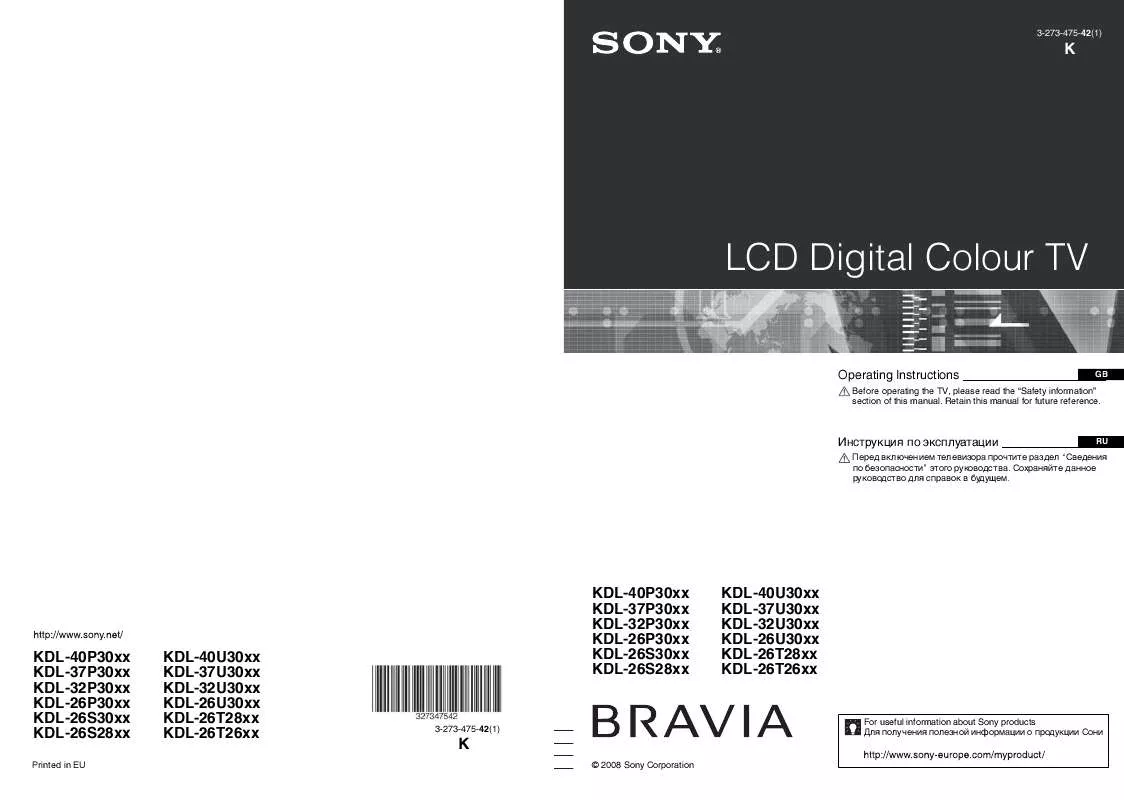
 SONY KDL-26P3030 annexe 3 (4403 ko)
SONY KDL-26P3030 annexe 3 (4403 ko)
 SONY KDL-26P3030 annexe 2 (11923 ko)
SONY KDL-26P3030 annexe 2 (11923 ko)
