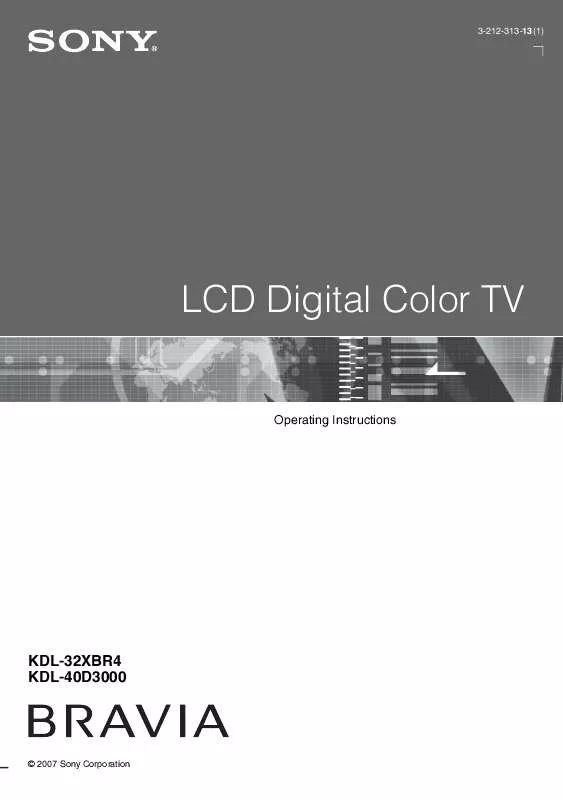User manual SONY KDL-32XBR4
Lastmanuals offers a socially driven service of sharing, storing and searching manuals related to use of hardware and software : user guide, owner's manual, quick start guide, technical datasheets... DON'T FORGET : ALWAYS READ THE USER GUIDE BEFORE BUYING !!!
If this document matches the user guide, instructions manual or user manual, feature sets, schematics you are looking for, download it now. Lastmanuals provides you a fast and easy access to the user manual SONY KDL-32XBR4. We hope that this SONY KDL-32XBR4 user guide will be useful to you.
Lastmanuals help download the user guide SONY KDL-32XBR4.
Manual abstract: user guide SONY KDL-32XBR4
Detailed instructions for use are in the User's Guide.
[. . . ] 3-212-313-13(1)
LCD Digital Color TV
Operating Instructions
KDL-32XBR4 KDL-40D3000
© 2007 Sony Corporation
Owner's Record
The model and serial numbers are located at the rear of the TV. Record these numbers in the spaces provided below. Refer to them whenever you call upon your Sony dealer regarding this TV.
Model Name Serial No.
WARNING
To reduce the risk of fire or electric shock, do not expose this TV to rain or moisture.
However, there is no guarantee that interference will not occur in a particular installation. If this equipment does cause harmful interference to radio or television reception, which can be determined by turning the equipment off and on, the user is encouraged to try to correct the interference by one or more of the following measures: s Reorient or relocate the receiving antenna. [. . . ] A confirmation message of "Channel added to Favorites" will appear for a few seconds. How to Remove from Favorites While tuned to a channel that exists in the Favorites list, press OPTIONS and highlight "Remove from Favorites", then press . A confirmation message of "Channel removed from Favorites" will appear for a few seconds.
7 8 9 0
6 FAVORITES
~
Your Favorites list will be cleared each time you run Auto Program (see pages 21 and 35 for Auto Program). 7 RETURN 8 HOME Press to go back to the previous screen or exit from the screen when displaying menu items and settings. Press to display the TV Home Menu/XMBTM (XrossMediaBar) to access the TV Home Menu items such as the TV Settings, TV channels and External Inputs list (see pages 9 and 28).
Product Support Clock/Timers
Sound Screen Video Options TV
9 DMe
x
0 0-9 ENT
Press to access features in the optional BRAVIA external module (e. g. See your dealer or www. sony. com/bravia for more information. The module may not be available in your region. Press 0-9 to select a channel; the channel changes after two seconds. Press ENT to change channels immediately.
(Continued)
23
Button
Description
qa qs VOL +/ qd MUTING qf POWER
Use with 0-9 and ENT to select digital channels. For example, to enter 2. 1, press 2 , , 1 and ENT. Press again or press VOL + to restore the sound. Press repeatedly to step through the Wide Mode settings: Wide Zoom, Normal, Full, Zoom. The Wide Mode settings can be also accessed in the Screen settings (see page 32).
qf
qg WIDE
qg
Changing the Wide Screen Mode
(For PC timing, see below) 4:3 Original source Standard-definition source 16:9 Original source High-definition source
m Wide Zoom
m Wide Zoom
Normal
Normal This mode is not available
Full
Full
qa qs
Zoom
Zoom
~
· When the TV receives a 720p, 1080i or 1080p signal, Normal cannot be selected.
qd
Changing the Wide Screen Mode for PC timing
Incoming PC signal
800 × 600
Incoming PC signal
1280 × 768
m Normal
m Normal
Full 1
Full 1
Full 2
Full 2
24
Button
Description
qh INPUT
Press to display the list of External Inputs and TV mode. Press repeatedly to toggle through the inputs.
~
qj V/v/B/b qk OPTIONS · See page 39 on setting up the External Inputs labels, including the Skip feature. Press V/v/B/b to move the on-screen cursor. Press to display a list of convenient functions and menu shortcuts. The OPTIONS menu items vary based on input and content. Menu Item Picture Sound P&P or PIP Audio Swap Exit P&P or Exit PIP Motion Enhancer Speakers Add to Favorites/ Remove from Favorites MTS Alternate Audio Digital Rating Screen ql CC w; JUMP Reference Page See page 30 See page 32 See page 27 See page 27 See page 27 See page 34 See page 35 See page 23 See page 35 See page 35 See page 37 See page 32 Getting Started
qh qj qk ql w;
Press to turn on and off the Closed Captions (CC). To change or customize the CC Display, see page 36. Press to jump back and forth between two channels. The TV alternates between the current channel and the last channel that was selected.
JUMP JUMP
wa
wa CH +/
Press to scan through channels. To scan quickly through channels, press and hold down either +/.
25
Indicators
1
6
PIC OFF/TIMER
STANDBY
POWER
2
Item
3
4
Description
5
1 Speaker 2 Light Sensor 3 PIC OFF/ TIMER LED
Outputs the audio signal. [. . . ] To turn off this feature, set the CC Display option to Off. If you were trying to select closed captioning, select CC1 instead of Text1-4. · Some wide screen programs are filmed in aspect ratios that are greater than 16:9 (this is especially common with theatrical releases). Your TV will show these programs with black bands at the top and bottom of the screen. [. . . ]
DISCLAIMER TO DOWNLOAD THE USER GUIDE SONY KDL-32XBR4 Lastmanuals offers a socially driven service of sharing, storing and searching manuals related to use of hardware and software : user guide, owner's manual, quick start guide, technical datasheets...manual SONY KDL-32XBR4