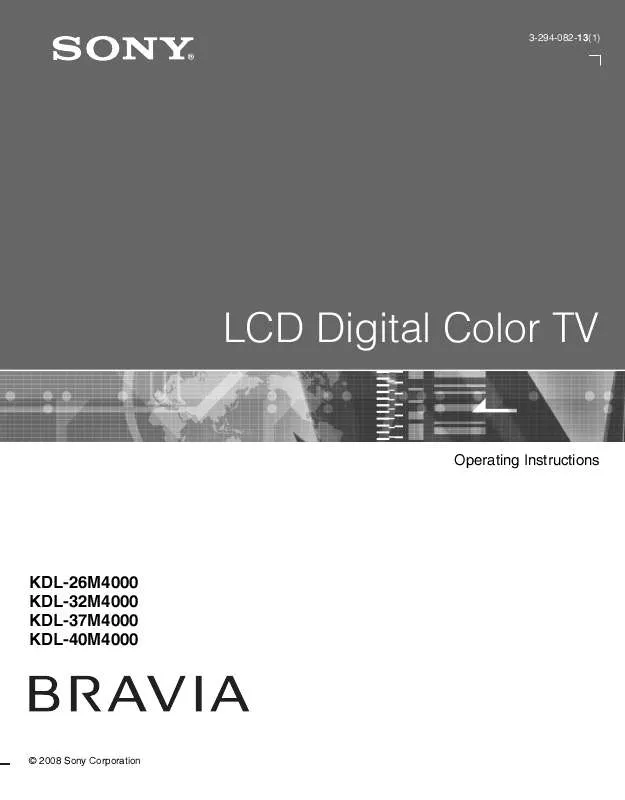User manual SONY KDL-37M4000
Lastmanuals offers a socially driven service of sharing, storing and searching manuals related to use of hardware and software : user guide, owner's manual, quick start guide, technical datasheets... DON'T FORGET : ALWAYS READ THE USER GUIDE BEFORE BUYING !!!
If this document matches the user guide, instructions manual or user manual, feature sets, schematics you are looking for, download it now. Lastmanuals provides you a fast and easy access to the user manual SONY KDL-37M4000. We hope that this SONY KDL-37M4000 user guide will be useful to you.
Lastmanuals help download the user guide SONY KDL-37M4000.
Manual abstract: user guide SONY KDL-37M4000
Detailed instructions for use are in the User's Guide.
[. . . ] 3-294-082-13(1)
LCD Digital Color TV
Operating Instructions
KDL-26M4000 KDL-32M4000 KDL-37M4000 KDL-40M4000
© 2008 Sony Corporation
Owner's Record
The model and serial numbers are located at the rear of the TV. Record these numbers in the spaces provided below. Refer to them whenever you call upon your Sony dealer regarding this TV.
Safety
s s s Operate the TV only on 120 V AC. Use the AC power cord specified by Sony and suitable for the voltage where you use it. [. . . ] STANDBY LED Light up in red when your TV is in PC standby mode. 7 8 POWER LED 9 (IR) Infrared Receiver Light Sensor Lights up in green when the TV is turned on. Receives IR signals from the remote control. Senses room light level and adjusts the screen brightness accordingly (see page 30 for details). Do not put anything near the sensor, as its function may be affected.
· Make sure that the TV is turned off before unplugging the power cord. Unplugging the power cord while the TV is turned on may cause the POWER LED to remain lit for up to 20 seconds or may cause the TV to malfunction.
25
Using TV Menus
MENU provides one button access for controlling your TV. It enables you to perform a variety of tasks intuitively with a control panel on the screen.
Navigating through TV Menus
SOUND GUIDE
1 2 3 4 5
TOOLS
Press
on the remote control to display the menu options. .
To highlight a menu option press B, then press V/v to go through the menus. To select an option press To exit press . Using TV Menus Press V/v to select or adjust your desired option, then press
MENU
Menu Descriptions
The Shortcuts menu lets you select: The Channel menu is used to provide External Inputs, Favorites, and have maintenance to the channel options. shortcuts to Wide Mode, Select from: Favorites, Cable, Add Clock/Timers, Parental Lock, Digital Channels, Auto Program, Channel Closed Captions (CC) and Cable; Show/Hide Channels, Label you can also select PC-PIP function Channels or Diagnostics. The Picture menu is used to fine tune The Parental Lock feature allows you the image quality and allows you to to set up the TV to block programs customize several parameters for according to their content and rating optimal viewing. Select from: Picture Parental Lock levels; use on the remote control Mode, Backlight, Picture, to enter a four-digit password. The first Brightness, Color, Hue, Color time you create a password, confirm the Temp (Color Temperature), password by entering it again. The Setup menu provides you additional The Sound menu allows you to fine features like: Closed Captions (CC), tune and change audio. Select from: Info Banner, Label Inputs, Skip Sound Mode, Steady Sound, Inputs, Clock/Timers, Language, Treble, Bass, Balance, Speakers, Setup Auto Sort Control, Control for HDMI, Backlight, Alt. Audio/MTS or Update Control for HDMI List or Reset. The Screen menu allows you to change the proportions of the screen. Select from: Wide Mode, Auto Wide, 4:3 Default, Vertical Center, Vertical Size or Phase.
Shortcuts
Picture
Sound
Screen
(Continued)
27
Using the Shortcuts Menu
External Inputs This feature lets you select the external inputs connected to your TV. Press V/v to choose an external input from the list of 8 inputs. To select press .
1 2
Favorites
· To exit from external inputs list, press MENU . · To change external inputs again, repeat steps 1-2. [. . . ] For more details, check the documentation that came with your DVD (or contact your program provider). Programs in 4:3 aspect ratio will have bands on left and right sides of the screen. To select full size see page 32.
No sound/Noisy sound Good picture, no sound.
Audio noise.
PC Input No Picture/No Signal.
Poor picture. General Wide Mode changes automatically.
Suddenly the picture gets smaller.
"Black box" on screen.
Black bands appear at the top and bottom of the screen.
40
Condition
Explanation/Solution
Certain programs on DVD or other digital sources display a loss of detail, especially during fast-motion or dark scenes. [. . . ]
DISCLAIMER TO DOWNLOAD THE USER GUIDE SONY KDL-37M4000 Lastmanuals offers a socially driven service of sharing, storing and searching manuals related to use of hardware and software : user guide, owner's manual, quick start guide, technical datasheets...manual SONY KDL-37M4000