User manual SONY KDL-37U4000
Lastmanuals offers a socially driven service of sharing, storing and searching manuals related to use of hardware and software : user guide, owner's manual, quick start guide, technical datasheets... DON'T FORGET : ALWAYS READ THE USER GUIDE BEFORE BUYING !!!
If this document matches the user guide, instructions manual or user manual, feature sets, schematics you are looking for, download it now. Lastmanuals provides you a fast and easy access to the user manual SONY KDL-37U4000. We hope that this SONY KDL-37U4000 user guide will be useful to you.
Lastmanuals help download the user guide SONY KDL-37U4000.
You may also download the following manuals related to this product:
Manual abstract: user guide SONY KDL-37U4000
Detailed instructions for use are in the User's Guide.
[. . . ] LCD Digital Colour TV
Operating Instructions
KDL-37S40xx KDL-32S40xx KDL-26S40xx KDL-37U40xx KDL-32U40xx KDL-26U40xx KDL-37V40xx KDL-37V42xx KDL-32V40xx KDL-32V42xx KDL-26V40xx KDL-26V42xx
For useful information about Sony products
4-114-592-11(1)
U
U
© 2008 Sony Corporation 4-114-592-11(1)
Printed in Slovak Republic
NOTICE FOR CUSTOMERS IN THE UNITED KINGDOM
A moulded plug complying with BS1363 is fitted to this equipment for your safety and convenience. Should the fuse in the plug supplied need to be replaced, a 10 AMP fuse approved by ASTA or BSI to BS 1362 (i. e. , marked with or ) must be used. When an alternative type of plug is used it should be fitted with a 10 AMP FUSE otherwise the circuit should be protected by a 10 AMP FUSE at the distribution board. If the plug supplied with this equipment has a detachable fuse cover, be sure to attach the fuse cover after you change the fuse. [. . . ] Symbol on the screen Description
COMP PC
To see the equipment connected to
7.
To see the equipment connected to
8.
z It is recommended to use a PC cable with ferrites, such as the "Connector, D-sub 15" (ref. 1793-504-11, available in Sony Service Centre) or equivalent.
Using Optional Equipment
To connect
Do this
Headphones 9 Connect to the i socket to listen to sound from the TV on headphones. Conditional Access Module For details, refer to the instruction manual supplied with your CAM. (CAM) 0 To use the CAM, remove the rubber cover from the CAM slot. Switch off the TV when inserting your CAM into the CAM slot. When you do not use the CAM, we recommend that you replace the cover on the CAM slot. ~
CAM is not supported in all countries. Please check with your authorized dealer.
F/f. )
When the input source is set to "Skip" in the "AV Preset" menu under the "Set-up" menu (page 24), that input does not appear in the list.
Description
Symbol on the screen
AV1/ AV1 AV2/ AV2/ AV2
To see the equipment connected to
1.
To see the equipment connected to
2.
~
SmartLink is a direct link between the TV and a VCR/DVD recorder.
AV3 HDMI 1* HDMI 2* HDMI 3*
To see the equipment connected to
3.
To see the equipment connected to
Hi-Fi audio equipment qa
Connect to the audio output sockets to listen to the sound from the TV on Hi-Fi audio equipment.
4.
To see the equipment connected to
Additional operations
To
Return to normal TV mode Access the Digital Favourites (in digital mode only)
Do this
Press DIGITAL or ANALOG. For details, see page 15.
5.
To see the equipment connected to 6. If the equipment has a DVI socket, connect the DVI socket to the HDMI IN socket through a DVIHDMI adaptor interface (not supplied), and connect the equipment's audio out socket to the audio in HDMI IN socket (page 24).
Change the volume of Press 2 +/-. the connected "Control for HDMI" compatible audio system Mute the sound of the Press %. connected "Control for Press again to restore. HDMI" compatible audio system
17 GB
Using the Tools menu
Press TOOLS to display the following options when viewing pictures from connected equipment. Options
Close
Description
Closes the Tools menu.
Using "Control for HDMI"
The "Control for HDMI" function allows equipment to control each other using HDMI CEC (Consumer Electronics Control) specified by HDMI. You can perform interlocked control operations between Sony "Control for HDMI" compatible equipment such as a TV, DVD recorder with hard disk and audio system by connecting the equipment with HDMI cables. Be sure to correctly connect and set the compatible equipment to use the "Control for HDMI" function.
Picture Mode (except See page 20. PC input mode) Display Mode (in PC See page 20. input mode only) Sound Effect Speaker PIP (in PC input mode only) See page 21. See page 18.
H Centre (in PC input See page 22. mode only) V Lines (in PC input See page 22. mode only) Sleep Timer (except PC input mode) Power Saving See page 23. See page 22.
To connect the "Control for HDMI" compatible equipment
Connect the compatible equipment and the TV with an HDMI cable. [. . . ] · Check the aerial location and direction. Only snow and noise appear on the screen (only in analogue mode) · Check if the aerial is broken or bent. · Check if the aerial has reached the end of its serviceable life (three to five years in normal use, one to two years at the seaside). Picture or sound noise when viewing a TV channel (only in analogue mode) · Adjust "AFT" (Automatic Fine Tuning) to obtain better picture reception (page 25). [. . . ]
DISCLAIMER TO DOWNLOAD THE USER GUIDE SONY KDL-37U4000 Lastmanuals offers a socially driven service of sharing, storing and searching manuals related to use of hardware and software : user guide, owner's manual, quick start guide, technical datasheets...manual SONY KDL-37U4000

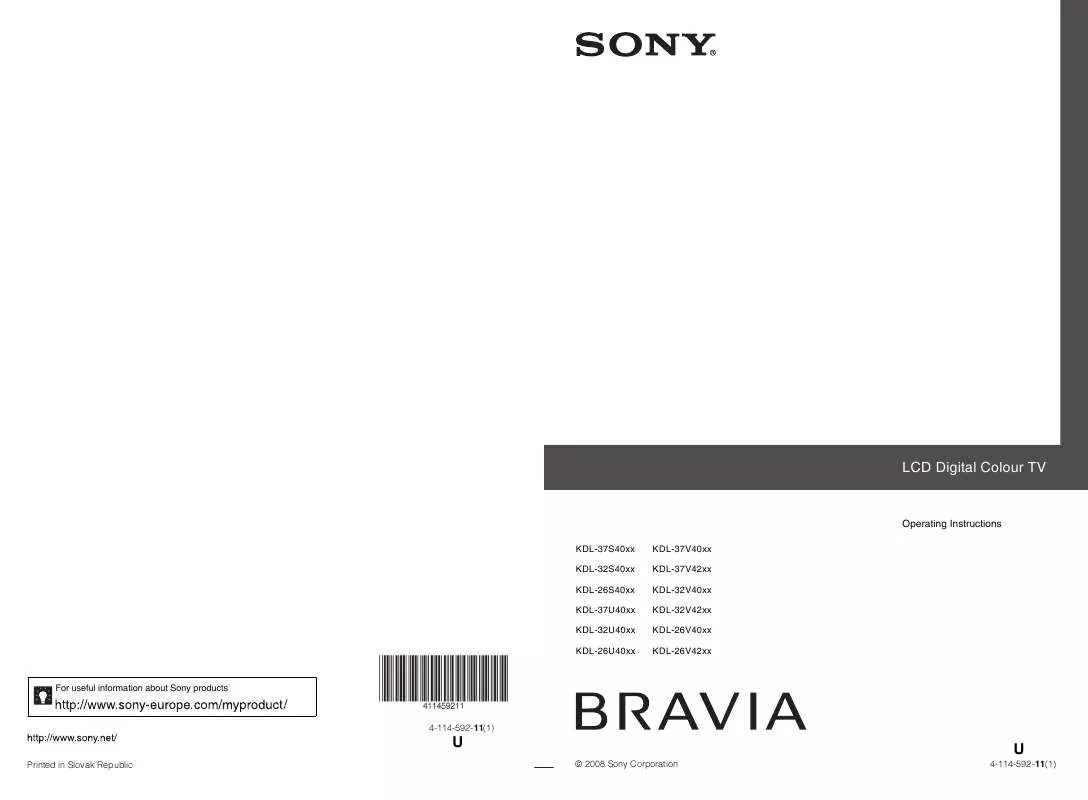
 SONY KDL-37U4000 annexe 1 (34905 ko)
SONY KDL-37U4000 annexe 1 (34905 ko)
