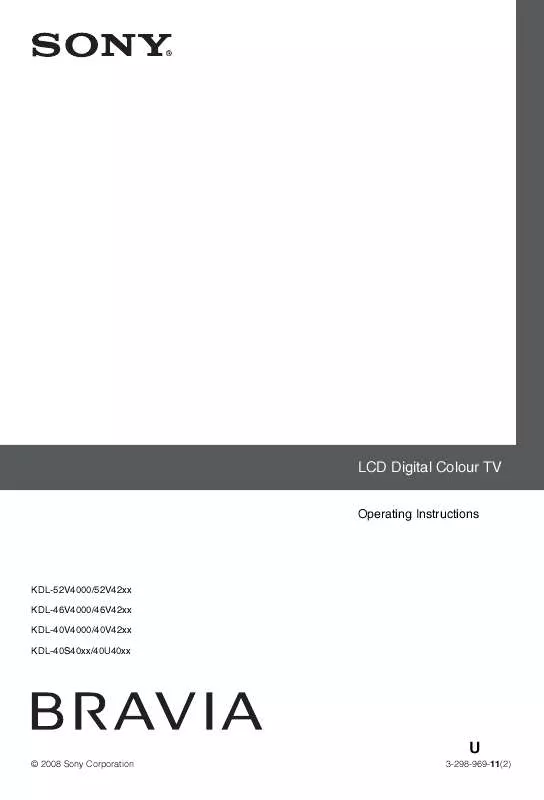User manual SONY KDL-40S40XX/40U40XX
Lastmanuals offers a socially driven service of sharing, storing and searching manuals related to use of hardware and software : user guide, owner's manual, quick start guide, technical datasheets... DON'T FORGET : ALWAYS READ THE USER GUIDE BEFORE BUYING !!!
If this document matches the user guide, instructions manual or user manual, feature sets, schematics you are looking for, download it now. Lastmanuals provides you a fast and easy access to the user manual SONY KDL-40S40XX/40U40XX. We hope that this SONY KDL-40S40XX/40U40XX user guide will be useful to you.
Lastmanuals help download the user guide SONY KDL-40S40XX/40U40XX.
Manual abstract: user guide SONY KDL-40S40XX/40U40XX
Detailed instructions for use are in the User's Guide.
[. . . ] LCD Digital Colour TV
Operating Instructions
KDL-52V4000/52V42xx KDL-46V4000/46V42xx KDL-40V4000/40V42xx KDL-40S40xx/40U40xx
U
© 2008 Sony Corporation 3-298-969-11(2)
NOTICE FOR CUSTOMERS IN THE UNITED KINGDOM
A moulded plug complying with BS1363 is fitted to this equipment for your safety and convenience. Should the fuse in the plug supplied need to be replaced with the same rating of fuse approved by ASTA or BSI to BS 1362 (i. e. , marked with or ) must be used. When an alternative type of plug is used it should be fitted with the same rating of fuse, otherwise the circuit should be protected by a 13 AMP FUSE at the distribution board. If the plug supplied with this equipment has a detachable fuse cover, be sure to attach the fuse cover after you change the fuse. [. . . ] The picture from the connected equipment appears on the screen.
For an auto-tuned recorder
To view two pictures simultaneously PIP (Picture in Picture) You can view two pictures (PC input and TV programme) on the screen simultaneously. Connect a PC (page 21), and make sure that images from the PC appear on the screen.
In analogue mode, press PROG +/ or the number buttons, to select the video channel.
For other connected equipment
~
· "Power Management" (page 29) is not available in PIP mode.
Using Optional Equipment
Press to display a list of connected equipment. Press F/f to select the desired input source, then press . The highlighted item is automatically selected if you do not perform any operation for two seconds after pressing F/f. If you have set an input source to "Skip" in the "AV Preset" menu (page 30), that input source does not appear in the list.
z · To return to normal TV mode, press DIGITAL or ANALOG.
1 Press TOOLS. 2 Press F/f to select "PIP", then press .
The picture from the connected PC is displayed in full size, and the TV programme is displayed in the small screen. You can use F/f/G/g to change the position of the TV programme screen.
3 Press the number buttons or PROG +/ to
select a TV channel.
To return to single picture mode
To view two pictures simultaneously PAP (Picture and Picture) You can view two pictures (external input and TV programme) on the screen simultaneously. Connect an optional equipment (page 21), and make sure that images from the equipment appear on the screen (page 23).
Press RETURN.
z · You can switch the audible picture by selecting "Audio Swap" from the Tools menu.
~
· This function is not available for a PC input source. · You cannot change the size of the pictures. · The analogue TV video in the TV programme picture will not appear while displaying AV1, AV2 or AV3 in the external input picture. However, you can hear the analogue video's sound.
1 Press TOOLS. 2 Press F/f to select "PAP", then press .
The picture from the connected equipment is displayed on the left, and the TV programme is displayed on the right.
23 GB
To make the control for HDMI settings
Using BRAVIA Sync (Control for HDMI)
The control for HDMI function enables the TV to communicate with the connected equipment that is compatible with the function, using HDMI CEC (Consumer Electronics Control). For example, by connecting Sony equipment that is compatible with control for HDMI (with HDMI cables), you can control them together. Be sure to connect the equipment correctly, and make the necessary settings. Control for HDMI · Automatically turns the connected equipment off when you switch the TV to standby mode using the remote. · Automatically turns the TV on and switches the input to the connected equipment when the equipment starts to play. · If you turn on a connected audio system while the TV is on, the sound output switches from the TV speaker to the audio system. · Adjusts the volume (2 +/) and mutes the sound (%) of a connected audio system. · You can operate the connected Sony equipment that has the BRAVIA Sync logo by the TV remote by pressing:
N/x/X/m/M to operate the connected equipment directly. SYNC MENU to display the menu of the connected HDMI equipment on the screen. After displaying the menu, you can operate the menu screen by using F/f/G/g and . TOOLS to display "Device Control", then select options from "Menu", "Options", and "Content List" to operate the equipment. [. . . ] Tiny black points and/or bright points appear on the screen. · The screen is composed of pixels. Tiny black points and/or bright points (pixels) on the screen do not indicate a malfunction. · Select "Auto" in "Film Mode" (page 28).
The picture is not displayed in · Select "Reset" (page 26). [. . . ]
DISCLAIMER TO DOWNLOAD THE USER GUIDE SONY KDL-40S40XX/40U40XX Lastmanuals offers a socially driven service of sharing, storing and searching manuals related to use of hardware and software : user guide, owner's manual, quick start guide, technical datasheets...manual SONY KDL-40S40XX/40U40XX