User manual SONY KDL-40T2600
Lastmanuals offers a socially driven service of sharing, storing and searching manuals related to use of hardware and software : user guide, owner's manual, quick start guide, technical datasheets... DON'T FORGET : ALWAYS READ THE USER GUIDE BEFORE BUYING !!!
If this document matches the user guide, instructions manual or user manual, feature sets, schematics you are looking for, download it now. Lastmanuals provides you a fast and easy access to the user manual SONY KDL-40T2600. We hope that this SONY KDL-40T2600 user guide will be useful to you.
Lastmanuals help download the user guide SONY KDL-40T2600.
You may also download the following manuals related to this product:
Manual abstract: user guide SONY KDL-40T2600
Detailed instructions for use are in the User's Guide.
[. . . ] 3-217-695-11(1)
U
LCD Digital Colour TV
Operating Instructions
Before operating the TV, please read the "Safety information" section of this manual. Retain this manual for future reference.
KDL-40S28xx KDL-40T26xx KDL-32S28xx KDL-32T26xx
For useful information about Sony products
© 2007 Sony Corporation
NOTICE FOR CUSTOMERS IN THE UNITED KINGDOM
A moulded plug complying with BS1363 is fitted to this equipment for your safety and convenience. Should the fuse in the plug supplied need to be replaced, a 10 AMP fuse approved by ASTA or BSI to BS 1362 (i. e. , marked with or ) must be used. When an alternative type of plug is used it should be fitted with a 10 AMP FUSE (KDL-32S28xx, KDL-32T26xx), 13 AMP FUSE (KDL-40S28xx, KDL-40T26xx) otherwise the circuit should be protected by a 10 AMP FUSE (KDL32S28xx, KDL-32T26xx), 13 AMP FUSE (KDL-40S28xx, KDL-40T26xx) at the distribution board. [. . . ] mode only) Sleep Timer (except PC input mode) Power Saving See page 25. See page 24.
To make the HDMI control settings
HDMI control must be set on both the TV side and the connected equipment side. See HDMI Set-up (page 27) for the TV side settings. See the operating instructions of the connected equipment for setting details.
To view two pictures simultaneously PIP (Picture in Picture)
You can view two pictures (PC input and TV programme) on the screen simultaneously. Connect a PC (page 16), and make sure that images from a PC appear on the screen.
~
You cannot display resolutions higher than WXGA (1280 × 768 pixels).
HDMI control functions
· Turns the connected equipment off interlocked with the TV. · Turns the TV on interlocked with the connected equipment and automatically switches the input to the equipment when the equipment starts to play. · If you turn on a connected audio system while the TV is on, the input switches to the audio from the audio system. · Adjusts the volume and mutes the sound of a connected audio system.
1 2
Press TOOLS to display the Tools menu. Press F/f to select "PIP", then press .
The picture from the connected PC is displayed with full size and the TV programme is displayed on the right corner. You can use F/f/G/g to move the TV programme screen position.
3
Press number buttons or PROG +/- to select the TV channel.
To return to single picture mode Press RETURN.
z
You can switch the audible picture by selecting "PC Sound/ TV Sound" from the Tools menu.
18 GB
Using MENU Functions
5 External Inputs
Selects equipment connected to your TV. · To watch the desired external input, select the input source, then press .
Navigating through menus
"MENU" allows you to enjoy various convenient features of this TV. You can easily select channels or inputs sources and change the settings for your TV.
6 Settings
Displays the Settings menu where most of the advanced settings and adjustments are performed.
1 Press F/f to select a menu icon, then press . 2 Press F/f/G/g to select an option or adjust a setting, then press .
For details about settings, see page 20 to 30. ~
The options you can adjust vary depending on the situation. Unavailable options are greyed out or not displayed. * This function may not be available in some countries/ regions.
2 1
Using MENU Functions
1 2
Press MENU. Press F/f to select an option, then press .
To exit the menu, press MENU.
Digital Favourites
Select:
Enter:
Exit:
MENU
1 Digital Favourites*
Displays the Favourite list. For details about settings, see page 15.
2 Analogue
Returns to the last viewed analogue channel.
3 Digital*
Returns to the last viewed digital channel.
4 Digital EPG*
Displays the Digital Electronic Programme Guide (EPG). For details about settings, see page 13.
19 GB
Picture Adjustment menu
Picture Adjustment Picture Mode Backlight Contrast Brightness Colour Hue Sharpness Colour Tone Noise Reduction Advanced Settings Reset Back: Select: Enter: Exit:
MENU
Cinema 5 Max 50 50 0 15 Warm Auto
You can select the options listed below on the Picture menu. To select options in "Settings", see "Navigating through menus" (page 19).
Selects the picture mode except for PC input source. "Vivid": For enhanced picture contrast and sharpness. "Standard": For standard picture. [. . . ] · Channel is used only for data (no picture or sound). · Contact the broadcaster for transmission details. Digital channels are not displayed · Contact a local installer to find out if digital transmissions are provided in your area. · Upgrade to a higher gain aerial.
When it is not flashing 1 Check the items in the tables below. [. . . ]
DISCLAIMER TO DOWNLOAD THE USER GUIDE SONY KDL-40T2600 Lastmanuals offers a socially driven service of sharing, storing and searching manuals related to use of hardware and software : user guide, owner's manual, quick start guide, technical datasheets...manual SONY KDL-40T2600

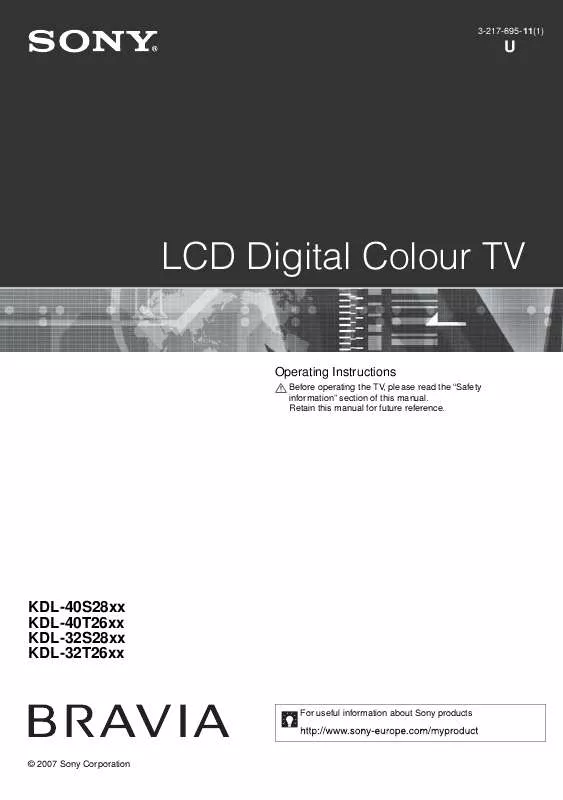
 SONY KDL-40T2600 annexe 1 (33574 ko)
SONY KDL-40T2600 annexe 1 (33574 ko)
