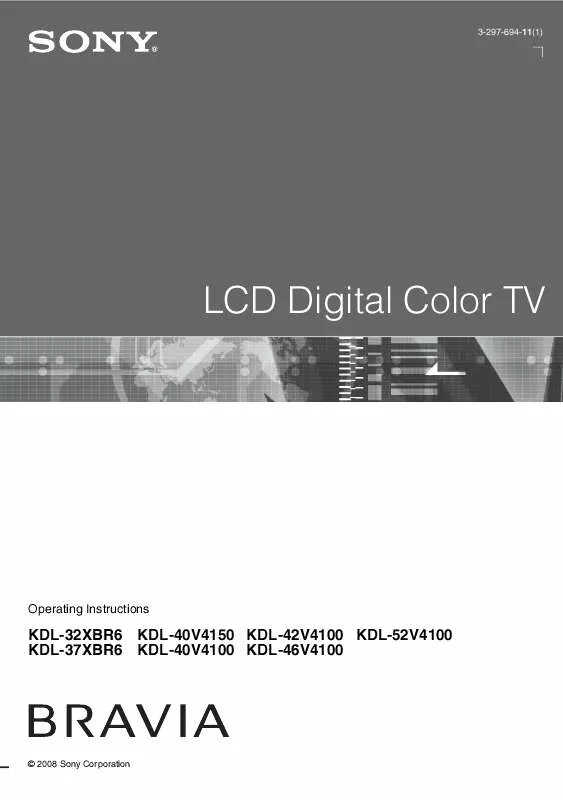User manual SONY KDL-42V4100
Lastmanuals offers a socially driven service of sharing, storing and searching manuals related to use of hardware and software : user guide, owner's manual, quick start guide, technical datasheets... DON'T FORGET : ALWAYS READ THE USER GUIDE BEFORE BUYING !!!
If this document matches the user guide, instructions manual or user manual, feature sets, schematics you are looking for, download it now. Lastmanuals provides you a fast and easy access to the user manual SONY KDL-42V4100. We hope that this SONY KDL-42V4100 user guide will be useful to you.
Lastmanuals help download the user guide SONY KDL-42V4100.
Manual abstract: user guide SONY KDL-42V4100
Detailed instructions for use are in the User's Guide.
[. . . ] 3-297-694-11(1)
LCD Digital Color TV
Operating Instructions
KDL-32XBR6 KDL-37XBR6
KDL-40V4150 KDL-42V4100 KDL-52V4100 KDL-40V4100 KDL-46V4100
© 2008 Sony Corporation
Owner's Record
The model and serial numbers are located at the rear of the TV. Record these numbers in the spaces provided below. Refer to them whenever you call upon your Sony dealer regarding this TV.
Note
This television includes a QAM demodulator which should allow you to receive unscrambled digital cable television programming via subscription service to a cable service provider. Availability of digital cable television programming in your area depends on the type of programming and signal provided by your cable service provider.
Model Name Serial No.
Licensing Information
Macintosh is a trademark of Apple Inc. , registered in the U. S. [. . . ] PIP (picture in picture) provides PC input signal and TV channels.
~
· To swap audio in P&P mode, use the B/b button to swap the highlight between the Main Window and Sub Window. · To swap audio in PIP mode, press OPTIONS, then press V/v to highlight Audio Swap. · For compatible PC Timings, refer to the PC Input Signal Reference Chart (see page 14).
~
· The CABLE/ANTENNA input must be connected to use the P&P/PIP features. · P&P is not available with 1080/24p video format. · Closed Captions (CC) is available with P&P (see page 38). P&P
To Change Inputs or Channels
Press B/b to highlight the window to change. · In the main window, press INPUT to select an input to watch. · In the sub window, change the channel by: pressing CH+/; entering the channel number using the 0-9 numeric buttons; or pressing JUMP to switch to the previously viewed channel.
Main Window
Sub Window
To Exit from P&P and PIP
PIP
Sub Window (Location of the Sub Window can be moved by pressing
1 Press OPTIONS. 2 Press V/v to highlight Exit P&P or Exit PIP
(depends on the mode you are in), and press to exit.
Main Window (PC)
~
· You may also press RETURN while in these features to exit. · Additional compatible device with TV tuner is required to watch two simultaneous live TV programs.
V/v/B/b. )
To Enter P&P and PIP
1 Press OPTIONS while watching one of the 2
following inputs: TV channels, Video, Component, HDMI or PC. Press V/v to highlight P&P or PIP and press
.
P&P Supported Inputs In main window In sub window Video 1/2/3 TV channel Component 1/2 (CABLE/ HDMI IN 1/2/3/4 ANTENNA) (except PC timing) PIP Supported Inputs In main window In sub window PC TV channel (CABLE/ HDMI IN 1/2/3/4 (PC timing) ANTENNA)
28
Using TV Settings
The HOME button allows you to access the TV Home Menu on the XMBTM (XrossMediaBar) as well as a variety of TV features.
Product Support Clock/Timers
The XMBTM displays the Media Category icons (horizontally) and available features (vertically) within the highlighted icon.
Settings
Using TV Settings
Sound
Screen
The XMBTM is shown here with Settings highlighted.
Channel
TV
Media Category Icons
Adjusting TV Settings
Settings
Customize the TV settings with various options. Explanations of different Settings start on page 31.
· The available options vary depending on the situations and conditions applied. Unavailable options are grayed out or not displayed.
Watching TV
TV
Navigate through the channel list or select the TV Guide On Screen icon located at the top of the channel list to select a channel (see page 26).
· You can also select a TV channel using the 0-9 or CH+/ buttons (see remote control section on pages 20 and 22).
Accessing External Inputs
External Inputs
Watch a movie, play a game, record a program or work on your PC. Assign a label using the Manage Inputs feature for your convenience, see page 41.
29
Navigating through TV Home Menu on XMBTM
1 2
Press HOME to display the XMBTM. Press B/b to select a Media Category icon.
Settings
Available TV settings and features are listed under the Settings icon.
TV Guide On Screen and available channels are listed under the TV icon.
Select inputs from Control for HDMI (CTRL: HDMI) Video1-3 Component 1-2 HDMI 1-4 PC under the External Inputs icon.
3
Press V/v to move within the Category Object Bar. (The Category Object Bar shown below is for the Settings. )
Product Support (page 31) Clock/Timers (page 31) Picture (page 32) Sound (page 34) Screen (page 35) Channel (page 37)
CC
Closed Captions (CC) (page 38) Parental Lock (page 38) External Inputs (page 41) HDMI Settings (page 41) General Setup (page 42) Initial Setup (page 42)
4 5 6
Press Press
when desired item is highlighted. or V/v to select the highlighted item.
Press RETURN or HOME to exit.
30
TV Settings Descriptions
Product Support
Contact Sony Sony contact information is available from this screen for your convenience. Your TV's specific information such as Model Name, Serial Number, Software Version and downloadable ratings if available from the TV are displayed here. Press to display the diagnostics information for the current signal. Press to view the current software version and check for software updates. Press V/v to choose the new version and press to start the software update. · The Broadcast Download service is available in the US. [. . . ] Your TV will show these programs with black bands at the top and bottom of the screen. For more details, check the documentation that came with your DVD (or contact your program provider). · Programs in 4:3 aspect ratio will have bands on left and right sides of the screen. · Programs broadcast in HD formats (720p and 1080i) with 4:3 content will commonly have black bands on the left and right sides of the screen which are added by the broadcaster (see image on left). [. . . ]
DISCLAIMER TO DOWNLOAD THE USER GUIDE SONY KDL-42V4100 Lastmanuals offers a socially driven service of sharing, storing and searching manuals related to use of hardware and software : user guide, owner's manual, quick start guide, technical datasheets...manual SONY KDL-42V4100