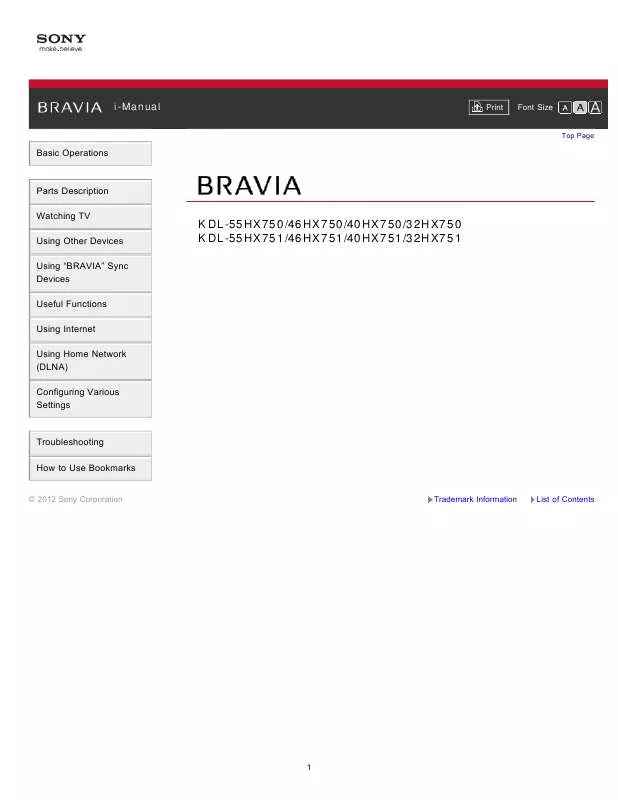User manual SONY KDL-46HX750 I-MANUAL ONLINE (PRINTABLE)
Lastmanuals offers a socially driven service of sharing, storing and searching manuals related to use of hardware and software : user guide, owner's manual, quick start guide, technical datasheets... DON'T FORGET : ALWAYS READ THE USER GUIDE BEFORE BUYING !!!
If this document matches the user guide, instructions manual or user manual, feature sets, schematics you are looking for, download it now. Lastmanuals provides you a fast and easy access to the user manual SONY KDL-46HX750. We hope that this SONY KDL-46HX750 user guide will be useful to you.
Lastmanuals help download the user guide SONY KDL-46HX750.
Manual abstract: user guide SONY KDL-46HX750I-MANUAL ONLINE (PRINTABLE)
Detailed instructions for use are in the User's Guide.
[. . . ] i-Manual
Print
Font Size
Top Page
Basic Operations
Parts Description Watching TV Using Other Devices Using “BRAVIA” Sync Devices Useful Functions Using Internet Using Home Network (DLNA) Configuring Various Settings
KDL-55HX750/46HX750/40HX750/32HX750 KDL-55HX751/46HX751/40HX751/32HX751
Troubleshooting How to Use Bookmarks
© 2012 Sony Corporation Trademark Information List of Contents
1
i-Manual
Print
Font Size
Top Page > Basic Operations
Basic Operations
How to use remote Home Menu screen Picture adjustment Enjoy Internet on TV How to use i-Manual Useful OPTIONS button Watch in 3D Watch connected device
Top of Page
© 2012 Sony Corporation
2
i-Manual
Print
Font Size
Top Page > Parts Description
Parts Description
TV Controls and Indicators Front Right Terminals Bottom Rear Right Remote Control Top Upper Middle Lower Bottom Home Menu screen
Top of Page
© 2012 Sony Corporation
3
i-Manual
Print
Font Size
Top Page > Watching TV
Watching TV
Selecting Channels Selecting channels from the Home Menu Selecting channels by the number buttons Rovi On Screen Guide™ Watching in 3D Watching Twin Picture Displaying picture-in-picture (PIP) Displaying left-and-right pictures (P&P) Changing Display/Audio Display information Subtitles/Closed captions Screen format/Wide Mode Audio (for analog mode)
Top of Page
© 2012 Sony Corporation
4
i-Manual
Print
Font Size
Top Page > Using Other Devices
Using Other Devices
BD/DVD Player HDMI connection Component video connection Composite connection Digital Still Camera/Camcorder USB Device PC Audio System HDMI connection Optical audio connection Audio cable connection
Top of Page
© 2012 Sony Corporation
5
i-Manual
Print
Font Size
Top Page > Using “BRAVIA” Sync Devices
Using “BRAVIA” Sync Devices
Setting “BRAVIA” Sync Using the Sync Menu Setting Buttons to Control the HDMI Device Displaying the HDMI Device List
Top of Page
© 2012 Sony Corporation
6
i-Manual
Print
Font Size
Top Page > Useful Functions
Useful Functions
Picture/Sound Auto Adjustment Selecting a picture and sound setting suitable for the content Automatically adjusting picture brightness according to ambient light Adding to Favorites Saving Power Consumption Saving power by picture brightness Saving power by automatically adjusting the backlight drive Turning the TV off by monitoring idle time Turning the TV off by monitoring input signal Using Clock/Timers Setting the current time manually Setting the on timer Setting the sleep timer Using TV as Picture Frame Setting Parental Control Setting parental lock password Setting viewing restriction Blocking specific channels
Top of Page
© 2012 Sony Corporation
7
i-Manual
Print
Font Size
Top Page > Using Internet
Using Internet
Connecting to the Internet Wireless connection (built-in wireless LAN) Wired connection (with a LAN cable) Browsing Websites Watching Internet Video Using Internet Applications Using Skype Performing initial setup Making a call Current Music Information Search Music/Video Keyword Search Using Wi-Fi Direct Mode Viewing Photomap
Top of Page
© 2012 Sony Corporation
8
i-Manual
Print
Font Size
Top Page > Using Home Network (DLNA)
Using Home Network (DLNA)
Playing Content on a PC Home Network Settings Enabling the renderer function Checking registered remote devices Allowing/blocking access from controller Making advanced renderer settings Selecting servers to display Checking server connection Playing Content with Renderer Function Using a Smartphone/PC as a Remote Control
Top of Page
© 2012 Sony Corporation
9
i-Manual
Print
Font Size
Top Page > Configuring Various Settings
Configuring Various Settings
Picture/Screen Settings Selecting picture mode Adjusting various picture settings (e. g. picture brightness/color) Locking picture adjustment Setting screen size/position Sound Settings Adjusting various sound settings (e. g. bass/treble/balance) Setting sound according to TV position Channel Settings Checking signal information Selecting the cable/antenna signal Tuning channels automatically Adding digital channels Setting channels to surf with CH +/- buttons Editing channel labels Fine adjusting analog channels Program Information & Service Settings Setting the information banner Setting closed captions Selecting a program information source General Settings Turning off the key tone of remote control operations Turning off start-up logo Setting menu language Setting your region External Sound Output Settings Selecting speakers to output sound Outputting sound from headphones Controlling the volume of an audio system with the TV’s remote control Setting headphone speaker link Setting audio source for HDMI/DVI input External Input Settings
10
Managing external inputs Switching the video input Making advanced settings of video input Running initial setup Support Checking Sony contact information Uploading operation history Software Update Updating broadcast/service software Updating TV’s software
Top of Page
© 2012 Sony Corporation
11
i-Manual
Print
Font Size
Top Page > Troubleshooting
Troubleshooting
Power Symptoms Picture/Screen Symptoms Broadcast Reception Symptoms 3D Picture/Glasses Symptoms Sound Symptoms Connected Device Symptoms Network/Application Symptoms Home Network Symptoms Remote Control Symptoms
Top of Page
© 2012 Sony Corporation
12
i-Manual
Print
Font Size
Top Page > How to Use Bookmarks
How to Use Bookmarks
You can save frequently viewed pages in this manual. Use the color buttons indicated at the bottom of the screen.
To save a page
In the page to bookmark, press the red button that corresponds to [Add Bookmark] at the bottom of the screen.
Color buttons
To access the bookmarked page
Press the blue button that corresponds to [Show Bookmarks] at the bottom of the screen to display the bookmark list. [. . . ] After entering a phone number, select [Save], then the desired option.
To receive a call
You can receive a call even while watching TV or using other applications. When the following screen notifies you of an incoming call, select [Video Call] or [Voice Call] to answer. (While using another application, an incoming call notification is displayed using the full screen. )
To use call options during a call
Use the menu bar at the bottom of the screen. When the other party is displayed in full screen, you can show/hide the menu bar by pressing the DISPLAY button.
117
Menu bar
Tips
For the best audio quality during a Skype call, use the speakers that are built into the TV instead of using an external audio system. To use the TV speakers, press the OPTIONS button, then select [Speakers] → [TV Speakers].
Top of Page
© 2012 Sony Corporation
118
i-Manual
Print
Font Size
Top Page > Using Internet > Current Music Information Search
Current Music Information Search
Overview
This feature searches for information about music heard from your TV. You can obtain information about music played on the current program, external input, connected USB storage device, etc.
Search results
Steps 1. While music is playing, press the TrackID button.
A message appears displaying the number of search results. The search results are stored in [Bookmarks].
TrackID
3. Press the
button to display the detailed search results.
4. Press the
button, select a search result using the
/
buttons, then press the
button.
To return to the last viewed source, press the RETURN button a few times.
To view detailed information of the search result
Select [Track]/ [Artist]/ [Album] on the left of the screen. You can add the selected item to Bookmarks by selecting [Add to Bookmarks] on the right of the screen.
119
Notes
The search may fail if dialog or sound effects of the current program are too loud. Information may not be obtainable depending on the music.
Top of Page
© 2012 Sony Corporation
120
i-Manual
Print
Font Size
Top Page > Using Internet > Music/Video Keyword Search
Music/Video Keyword Search
Overview
You can search for information about music/videos by entering a keyword (track title, album name, video title, etc. ) and exploring the database.
Text Search
Steps 1. Press the HOME button, then select [Applications] at the bottom of the screen using the
/ buttons.
3. Select [Music Search] or [Video Search] using the
/
buttons, then press the
button.
4. Select [Text Search] using the / buttons, then press the 5. Select [New Search] using the / buttons, then press the 6. Press the
button, select a search result using the /
button. / buttons, press the button.
For [Video Search]: Select [Video Title] or [Cast Member], using the button, then enter a keyword.
buttons, then press the
To return to the last viewed source, press the RETURN button a few times.
To view detailed information of the search result
121
Select
[Track]/
[Artist]/
[Album] or
[Video]/
[Cast] on the left of the screen.
You can add the selected item to Bookmarks by selecting [Add to Bookmarks] on the right of the screen.
To manage Bookmarks
Select a Bookmark, press the OPTIONS button, then select one of the following options.
[Delete]: Deletes the selected Bookmark. (Protected Bookmarks will not be deleted. ) [Protect]: Protects the selected Bookmark from being automatically deleted when maximum number of Bookmarks is exceeded. [Unprotect]: Unprotects the selected Bookmark.
Top of Page
© 2012 Sony Corporation
122
i-Manual
Print
Font Size
Top Page > Using Internet > Using Wi-Fi Direct Mode
Using Wi-Fi Direct Mode
Overview
The TV can be connected directly with a Wi-Fi Direct/Wi-Fi compatible device (e. g. smartphone, PC) that also supports the “DLNA Push controller” function. Content such as photos/music/videos on the device can be played on the TV. [. . . ] - Confirm the Internet speed meets the minimum recommended specification of 2. 5 Mbps for standard definition (SD) content and 10 Mbps for High Definition (HD) content. - Test the quality of service of your LAN connection by checking ping, jitter and packet loss. (Ping should be under 30ms, jitter should be less than 3ms, and packet loss should be 0. )
Top of Page
© 2012 Sony Corporation
189
i-Manual
Print
Font Size
Top Page > Troubleshooting > Home Network Symptoms
Home Network Symptoms
Your TV cannot connect to the server. A message appears stating that the TV cannot connect to your network. [. . . ]
DISCLAIMER TO DOWNLOAD THE USER GUIDE SONY KDL-46HX750 Lastmanuals offers a socially driven service of sharing, storing and searching manuals related to use of hardware and software : user guide, owner's manual, quick start guide, technical datasheets...manual SONY KDL-46HX750