Detailed instructions for use are in the User's Guide.
[. . . ] i-Manual
Print
Font Size
Top Page
Basic Operations
Parts Description Watching TV Using Other Devices Using “BRAVIA” Sync Devices Useful Functions Using Internet Using Home Network (DLNA) Configuring Various Settings
KDL-55HX850/46HX850
Troubleshooting How to Use Bookmarks
© 2012 Sony Corporation
Trademark Information
List of Contents
i-Manual
Print
Font Size
Top Page > Basic Operations
Basic Operations
Basic Operations
How to use remote
Parts Description Watching TV Using Other Devices Using “BRAVIA” Sync Devices Useful Functions Using Internet Using Home Network (DLNA) Configuring Various Settings
Home Menu screen Picture adjustment Enjoy Internet on TV How to use i-Manual Useful OPTIONS button Watch in 3D Watch connected device
Troubleshooting How to Use Bookmarks
Top of Page
© 2012 Sony Corporation
Trademark Information
List of Contents
i-Manual
Print
Font Size
Top Page > Parts Description
Basic Operations
Parts Description
TV Controls and Indicators
Parts Description Watching TV Using Other Devices Using “BRAVIA” Sync Devices Useful Functions Using Internet Using Home Network (DLNA) Configuring Various Settings
Front Right Terminals Bottom Rear Right Remote Control Top Upper Middle Lower Bottom Home Menu screen
Troubleshooting How to Use Bookmarks
Top of Page
© 2012 Sony Corporation
Trademark Information
List of Contents
i-Manual
Print
Font Size
Top Page > Watching TV
Basic Operations
Watching TV
Selecting Channels
Parts Description Watching TV Using Other Devices Using “BRAVIA” Sync Devices Useful Functions Using Internet Using Home Network (DLNA) Configuring Various Settings
Selecting channels from the Home Menu Selecting channels by the number buttons Rovi On Screen Guide™ Watching in 3D Watching Twin Picture Displaying picture-in-picture (PIP) Displaying left-and-right pictures (P&P) Changing Display/Audio Display information Subtitles/Closed captions Screen format/Wide Mode Audio (for analog mode)
Troubleshooting How to Use Bookmarks
Top of Page
© 2012 Sony Corporation
Trademark Information
List of Contents
i-Manual
Print
Font Size
Top Page > Using Other Devices
Basic Operations
Using Other Devices
BD/DVD Player
Parts Description Watching TV Using Other Devices Using “BRAVIA” Sync Devices Useful Functions Using Internet Using Home Network (DLNA) Configuring Various Settings
HDMI connection Component video connection Composite connection Digital Still Camera/Camcorder USB Device PC Audio System HDMI connection Optical audio connection Audio cable connection
Troubleshooting How to Use Bookmarks
Top of Page
© 2012 Sony Corporation
Trademark Information
List of Contents
i-Manual
Print
Font Size
Top Page > Using “BRAVIA” Sync Devices
Basic Operations
Using “BRAVIA” Sync Devices
Setting “BRAVIA” Sync
Parts Description Watching TV Using Other Devices Using “BRAVIA” Sync Devices Useful Functions Using Internet Using Home Network (DLNA) Configuring Various Settings
Using the Sync Menu Setting Buttons to Control the HDMI Device Displaying the HDMI Device List
Troubleshooting How to Use Bookmarks
Top of Page
© 2012 Sony Corporation
Trademark Information
List of Contents
i-Manual
Print
Font Size
Top Page > Useful Functions
Basic Operations
Useful Functions
Picture/Sound Auto Adjustment
Parts Description Watching TV Using Other Devices Using “BRAVIA” Sync Devices Useful Functions Using Internet Using Home Network (DLNA) Configuring Various Settings
Selecting a picture and sound setting suitable for the content Automatically adjusting picture brightness according to ambient light Adding to Favorites Saving Power Consumption Saving power by picture brightness Saving power by automatically adjusting the backlight drive Turning the TV off by monitoring idle time Turning the TV off by monitoring input signal Using Clock/Timers Setting the current time manually Setting the on timer Setting the sleep timer Using TV as Picture Frame Setting Parental Control Setting parental lock password Setting viewing restriction Blocking specific channels
Top of Page
Troubleshooting How to Use Bookmarks
© 2012 Sony Corporation
Trademark Information
List of Contents
i-Manual
Print
Font Size
Top Page > Using Internet
Basic Operations
Using Internet
Connecting to the Internet
Parts Description Watching TV Using Other Devices Using “BRAVIA” Sync Devices Useful Functions Using Internet Using Home Network (DLNA) Configuring Various Settings
Wireless connection (built-in wireless LAN) Wired connection (with a LAN cable) Browsing Websites Watching Internet Video Using Internet Applications Using Skype Performing initial setup Making a call Current Music Information Search Music/Video Keyword Search Using Wi-Fi Direct Mode Viewing Photomap
Troubleshooting How to Use Bookmarks
Top of Page
© 2012 Sony Corporation
Trademark Information
List of Contents
i-Manual
Print
Font Size
Top Page > Using Home Network (DLNA)
Basic Operations
Using Home Network (DLNA)
Playing Content on a PC
Parts Description Watching TV Using Other Devices Using “BRAVIA” Sync Devices Useful Functions Using Internet Using Home Network (DLNA) Configuring Various Settings
Home Network Settings Enabling the renderer function Checking registered remote devices Allowing/blocking access from controller Making advanced renderer settings Selecting servers to display Checking server connection Playing Content with Renderer Function Using a Smartphone/PC as a Remote Control
Troubleshooting How to Use Bookmarks
Top of Page
© 2012 Sony Corporation
Trademark Information
List of Contents
i-Manual
Print
Font Size
Top Page > Configuring Various Settings
Basic Operations
Configuring Various Settings
Picture/Screen Settings
Parts Description Watching TV Using Other Devices Using “BRAVIA” Sync Devices Useful Functions Using Internet Using Home Network (DLNA) Configuring Various Settings
Selecting picture mode Adjusting various picture settings (e. g. picture brightness/color) Locking picture adjustment Setting screen size/position Sound Settings Adjusting various sound settings (e. g. bass/treble/balance) Setting sound according to TV position Channel Settings Checking signal information Selecting the cable/antenna signal Tuning channels automatically Adding digital channels Setting channels to surf with CH +/- buttons Editing channel labels Fine adjusting analog channels Program Information & Service Settings Setting the information banner Setting closed captions Selecting a program information source General Settings Turning off the key tone of remote control operations Turning off start-up logo Setting menu language Setting your region External Sound Output Settings Selecting speakers to output sound Outputting sound from headphones Controlling the volume of an audio system with the TV’s remote control Setting headphone speaker link Setting audio source for HDMI/DVI input External Input Settings
Troubleshooting How to Use Bookmarks
Managing external inputs Switching the video input Making advanced settings of video input Running initial setup Support Checking Sony contact information Uploading operation history Software Update Updating broadcast/service software Updating TV’s software
Top of Page
© 2012 Sony Corporation
Trademark Information
List of Contents
i-Manual
Print
Font Size
Top Page > Troubleshooting
Basic Operations
Troubleshooting
Power Symptoms
Parts Description Watching TV Using Other Devices Using “BRAVIA” Sync Devices Useful Functions Using Internet Using Home Network (DLNA) Configuring Various Settings
Picture/Screen Symptoms Broadcast Reception Symptoms 3D Picture/Glasses Symptoms Sound Symptoms Connected Device Symptoms Network/Application Symptoms Home Network Symptoms Remote Control Symptoms
Troubleshooting How to Use Bookmarks
Top of Page
© 2012 Sony Corporation
Trademark Information
List of Contents
i-Manual
Print
Font Size
Top Page > How to Use Bookmarks
Basic Operations
How to Use Bookmarks
You can save frequently viewed pages in this manual. Use the color buttons indicated at the bottom of the screen.
Parts Description Watching TV Using Other Devices Using “BRAVIA” Sync Devices Useful Functions Using Internet Using Home Network (DLNA) Configuring Various Settings
To save a page
In the page to bookmark, press the red button that corresponds to [Add Bookmark] at the bottom of the screen.
Color buttons
To access the bookmarked page
Press the blue button that corresponds to [Show Bookmarks] at the bottom of the screen to display the bookmark list. [. . . ] Select [Video Call] or [Voice Call] using the / buttons, then press the button.
To return to the last viewed source, press the HOME button twice.
About the status icons in the contact list
A status icon is displayed next to your contacts, so you know if they are available to have a
conversation.
Status icons
The list below indicates their availability: : Online, : Away, : Do Not Disturb, : Offline, : Phone contact, : Offline (with voice mail enabled)
: Offline (with call forwarding enabled),
About the status icons in the call history list
Status icons
The icons in the history list indicate the following: : Missed call, : Incoming call, : Outgoing call,
: Voice mail,
: Authorization request
To call by entering a phone number
Press the HOME button, then select [Applications] → [Skype] → [Tools] → [Call Phone Number]. Enter a phone number, then select [Call].
To search for new Skype friends and call
Search the Skype directory by entering the Skype name, full name or e-mail address of the person to call. Press the HOME button, select [Applications] → [Skype] → [Tools] → [Find Contacts]. Enter a Skype name, full name or e-mail address, select [Search], the Skype name/full name to call, then [Video Call]/[Voice Call].
To add contacts to the contact list
You can add contacts in the following ways:
After finding a contact from the Skype directory, select [Add to Contacts]. From the call history list, select the contact or phone number, then [Add to Contacts]. After entering a phone number, select [Save], then the desired option.
To receive a call
You can receive a call even while watching TV or using other applications. When the following screen notifies you of an incoming call, select [Video Call] or [Voice Call] to answer. (While using another application, an incoming call notification is displayed using the full screen. )
To use call options during a call
Use the menu bar at the bottom of the screen. When the other party is displayed in full screen, you can show/hide the menu bar by pressing the DISPLAY button.
Menu bar
Tips
For the best audio quality during a Skype call, use the speakers that are built into the TV instead of using an external audio system. To use the TV speakers, press the OPTIONS button, then select [Speakers] → [TV Speakers].
Top of Page
© 2012 Sony Corporation
Trademark Information
List of Contents
i-Manual
Print
Font Size
Top Page > Using Internet > Current Music Information Search
Basic Operations
Current Music Information Search
Overview
This feature searches for information about music heard from your TV. You can obtain information about music played on the current program, external input, connected USB storage device, etc.
Parts Description Watching TV Using Other Devices Using “BRAVIA” Sync Devices Useful Functions Using Internet Using Home Network (DLNA) Configuring Various Settings
Search results
Steps 1. While music is playing, press the TrackID button.
A message appears displaying the number of search results. The search results are stored in [Bookmarks].
Troubleshooting How to Use Bookmarks
TrackID
3. Press the
button to display the detailed search results.
4. Press the
button, select a search result using the
/
buttons, then press the
button.
To return to the last viewed source, press the RETURN button a few times.
To view detailed information of the search result
Select [Track]/ [Artist]/ [Album] on the left of the screen. You can add the selected item to Bookmarks by selecting [Add to Bookmarks] on the right of the screen.
Notes
The search may fail if dialog or sound effects of the current program are too loud. Information may not be obtainable depending on the music.
Top of Page
© 2012 Sony Corporation
Trademark Information
List of Contents
i-Manual
Print
Font Size
Top Page > Using Internet > Music/Video Keyword Search
Basic Operations
Music/Video Keyword Search
Overview
You can search for information about music/videos by entering a keyword (track title, album name, video title, etc. ) and exploring the database.
Parts Description Watching TV Using Other Devices Using “BRAVIA” Sync Devices Useful Functions Using Internet Using Home Network (DLNA) Configuring Various Settings
Text Search
Steps 1. Press the HOME button, then select [Applications] at the bottom of the screen using the
/ buttons.
Troubleshooting How to Use Bookmarks
3. Select [Music Search] or [Video Search] using the
/
buttons, then press the
button.
4. Select [Text Search] using the / buttons, then press the 5. Select [New Search] using the / buttons, then press the 6. / buttons, press the button.
For [Video Search]: Select according to your preference, using the button, then enter a keyword. [. . . ] If the problem persists, troubleshoot the Internet connection via the following:
- Check that an active Internet connection exists with a wired router, wireless bridge, or wireless gaming adapter. - Reset the network equipment, such as cable modem, wired/wireless router, by powering off and on, then attempt step 1 again. - If the problem continues, wait a while and try step 1 again. - Confirm the Internet speed meets the minimum recommended specification of 2. 5 Mbps for standard definition (SD) content and 10 Mbps for High Definition (HD) content. [. . . ]

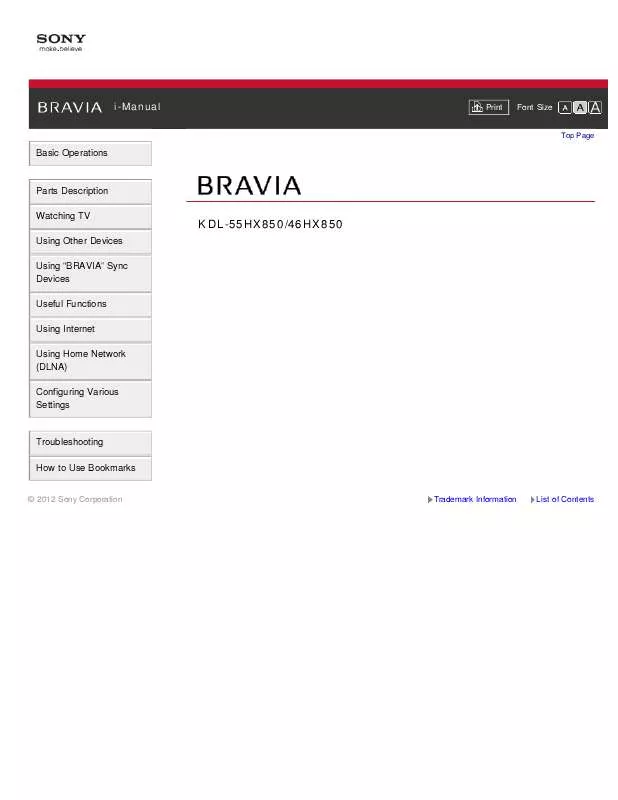
 SONY BRAVIA KDL-46HX850 (3669 ko)
SONY BRAVIA KDL-46HX850 (3669 ko)
 SONY BRAVIA KDL-46HX850 DATASHEET (197 ko)
SONY BRAVIA KDL-46HX850 DATASHEET (197 ko)
 SONY BRAVIA KDL-46HX850 TABLE-TOP STAND ASSEMBLY INSTRUCTIONS (356 ko)
SONY BRAVIA KDL-46HX850 TABLE-TOP STAND ASSEMBLY INSTRUCTIONS (356 ko)
 SONY BRAVIA KDL-46HX850 ADDITIONAL INFORMATION FOR USING SONY WALL-MOUNT BRACKET (SU-WL500) (483 ko)
SONY BRAVIA KDL-46HX850 ADDITIONAL INFORMATION FOR USING SONY WALL-MOUNT BRACKET (SU-WL500) (483 ko)
