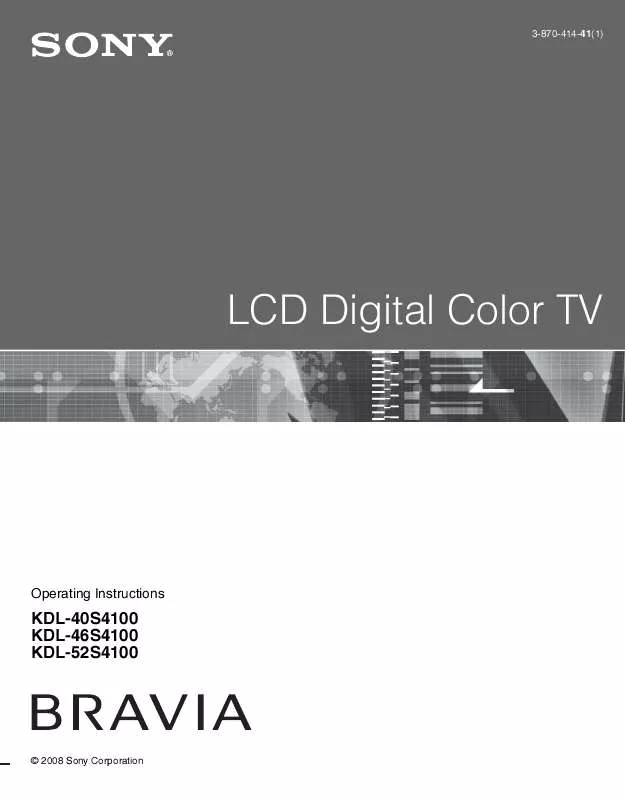User manual SONY KDL-46S4100
Lastmanuals offers a socially driven service of sharing, storing and searching manuals related to use of hardware and software : user guide, owner's manual, quick start guide, technical datasheets... DON'T FORGET : ALWAYS READ THE USER GUIDE BEFORE BUYING !!!
If this document matches the user guide, instructions manual or user manual, feature sets, schematics you are looking for, download it now. Lastmanuals provides you a fast and easy access to the user manual SONY KDL-46S4100. We hope that this SONY KDL-46S4100 user guide will be useful to you.
Lastmanuals help download the user guide SONY KDL-46S4100.
Manual abstract: user guide SONY KDL-46S4100
Detailed instructions for use are in the User's Guide.
[. . . ] 3-870-414-41(1)
LCD Digital Color TV
Operating Instructions
KDL-40S4100 KDL-46S4100 KDL-52S4100
© 2008 Sony Corporation
Owner's Record
The model and serial numbers are located at the rear of the TV. Record these numbers in the spaces provided below. Refer to them whenever you call upon your Sony dealer regarding this TV.
CAUTION
To prevent electric shock and blade exposure, do not use this polarized AC plug with an extension cord, receptacle or other outlet unless the blades can be fully inserted.
This Class B digital apparatus complies with Canadian ICES-003.
Safety
s s Operate the TV only on 120-240 V AC. Use the AC power cord specified by Sony and suitable for the voltage where you use it. [. . . ] Press again or press VOL + to restore the sound.
5 6 7
4 PICTURE
8 9
5 RETURN 6 MENU
0
7 CC 8 9 VOL +/ 0 MUTING
z The 5 button and CH + have a tactile dot. Use them as a reference when operating the TV.
(Continued)
23
Basic Operations
Button Description
qa qs
qa POWER qs WIDE
Press to turn on and off the TV. Press repeatedly to step through the Wide Mode settings: Wide Zoom, Normal, Full, and Zoom. The Wide Mode settings can also be accessed in the Screen settings. (See page 29. ) Changing the Wide Screen Mode
(For PC timing, see below)
4:3 Original source Standard-definition source 16:9 Original source High-definition source
m Wide Zoom
m Wide Zoom
Normal
Normal This mode is not available. Full
Full
Zoom
Zoom
Normal is not available when you are watching a 720p, 1080i or 1080p source. Changing the Wide Screen Mode for PC Timing Incoming PC signal Incoming PC signal
800 × 600 1280 × 768
m Normal
m Normal
Full 1
Full 1
Full 2
Full 2
24
Basic Operations
Button Description
qd INPUT
Press to display the list of external inputs. Press repeatedly to toggle through the inputs. Inputs can be changed by pressing V/v and while the list of external inputs is displayed. Basic Operations See page 35 for information about setting up the external inputs labels, including the Skip feature. Press V/v/B/b to move the on-screen cursor. Press to display the Tools Menu that is associated with your current input: analog TV, digital TV or external inputs. (See pages 27, 28, 32 and 36. ) While in PC input mode, PIP can be selected from the Tools Menu. The PIP feature allows the viewer to see both PC input and TV channels simultaneously.
qd qf qg
qf V/v/B/b qg TOOLS
qh
qj
Main Window (PC)
Sub Window (TV channel)
For compatible PC Timings, refer to the PC Input Signal Reference Chart (see page 41).
qk
To Change Channels in the PIP Window Press CH +/ to change the channel or enter the channel number using the 0-9 numeric buttons. You may also press JUMP to return to the previously viewed channel. Press V/v to highlight Exit PIP and press to exit. You may also press RETURN to exit this feature. Press to jump back and forth between two channels. The TV alternates between the current channel and the last channel that was selected. Press 0 - 9 to select a channel; the channel changes after two seconds. Press ENT to change channels immediately. To scan quickly through channels, press and hold down either +/.
1 2
qh JUMP
qj 0 - 9 ENT qk CH +/
Insert two size AA batteries (supplied) by matching the e and E on the batteries to the diagram inside the remote control's battery compartment.
25
Basic Operations
TV Controls
1
MENU
2
3
4
5
INPUT
VOLUME
CHANNEL
POWER
0
TIMER STANDBY POWER
6
Item Description
7
8
9
1 MENU 2 INPUT
Press to display MENU with TV functions and settings (see "Overview of MENU" on page 27). [. . . ] WARNING: The Reset will clear all of your customized settings including Parental Lock setting.
38
Other Information
Preparation for Wall Mounting
This TV can be installed on a wall by using a Wall-Mount Bracket (sold separately). Before mounting the TV on a wall, the Table-Top Stand must be removed from the TV.
Do not remove the Table-Top Stand for any reason other than to wallmount the TV.
Follow the simple steps below to remove the Table-Top Stand: Sony Wall-Mount Bracket Model SU-WL500
1 2 3 4
Disconnect all the cables from the TV. Secure the Mounting Hook to the rear of the TV. Start removing the screws behind the TV (See illustration below). [. . . ]
DISCLAIMER TO DOWNLOAD THE USER GUIDE SONY KDL-46S4100 Lastmanuals offers a socially driven service of sharing, storing and searching manuals related to use of hardware and software : user guide, owner's manual, quick start guide, technical datasheets...manual SONY KDL-46S4100