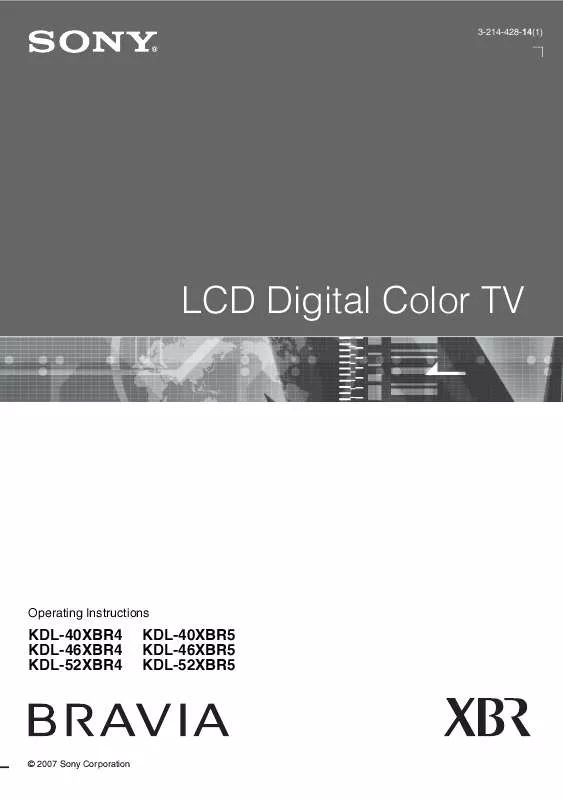User manual SONY KDL-52XBR4
Lastmanuals offers a socially driven service of sharing, storing and searching manuals related to use of hardware and software : user guide, owner's manual, quick start guide, technical datasheets... DON'T FORGET : ALWAYS READ THE USER GUIDE BEFORE BUYING !!!
If this document matches the user guide, instructions manual or user manual, feature sets, schematics you are looking for, download it now. Lastmanuals provides you a fast and easy access to the user manual SONY KDL-52XBR4. We hope that this SONY KDL-52XBR4 user guide will be useful to you.
Lastmanuals help download the user guide SONY KDL-52XBR4.
Manual abstract: user guide SONY KDL-52XBR4
Detailed instructions for use are in the User's Guide.
[. . . ] 3-214-428-14(1)
LCD Digital Color TV
Operating Instructions
KDL-40XBR4 KDL-46XBR4 KDL-52XBR4
KDL-40XBR5 KDL-46XBR5 KDL-52XBR5
© 2007 Sony Corporation
Owner's Record
The model and serial numbers are located at the rear of the TV. Record these numbers in the spaces provided below. Refer to them whenever you call upon your Sony dealer regarding this TV.
Model Name Serial No.
WARNING
To reduce the risk of fire or electric shock, do not expose this TV to rain or moisture.
However, there is no guarantee that interference will not occur in a particular installation. If this equipment does cause harmful interference to radio or television reception, which can be determined by turning the equipment off and on, the user is encouraged to try to correct the interference by one or more of the following measures: s Reorient or relocate the receiving antenna. [. . . ] To cancel Sleep Timer, press SLEEP repeatedly until Off appears.
ql POWER w; TV POWER wa SLEEP
22
Button
Description
ws JUMP
Press to jump back and forth between two channels. The TV alternates between the current channel and the last channel that was selected.
JUMP JUMP
wd WIDE
Press repeatedly to step through the Wide Mode settings: Wide Zoom, Normal, Full, Zoom. The Wide Mode settings can be also accessed in the Screen settings (see page 37).
Using the TV Features
Changing the Wide Screen Mode
ws wd
(For PC timing, see below) 4:3 Original source Standard-definition source
16:9 Original source High-definition source
m Wide Zoom
m Wide Zoom
Normal
Normal
Full
Full
Zoom
Zoom
Changing the Wide Screen Mode for PC Timing
Incoming PC signal
800 × 600
Incoming PC signal
1280 × 768
m Normal
m Normal
Full 1
Full 1
Full 2
Full 2
(Continued)
23
Button
Description
wf PICTURE
Press repeatedly to cycle through the available picture modes: Vivid, Standard, Cinema, Photo, Custom. (Available options depend on the current mode. ) The picture modes can also be accessed in the Picture settings. For details, see Picture settings on page 34. Press to display the list of External Inputs and TV mode. Press repeatedly to toggle through the inputs.
wg INPUT
~
· Inputs can be changed by pressing V/v and while the list of External Inputs is displayed. · See page 44 on setting up the External Inputs labels, including the Skip feature.
wf wg wh wj wk
wh V/v/B/b wj OPTIONS
Press V/v/B/b to move the on-screen cursor. Press to display a list of convenient functions and menu shortcuts. The option menu items vary based on input and content. Menu Item Picture Sound P&P or PIP Exit P&P or Exit PIP Motion Enhancer Speakers Audio Swap Add to Favorites/ Remove from Favorites MTS Alternate Audio Digital Rating Screen Reference Page See page 34 See page 36 See page 31 See page 31 See page 39 See page 40 See page 31 See page 21 See page 40 See page 40 See page 42 See page 37
wl
e;
~
· Motion Enhancer can only be set for the current input. · Detailed information of digital rating will appear if Digital Rating is selected when an icon to inform you the digital rating information appears. wk HOME Press to display the TV Home Menu/XMBTM to access the TV Home Menu items such as the TV Settings, TV channels and External Inputs list (see pages 9 and 32).
Product Support Clock/Timers
Sound Screen Video Options TV
wl CH +/ e; F1/F2
Press to scan through channels. To scan quickly through channels, press and hold down either +/. Press to select the function of connected components. For details, see "Using Other Equipment with Your Remote Control" on page 28.
24
Indicators
1
PIC OFF/TIMER STANDBY POWER
Using the TV Features
PIC OFF/TIMER
STANDBY
POWER
2
Item Description
3
4
5
1 Speaker 2 PIC OFF/ TIMER LED 3 STANDBY LED
Outputs the audio signal. Lights up in green when the Picture Off feature is activated. Lights up in orange when the timer is set. When the timer is set, this LED will remain lit even if the TV is turned off. Lights up in red when your TV is in PC standby mode. If the LED blinks in red continuously, this may indicate the TV needs servicing (see contacting Sony information on the back cover). Lights up in green when the TV is turned on. [. . . ] · Point the remote control at the remote control sensor located at the front of the TV. · Fluorescent lamps can interfere with your remote control operation; try turning off the fluorescent lamps. · Keep the remote control sensor area clear from obstacles. · If you are using the TV to change channels, first press TV (FUNCTION) once, and the TV indicator lights up. [. . . ]
DISCLAIMER TO DOWNLOAD THE USER GUIDE SONY KDL-52XBR4 Lastmanuals offers a socially driven service of sharing, storing and searching manuals related to use of hardware and software : user guide, owner's manual, quick start guide, technical datasheets...manual SONY KDL-52XBR4