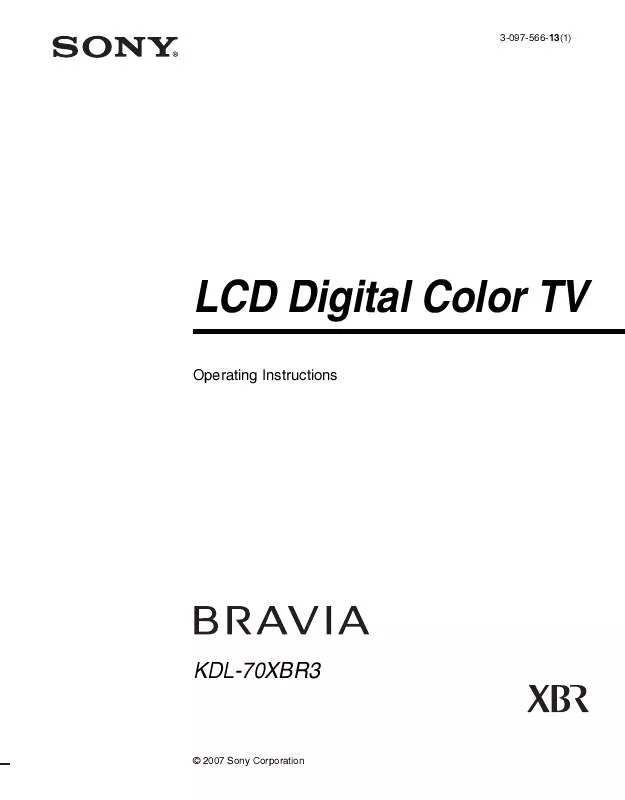Detailed instructions for use are in the User's Guide.
[. . . ] 3-097-566-13(1)
LCD Digital Color TV
Operating Instructions
KDL-70XBR3
© 2007 Sony Corporation
Owner's Record
The model and serial numbers are located at the rear of the TV. Record these numbers in the spaces provided below. Refer to them whenever you call upon your Sony dealer regarding this product.
NOTIFICATION
This equipment has been tested and found to comply with the limits for a Class B digital device, pursuant to Part 15 of the FCC Rules. These limits are designed to provide reasonable protection against harmful interference in a residential installation. [. . . ] Ward) Aiwa* Audio Dynamic Broksonic Canon Citizen Craig Curtis Mathes Daewoo DBX Dimensia Emerson Fisher Funai General Electric Go Video Goldstar Hitachi Instant Replay JC Penney JVC Kenwood LG LXI (SEARS) Magnavox Marantz Marta Memorex Minolta Mitsubishi/MGA Multitech NEC Olympic Optimus Orion Panasonic Pentax Philco Philips Pioneer Quasar RCA/PROSCAN Code 348 327 338, 344 314, 337 317, 319 308, 309 332 302, 332 304, 309, 338 309, 312, 341 314, 336, 337 304 316, 317, 318, 319, 320, 341 330, 335 338 304, 309, 329 322, 339, 340 332 304, 305, 306, 338 308, 309 304, 305, 309, 314, 330, 336, 337 314, 336, 337, 345, 346, 347 314, 332, 336, 337 332 305, 330, 332, 335, 338 308, 309, 310 314, 336, 337 332 309, 335 304, 305 323, 324, 325, 326 321, 325, 338 314, 336, 337 308, 309 327 317 306, 307, 308, 309 304, 305 308, 309 308, 309, 310 308 306, 308, 309 304, 305, 308, 309, 310, 311, 312, 313, 329 309, 324, 328, 330, 335, 338 314 Manufacturer Samsung Sanyo Scott Sharp Signature 2000 (M. Ward) SV2000 Sylvania Symphonic Tashiro Tatung Teac Technics Toshiba Wards Yamaha Zenith Code 313, 321, 322 330, 335 312, 313, 321, 323, 324, 325, 326, 335 327, 328 327, 338 338 308, 309, 310, 338 338 332 314, 336, 337 314, 336, 337, 338 308, 309 311, 312 327, 328, 331, 332, 335 314, 330, 336, 337 331 Code 230 222, 223, 224, 225, 226 201, 202, 203, 204, 205, 206, 207, 208, 218, 222 227, 228, 229 219, 220, 221 211, 214, 215 209, 210, 211 216, 217 212, 213 Code 801 810 810 802 805 804 810 809 803 811 802, 808 806, 807 812
Basic Operations
DVD/VCR Combo Units
Cable Boxes
Manufacturer Sony Hamlin/Regal Jerrold/ General Inst. / Motorola Oak Panasonic Pioneer Scientific Atlanta Tocom Zenith Manufacturer Sony Dish Network Echostar General Electric Hitachi Hughes JVC Mitsubishi Panasonic Philips RCA/PROSCAN Toshiba Samsung
HDD/DVD Combo Units
DVD Changers
Manufacturer Sony Panasonic
Satellite Receivers
DVR
Manufacturer Sony Manufacturer Sony Manufacturer Sony (DAV)
Blu-ray Disc Player (BD)
5. 1ch DVD AV System
AV Receivers
Manufacturer Sony
VCRs
Manufacturer Sony
Realistic Sansui
* If an Aiwa VCR does not work even though you enter the code for Aiwa, enter the code for Sony instead.
25
Basic Operations
Using Other Equipment with Your Remote Control
To operate other equipment connected to your TV, first turn to page 25 and program the necessary code. For operating video equipment, press TV/VIDEO repeatedly until you see the video input on the screen for your connected equipment. Remote control tips are provided below.
Operating a Cable Box
To Do This . . .
Activate the remote control to operate the cable box Turn on/off
Some functions cannot be operated depending on the equipment. In that case, operate by the remote control supplied with the equipment.
To Do This . . .
Select a channel Change channels Back to previous channel
Press . . .
SAT/CABLE (FUNCTION) POWER
Press . . .
0-9, ENT CH +/ JUMP
Operating a Satellite Receiver
To Do This . . .
Activate the remote control to operate the satellite receiver Turn on/off Select a channel Change channels Back to previous channel
Press . . .
SAT/CABLE (FUNCTION) POWER 0-9, ENT CH +/ JUMP
To Do This . . .
Display channel number Display SAT Guide Display SAT Menu Move highlight (cursor) Select item
Press . . .
DISPLAY GUIDE MENU VvBb
Operating a VCR
To Do This . . .
Activate the remote control to operate the VCR Turn on/off INPUT SELECT Select a channel Change channels
Press . . .
DVR/VCR (FUNCTION) POWER TV/VIDEO 0-9, ENT CH +/
To Do This . . .
Record Play Stop Fast forward Rewind the tape Pause
Press . . .
z H x M m X (press again to resume normal playback)
Operating a DVD Player or DVD Changer
To Do This . . .
Activate the remote control to operate the DVD Turn on/off If you have a DVD changer, to skip disc Play Stop Pause
Press . . .
BD/DVD (FUNCTION) POWER F1 H x X (press again to resume normal playback)
To Do This . . .
Step through different tracks of the disc Step through different chapters of the disc Select a track directly Display the disc menu or top menu Operate the DVD menu Display the system MENU
Press . . .
m to fast reverse or M to fast forward the disc when pressed during playback > to step forward or . to step backward 0-9, ENT BD/DVD MENU or TOP MENU V v B b, MENU
26
Basic Operations Operating a Blu-ray Disc Player (BD)
To Do This . . .
Activate the remote control to operate the Blu-ray Disc Player Turn on/off Play Stop Pause
Press . . .
BD/DVD (FUNCTION) POWER H x X (press again to resume normal playback)
To Do This . . .
Press . . .
m to fast reverse or M to Step through different tracks of the disc fast forward the disc when pressed during playback Display the POP UP menu (BD) Display the disc menu (DVD) Display the top menu (BD) Display the top menu (DVD) Operate the menu BD/DVD MENU BD/DVD MENU BD/DVD TOP MENU
Basic Operations
BD/DVD TOP MENU V v B b,
Operating a 5. 1ch DVD AV System (Sony DAV)
To Do This . . .
Activate the remote control to operate the DVD Turn on/off Select other equipment connected to the DAV Disk skip Display the disc menu or top menu Select a track directly Play
Press . . .
BD/DVD (FUNCTION) POWER F1 F2 BD/DVD MENU or TOP MENU 0-9, ENT H
To Do This . . .
Stop Pause Search the picture forward or backward Specify the previous chapter/track Specify the next chapter/track Move highlight (cursor) Select item Master volume
Press . . .
x X M or m during playback . > VvBb
VOL +/, MUTING
Operating a DVD/VCR Combo Unit
To Do This . . .
Activate the remote control to operate the DVD/VCR Turn on/off Select the DVD Select the VCR Display the disc menu or top menu Play Stop Pause
Press . . .
DVR/VCR (FUNCTION) POWER F1 F2 BD/DVD MENU or TOP MENU H x X
To Do This . . .
Press . . .
Search the picture forward or backward M or m during playback Move highlight (cursor) and select (DVD) Record (VCR) Change channels (VCR) Adjust tracking (VCR) Index search INPUT SELECT VvBb
z CH +/ or 0-9, ENT (using tuner) CH +/ (during tape playback) . > TV/VIDEO
(Continued)
27
Basic Operations Operating a HDD/DVD Combo Unit
To Do This . . .
Activate the remote control to operate the DVD/HDD Turn on/off Select the HDD Select the DVD Play Stop Pause
Press . . .
DVR/VCR (FUNCTION) POWER F1 F2 H x X
To Do This . . .
Record Record stop Record pause Specify the previous chapter/track Specify the next chapter/track Replay Advance Display the disc menu or top menu INPUT SELECT
Press . . .
z x X . >
BD/DVD MENU or TOP MENU TV/VIDEO
Search the picture forward or backward M or m during playback Move highlight (cursor) and select VvBb
Operating an AV Receiver
To Do This . . .
Activate the remote control to operate the AV Receiver Turn on/off
Press . . .
DVR/VCR (FUNCTION) POWER
To Do This . . .
Master volume Select other input connected to AV receiver
Press . . .
VOL +/, MUTING F1
Operating a DVR
To Do This . . .
Activate the remote control to operate the DVR Turn on/off Play Jump back while viewing live or recorded programs Slow mode Jump forward while viewing recorded programs
Press . . .
DVR/VCR (FUNCTION) POWER H REPLAY m/m (press lightly)
To Do This . . .
Jump forward to the next available chapter Stop Pause Record Record stop Record pause
Press . . .
> x X z x X
28
Basic Operations
TV Controls
1 2
Basic Operations
q;
3
PIC OFF/TIMER STANDBY POWER
4 5
PIC OFF/TIMER STANDBY POWER
6
Item Description
7
8
9
1 POWER 2 CHANNEL +/ 3 VOLUME +/ 4 TV/VIDEO
Press to turn on and off the TV. To scan quickly through channels, press and hold down either /+. In the MENU screen, these buttons serve as up/down buttons. In the MENU screen, these buttons serve as left/right buttons. Press to cycle through the video inputs. If you set a certain input to Skip in Label Video Inputs, then the input will not appear. In the MENU screen, this button serves as confirming the selection or setting. Press to display MENU with TV functions and settings (see "Overview of MENU" on page 30).
5 MENU 6 PIC OFF/TIMER Lights up in green when Picture Off is activated. Lights up in orange when the timer is set. When the timer is set, this LED will remain lit even if the TV is turned off. 7 STANDBY LED
Lights up in red when your TV is in the PC standby mode. If the LED blinks in red continuously, this may indicate the TV needs servicing (see contacting Sony information on page 48). Lights up in green when the TV is turned on. Receives IR signals from the remote control. Do not put anything near the sensor, as its function may be affected. [. . . ] Point the remote control at the remote control sensor of the TV. Fluorescent/fluorescent lamps can interfere with your remote control operation; try turning off the Fluorescent/fluorescent lamps. Keep the remote control sensor area clear from obstacles. If you are using the TV to change channels, first press TV (FUNCTION) once, and the TV indicator lights up. [. . . ]