Detailed instructions for use are in the User's Guide.
[. . . ] 4-094-487-11
High Definition Projection TV
Operating Instructions
© 2003 Sony Corporation
Sony Corporation
Printed in U. S. A.
KDP-51WS550 KDP-57WS550 KDP-65WS550
Owner's Record
The model and serial numbers are located at the rear of the projection TV, below the Sony logo, on the sticker, and also on the TV box (white label). Record these numbers in the spaces provided below. Refer to them whenever you call upon your Sony dealer regarding this product.
CAUTION How to reduce the risk of "Image Retention" on your Projection TV Bright, stationary images such as TV station logos displayed on your TV can cause permanent damage to your TV, resulting in retention of the image in the picture. Please take the following steps to reduce the risk of causing image retention: View a variety of program sources or programming material.
Model No. [. . . ] Because it is removable, Memory Stick can also be used for external data storage. The Memory Stick Viewer on your TV allows you to view files that are stored on Memory Stick media. You can view:
Digital photos (JPEG files) Movies (MPEG1 files)
You can also play slide show background music using MP3 files stored on your Memory Stick. For more information about handling Memory Stick media, see "Notes on Using Memory Stick Media" on page 81.
Features
With the Memory Stick Viewer, you can:
View photo (JPEG) and movie (MPEG1) files in a thumbnail index or Slide Show Set customized Slide Show options, including transitions and background audio Pan, zoom, and rotate photos Lock (protect) or delete files on the Memory Stick
67
Memory Stick
Memory Stick Compatibility
This television is compatible with the following Memory Stick media types:
Memory Stick Media Memory Stick Duo Media Memory Stick Media with Memory Select Function Memory Stick PRO Media
Memory Stick
About Memory Stick PRO Media
Memory Stick PRO media features vary by and are dependent upon the design of host hardware devices. Memory Stick Pro in this television has been tested to support up to 1 GB media capacity and does not support high-speed transfer, MagicGate copyright protection technology, or access control security features.
SETUP
File Compatibility
The Memory Stick Viewer is compatible with JPEG images taken with Sony digital still cameras and MPEG1* movies taken with Sony digital cameras and camcorders. In order to be viewable in the Memory Stick Viewer, the files must have the following file name extensions:
File Type Supported File Name Extensions
JPEG
Features
. jpg . jpeg . mpg . mpeg
MPEG1
SETUP
Memory Stick
Trademark Information
Memory Stick, Memory Stick PRO, and MagicGate are trademarks of Sony Corporation.
*Some variations of MPEG1 movies may not play back correctly.
68
Inserting and Removing a Memory Stick
If you are using a Memory Stick Duo, see "Inserting the Memory Stick Duo" on page 70.
Memory Stick
Inserting a Memory Stick
1 Locate the Memory Stick slot and insert the Memory Stick into
the Memory Stick slot as illustrated below. When inserted properly, it should slide in with little resistance and click into place.
Memory Stick SETUP
Be sure to insert the Memory Stick in the correct direction. If the Memory
Stick is forced in the wrong way, it may become damaged. Insert only Memory Stick media into the Memory Stick slot. Attempting to insert other objects into the slot may damage the TV.
Features
To remove the Memory Stick, see "Removing a Memory Stick" on page 71.
Memory Stick SETUP
69
Memory Stick
Inserting the Memory Stick Duo
Memory Stick Duo is a new, compact version of the standard-sized Memory Stick recording medium.
!
CAUTION: Inserting the Memory Stick Duo incorrectly may result in permanent damage to the Memory Stick Duo and the TV.
1 Before inserting a Memory Stick Duo into the TV's Memory Stick
slot, you must first insert the Memory Stick Duo into an adapter (sold separately).
Memory Stick
Memory Stick Duo Adapter
M
Memory Stick Duo
!
SETUP
CAUTION: Inserting the Memory Stick Duo into the Memory Stick slot without the adapter may result in permanent damage to the Memory Stick Duo and the TV.
2 Insert the Memory Stick Duo and adapter as shown below.
Features
!
Memory Stick
CAUTION: Inserting the Memory Stick adapter backwards or upside down may result in permanent damage to the Memory Stick adapter and the TV.
To remove the Memory Stick Duo, see "Removing a Memory Stick" on page 71.
SETUP
70
Memory Stick
Removing a Memory Stick
To remove a Memory Stick
1 Check that the Memory Stick indicator is off. (When the light is
on, this indicates that the TV is reading data from the Memory Stick. )
Removing the Memory Stick while a file is being accessed (when the
Memory Stick LED on the TV's front panel is lit) may damage the Memory Stick or its contents.
Memory Stick
2 Push the Memory Stick gently into the slot, and then release it.
The Memory Stick media is ejected.
2
z When removing the Memory Stick, do not attempt to just pull it from its slot. Follow steps 1-3 (right).
3
SETUP
3 Pull the Memory Stick completely out of the slot.
To protect small children from injury from Memory Stick Media, remove all
Memory Stick media from the TV's Memory Stick slot and store it in a safe location when it is not in use.
Features Memory Stick SETUP
71
Memory Stick
Using the Memory Stick Index
Turn on the TV and insert a Memory Stick that contains the photo or movie files you want to view. For details, see page 69.
If the Memory Stick Index does not appear, press the MEMORY STICK button
on the remote control.
Memory Stick
The Memory Stick Index appears, which displays thumbnail images of the files stored on the Memory Stick.
Information about the highlighted photo or movie Highlighted thumbnail
Thumbnails of photos and movies
SETUP
Memory Stick menu bar About the Lock and Movie Icons on the Thumbnail Images
Features
Indicates the thumbnail is a movie (MPEG1) file instead of a photo (JPEG) file. Locked files cannot be changed or deleted. For details, see "Protect" on page 80.
SETUP
Memory Stick
72
Memory Stick
Using the Memory Stick Index
The following describes how to use the Memory Stick Index.
To Do This . . . Do This . . .
Move the highlight to a photo or movie ( ) thumbnail Display the highlighted photo or movie file full screen Display the next page of thumbnails Display the previous or next page of thumbnails Use the Memory Stick menu bar to access additional options
Move the joystick V v B b.
Press . For details, see "Viewing Photos" on page 74 and "Playing Movies" on page 77.
Memory Stick
1 Move the joystick v to select V. 2 Move the joystick v to display the next page of thumbnails. 3 To go to the previous page, move the joystick V. To go to the next page, move the joystick v. 2 Move the joystick B or b to select Slide Show, Folder, or Memory Stick. 3 Move the joystick V or v to select the option you want to change. [. . . ] Play button 48 POWER button 15 powering on/off, the TV 15 presetting channels 98 Pro (Video) mode 92 problems, troubleshooting
109114
satellite receiver, using with TV remote control 51 Scrolling Index, using 55 SELECT button 48 Setup Menu 91, 103 sharpness, adjusting 92 Simulated, Effect 94 sizing, picture in Twin View
59
SLEEP button 46 speakers
turning on/off 95 using external speakers 95 specifications 115 STAND BY indicator 15, 114 Standard mode 92
M
MDP, using with TV remote control 52 Memory Stick
button 47 Duo 70 features 67 Index 72 indicator (LED) 15 inserting 69 insertion slot 15 panning photos 76 photo options 75 playing movies 77 precautions 82 removing 71 rotating photos 76 slide show options 79 troubleshooting 111 Viewer, described 10 viewing photos 74 zooming photos 76 MENU button 46, 48, 54, 60, 91
SETUP
Steady Sound
described 10 setting 94
Stereo, MTS setting 94 Stop button 48 surround sound 94 SYSTEM OFF button 48
Index
Program Guide 63 Program Options menu 64 progressive 9, 46, 93, 108
T
Timer 104 TIMER indicator 15, 114 timers, setting 104 transport buttons 48 treble, adjusting 94 troubleshooting 109114 TruSurround 94 TruSurround, Effect 94 turning on/off the TV 15 TV FUNCTION button 47, 54 TV POWER button 47, 54 TV/VCR button 48
R
ratings, setting 100102 ratings, viewing blocked programs 101, 102 Record buttons 48 remote control
inserting batteries 45 programming 4950
Other Info
Menus
Audio 91, 94 Channel 91, 98
removing, Favorite Channels
118
TV/VIDEO button 15, 46, 54 Twin View
button 47 described 10 using 5759
SETUP
V
Variable audio setting 95 VCR
using with TV remote control 51 with cable box, connecting 26 with cable, connecting 24 with satellite receiver, connecting 32 VCR/DVD button 48 Vertical Center, adjusting 97 VHF/UHF jack, described 17
SETUP
VIDEO (L/R)/AUDIO jacks, described 17 Video Menu 91, 92 Video modes, selecting 92 Vivid mode 92 VOL buttons 15, 46, 54
SETUP
W
Warm, Color Temperature 92 Wide Mode 56, 96 WIDE MODE button 46, 56 Wide Screen, described 9 Wide Zoom mode 56, 96
SETUP
Z
zoom feature, with Twin View 59 Zoom Mode 56, 96
Index Other Info
119
Color TV
LIMITED WARRANTY
This warranty is applicable to U. S. If you are a Canadian resident, see the separately enclosed warranty for your product. ("Sony") warrants this Product (including any accessories) against defects in material or workmanship, subject to any conditions set forth as follows: 1. LABOR: For a period of 90 days from the date of purchase, if this Product is determined to be defective, Sony will repair or replace the Product, at its option, at no charge, or pay the labor charges to any Sony authorized service facility. [. . . ]

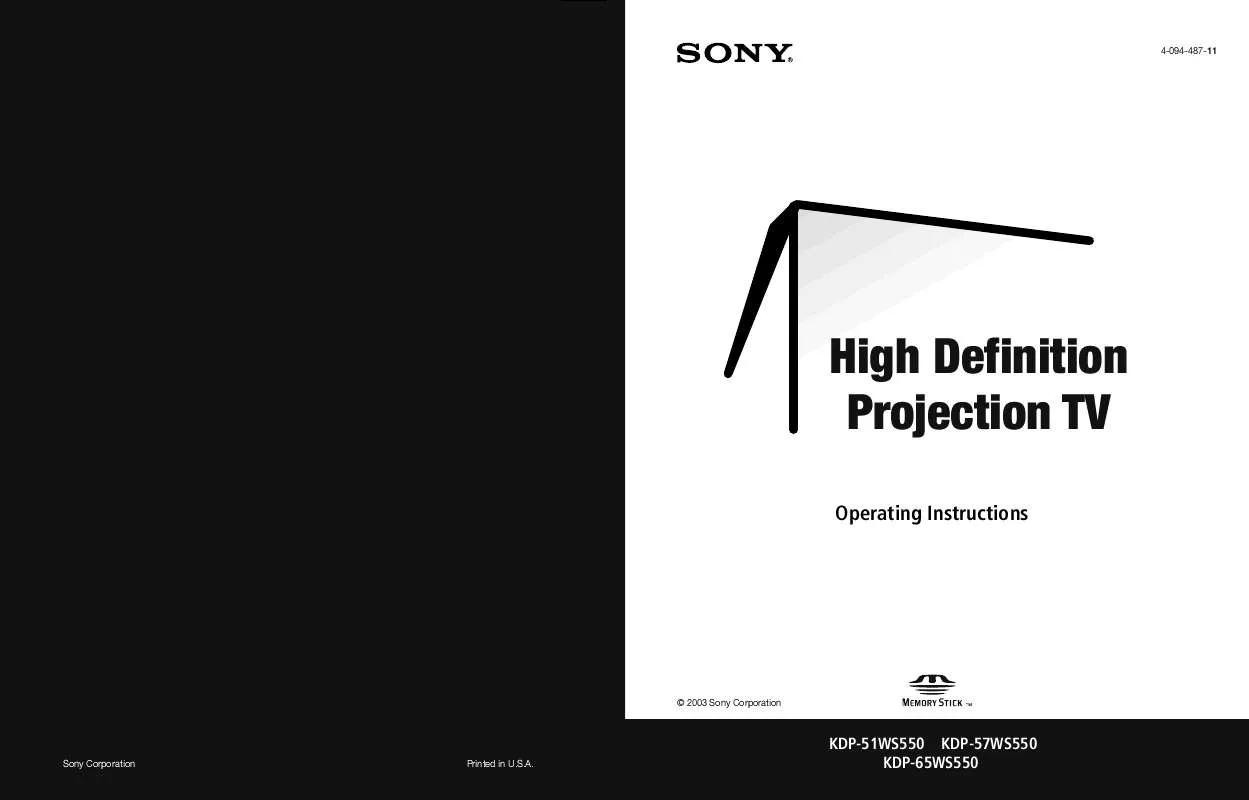
 SONY KDP-65WS550 (5411 ko)
SONY KDP-65WS550 (5411 ko)
 SONY KDP-65WS550 HOME THEATER GUIDE (2424 ko)
SONY KDP-65WS550 HOME THEATER GUIDE (2424 ko)
 SONY KDP-65WS550 DIMENSIONS DIAGRAMS (23 ko)
SONY KDP-65WS550 DIMENSIONS DIAGRAMS (23 ko)
 SONY KDP-65WS550 SUPPLEMENT: SEPARATING THE CABINENT FROM THE PROJECTION TV (171 ko)
SONY KDP-65WS550 SUPPLEMENT: SEPARATING THE CABINENT FROM THE PROJECTION TV (171 ko)
